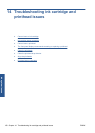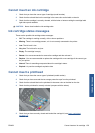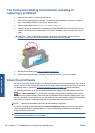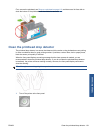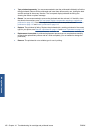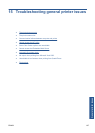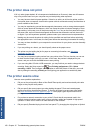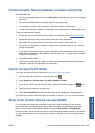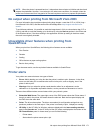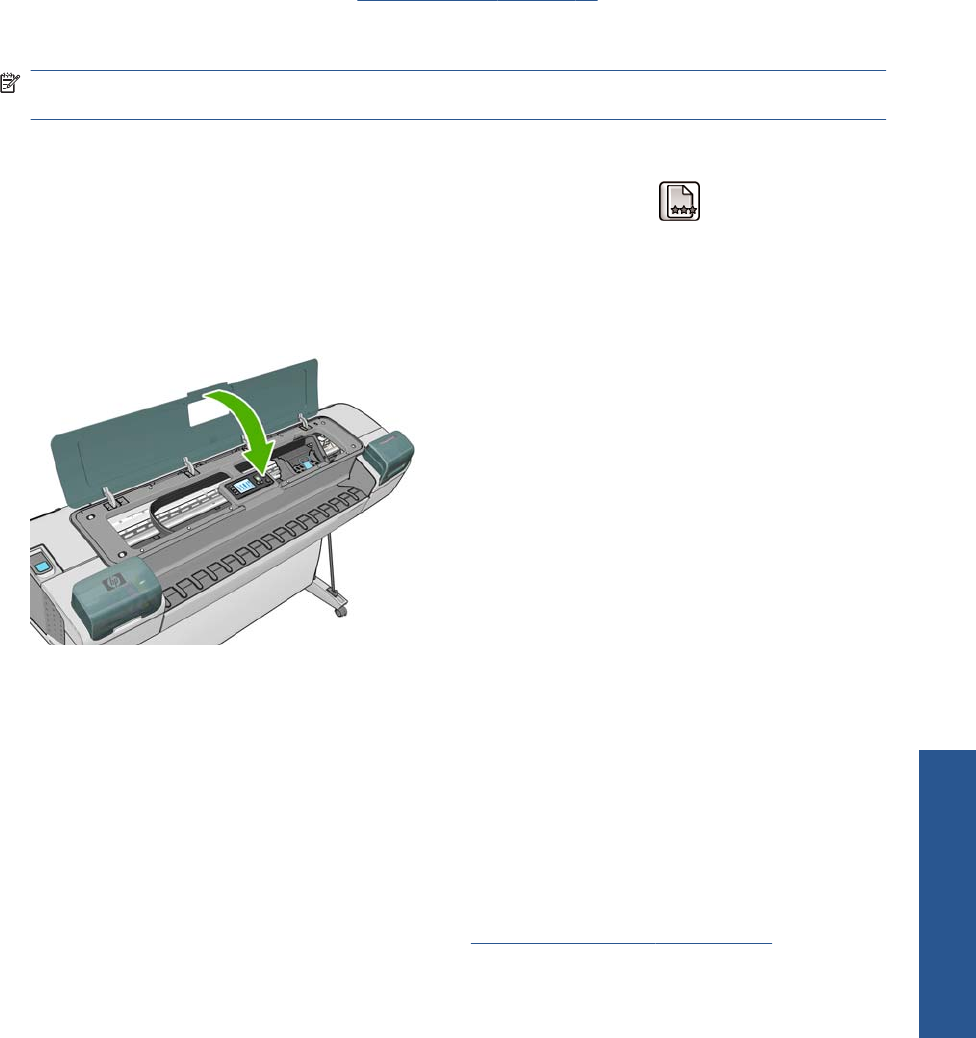
Image Quality Maintenance menu procedure
1. Load the paper you wish to use, see Paper handling on page 24. You can use a roll or cut sheet,
however, it must be A3 landscape or larger (420 by 297 mm). Photo paper is recommended for
the best results; plain, bond and thin coated papers provide acceptable but marginal results.
NOTE: If you are using an A3 cut sheet, ensure it is loaded so the larger side feeds into the
printer.
Do not use transparent or semi-transparent paper to align the printheads.
2.
From the front panel, select the Image Quality Maintenance menu icon
, then Align
printheads. The printer checks to see if it has enough paper to run the realignment.
3. If the loaded paper is satisfactory, the printer runs the realignment and prints a realignment
pattern. Ensure the transparent window is closed, as a strong light source near the printer during
printhead realignment can affect alignment.
4. The process takes about six minutes. Wait until the front-panel display shows the process
complete before using the printer.
Scanning errors during alignment
If the alignment process fails, a 'Scanning problems' message appears on the front panel. This
means that the alignment has not completed successfully. Therefore the printer is not aligned and the
alignment should be repeated before printing with good print quality. The problem may be due to:
●
The paper used was not valid, repeat the alignment with valid paper
●
Printhead health problems, clean printheads, see
Clean the printheads on page 160
●
The alignment was done with the transparent window open, repeat the alignment with the
window closed
If the problem persists after using valid paper, cleaning the printheads and keeping the window
closed, there may be a failure in the scanning system needing reparation or the printheads, although
clean, may not work and need to be replaced.
Printhead status messages
These are the possible printhead status messages:
●
OK: The printhead is working normally, with no known problems
●
Missing: There is no printhead present, or it is not correctly installed in the printer.
ENWW Printhead status messages 165
Ink system issues