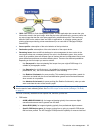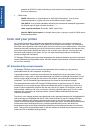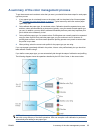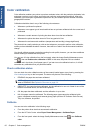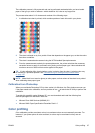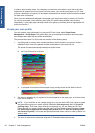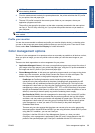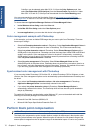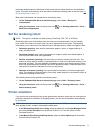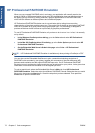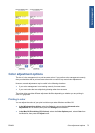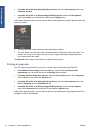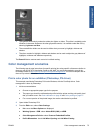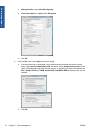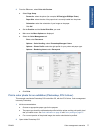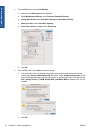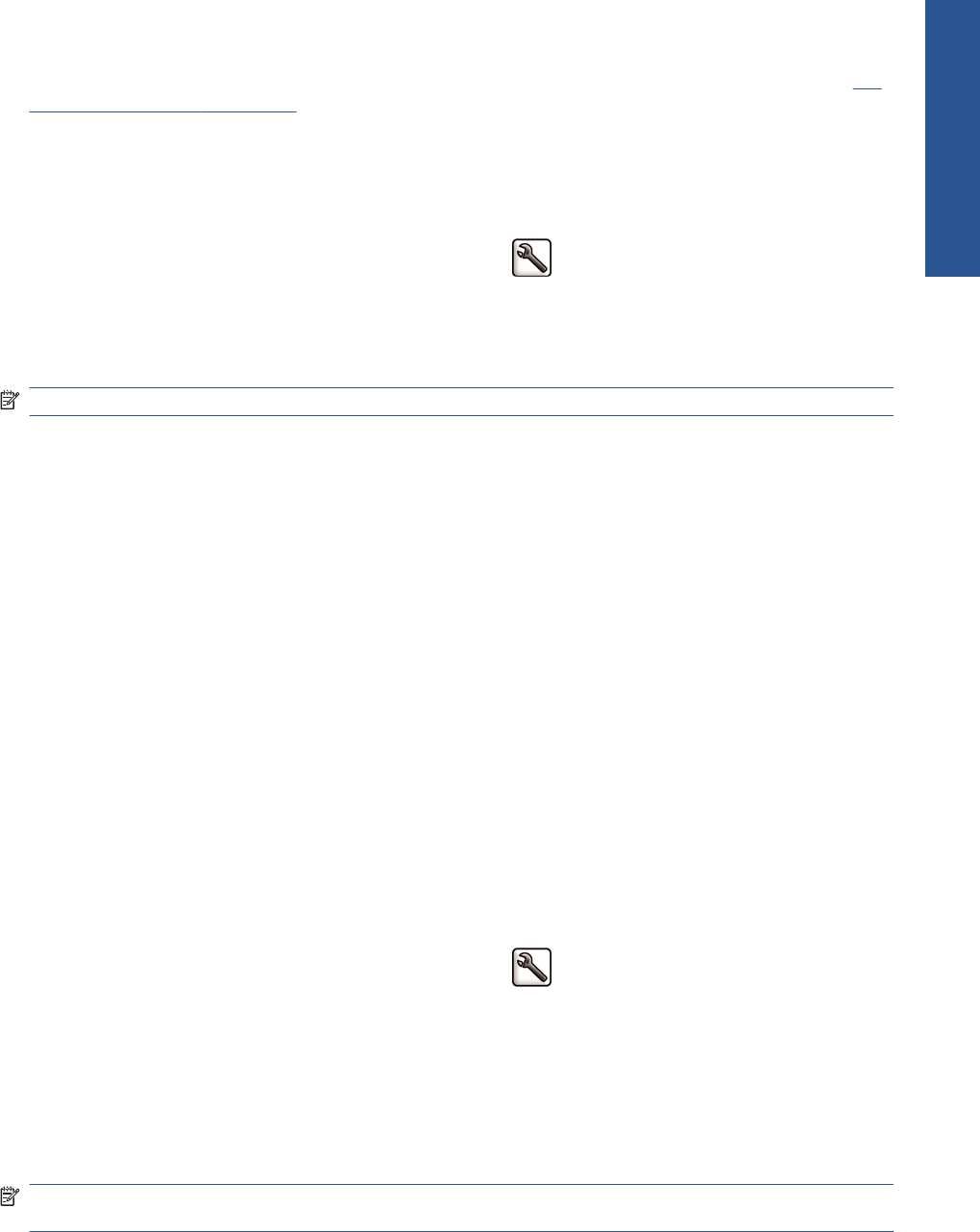
preserving shadows when the black point of the source space is darker than that of the destination
space. This option is allowed only when the relative colorimetric rendering intent is selected (see
Set
the rendering intent on page 71).
Black point compensation can be specified in the following ways:
●
On the Embedded Web Server's Submit Job page: select Color > Black point
compensation.
●
Using the front panel: select the Setup menu icon
, then Printing preferences > Color >
Black point compensation.
Set the rendering intent
NOTE: This option is available only when printing a PostScript, PDF, TIFF or JPEG job.
Rendering intent is one of the settings used when doing a color transformation. As you probably
know, some of the colors you want to print may not be reproducible by the printer. The rendering
intent allows you to select one of four different ways of handling these so-called out-of-gamut colors.
●
Saturation (graphics): best used for presentation graphics, charts, or images made up of
bright, saturated colors.
●
Perceptual (images): best used for photographs or images in which colors blend together. It
tries to preserve the overall color appearance.
●
Relative colorimetric (proofing): best used when you want to match a particular color. This
method is mainly used for proofing. It guarantees that, if a color can be printed accurately, it will
be printed accurately. The other methods will probably provide a more pleasing range of colors
but do not guarantee that any particular color will be printed accurately. It maps the white of the
input space to the white of the paper on which you are printing.
●
Absolute colorimetric (proofing): the same as relative colorimetric, but without mapping the
white. This rendering is also used mainly for proofing, where the goal is to simulate the output of
one printer (including its white point).
The rendering intent can be specified in the following ways:
●
On the Embedded Web Server's Submit Job page: select Color > Rendering intent.
●
Using the front panel: select the Setup menu icon
, then Printing preferences > Color >
Select rendering intent.
Printer emulation
If you want to print a particular job and to see approximately the same colors that you would get from
printing the same job on a different HP Designjet printer, you can use the emulation mode provided
by your printer.
NOTE: This option is available only when printing a PostScript or PDF job. It will work correctly only
when printing on plain, coated or heavyweight coated paper.
●
In the Windows PostScript driver dialog: select the Color tab, then Printer Managed Colors,
then select Printer Emulation from the Source Profile list. You can then select from the
Emulated Printer list.
●
In the Mac OS Print dialog (PostScript driver): select the Color Options panel, then select
from the Printer Emulation list.
ENWW Set the rendering intent 71
Color management