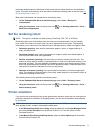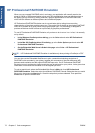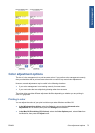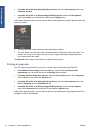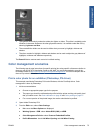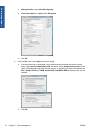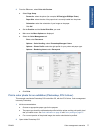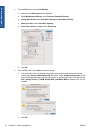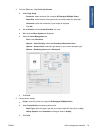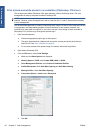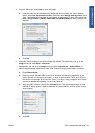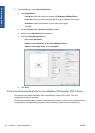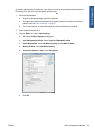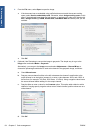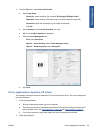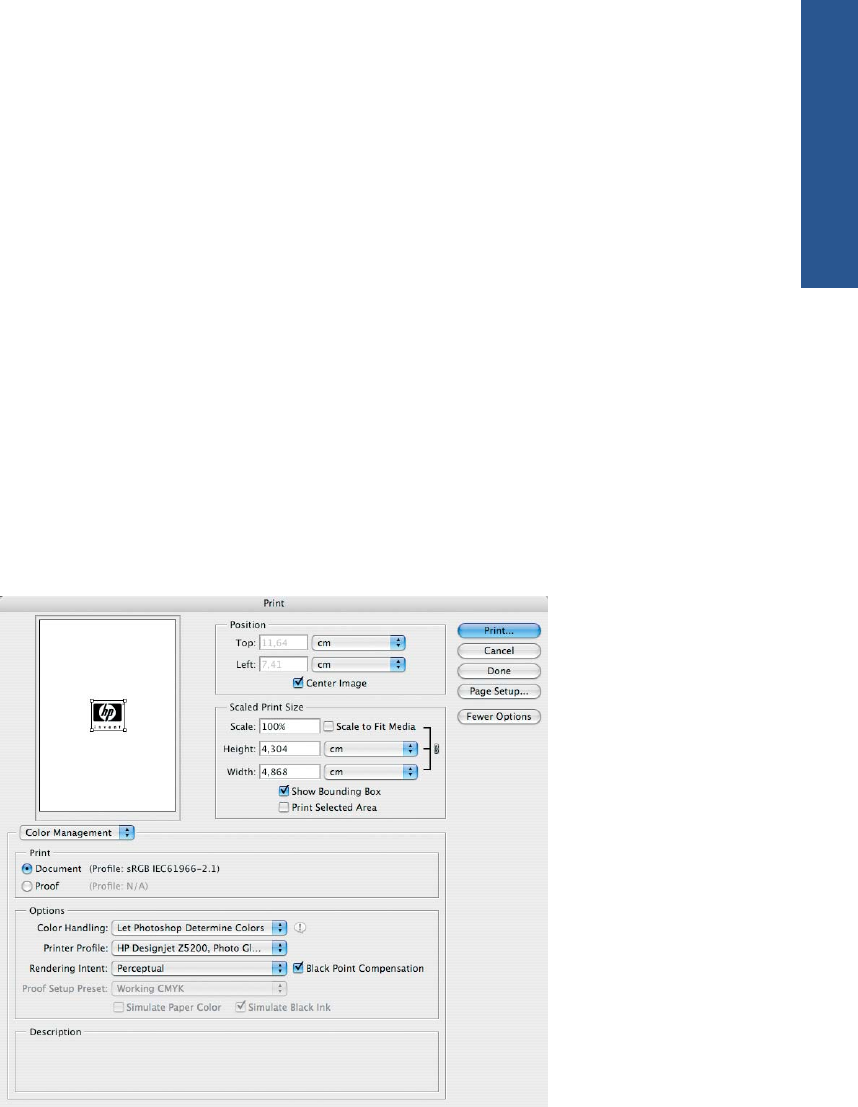
5. From the File menu, select Print with Preview.
●
Select Page Setup.
◦ Format for: select the printer (for example, HP Designjet Z5200ps Photo).
◦
Paper Size: select the size of the paper that is currently loaded into the printer.
◦
Orientation: select the orientation of your image on the paper.
◦
Click OK.
●
Set the Position and the Scaled Print Size you need.
●
Make sure that More Options are displayed.
● Select the Color Management tab.
◦
Print: select Document.
◦
Options > Color Handling: select Let Photoshop Determine Colors.
◦
Options > Printer Profile: select the right profile for your printer and paper type.
◦
Options > Rendering Intent: select Perceptual.
●
Click Print.
6. Choose driver settings.
●
Printer: select the printer (for example, HP Designjet Z5200ps Photo).
●
Select Paper/Quality from the drop-down menu.
◦
Paper Type: select the paper type that is currently loaded into the printer (or Any).
◦
Quality Options: select Standard and drag the slider to Quality.
●
Click Print.
ENWW Color management scenarios 79
Color management