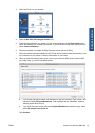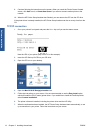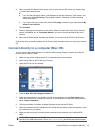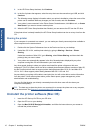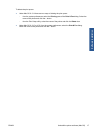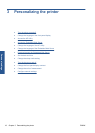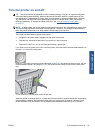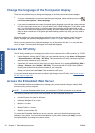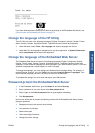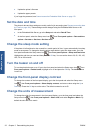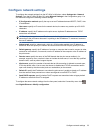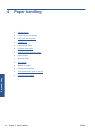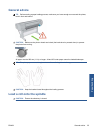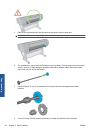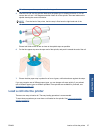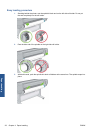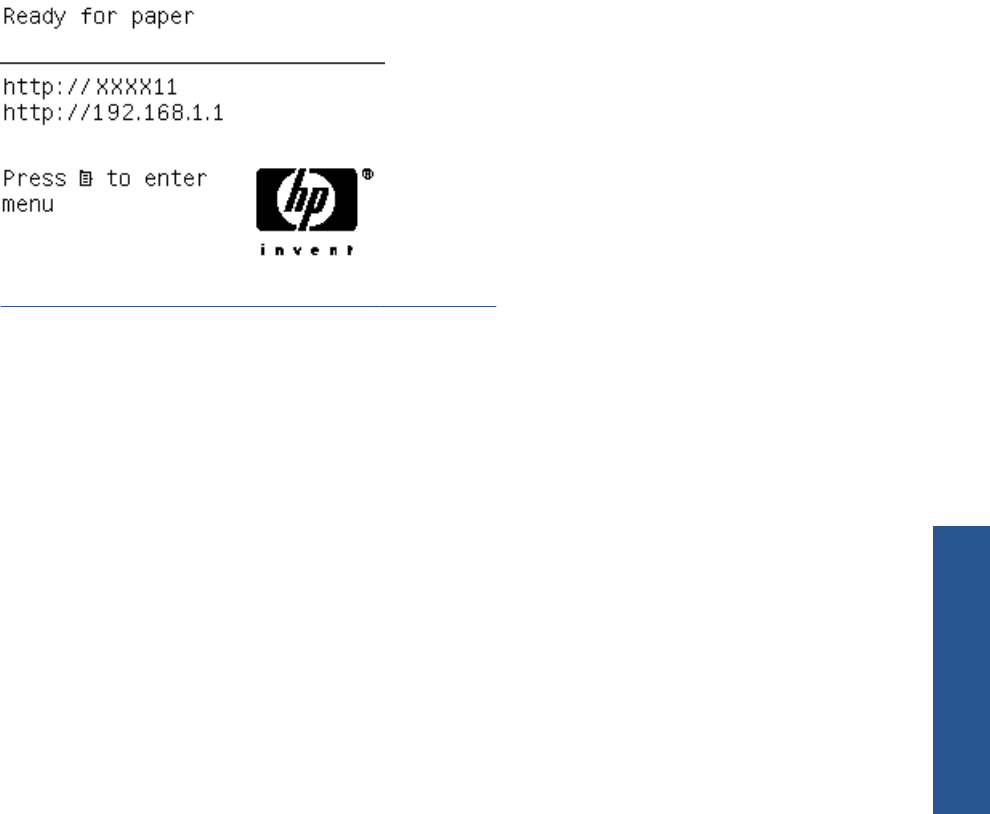
If you have followed these instructions but failed to get through to the Embedded Web Server, see
Cannot access the Embedded Web Server on page 170.
Change the language of the HP Utility
The HP Utility can work in the following languages: English, Portuguese, Spanish, Catalan, French,
Italian, German, Russian, Simplified Chinese, Traditional Chinese, Korean and Japanese.
● Under Windows, select Tools > Set Language and select a language from the list.
●
Under Mac OS, the language is changed as for any other application. In System Preferences
select International and re-launch the application.
Change the language of the Embedded Web Server
The Embedded Web Server can work in the following languages: English, Portuguese, Spanish,
Catalan, French, Italian, German, Russian, Simplified Chinese, Traditional Chinese, Korean and
Japanese. It uses whichever language you have specified in your Web browser's options. If you have
specified a language that it cannot support, it works in English.
To change the language, you must change your Web browser's language setting. For example, in
Internet Explorer version 6, go to the Tools menu and select Internet Options, Languages. Then
ensure that the language you want is at the top of the list in the dialog box.
To complete the change, you must close and reopen your Web browser.
Password-protect the Embedded Web Server
1. In the Embedded Web Server, go to the Setup tab and select Security.
2. Enter a password of your own choice in the New password field.
3. Enter it again in the Confirm password field to guard against misspelling.
4. Click Set password.
Now no-one will be able to perform the following actions with the Embedded Web Server without
giving the password:
●
Manage print jobs in the queue (cancel, delete)
● View previews of print jobs
●
Delete stored jobs
●
Clear accounting information
● Change the printer settings
ENWW Change the language of the HP Utility 21
Personal settings