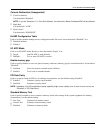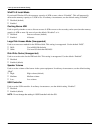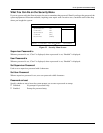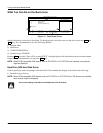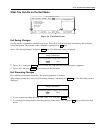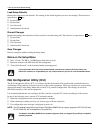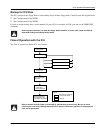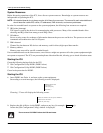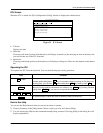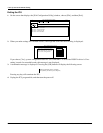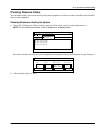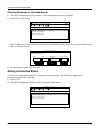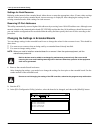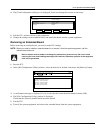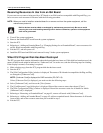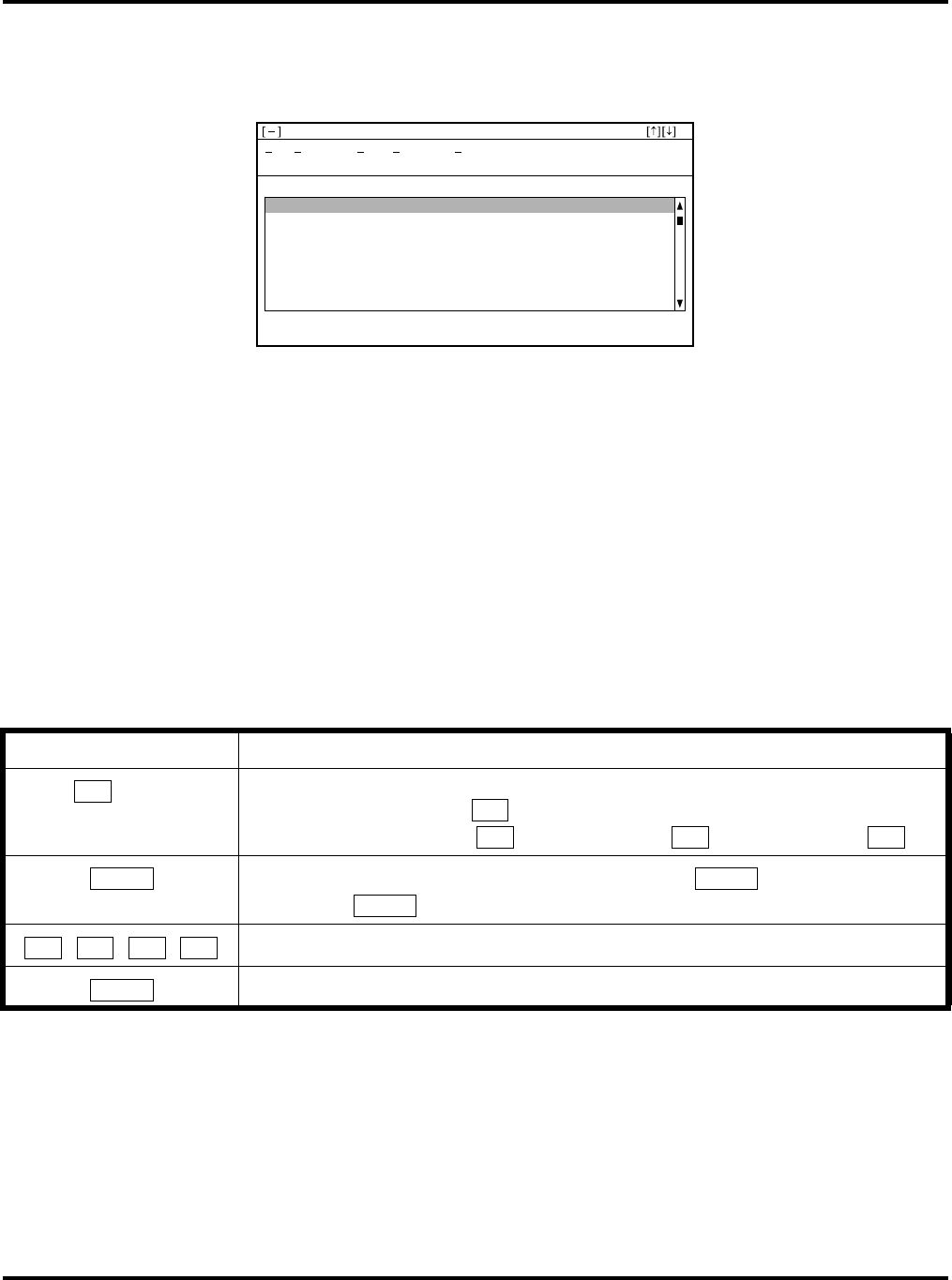
Ch 2: System Environment Setting
Hitachi VisionBase 8880R Server 39
ICU Screen
When the ICU is started, the [ISA Configuration Utility] window is displayed as shown below.
Figure 25 ICU Screen
1.
Title bar
Displays the title.
2.
Menu bar
Choosing each menu (portion with characters) will display its menu list. By choosing an item on the menu list,
you can execute one of the ICU functions.
3.
Button bar
Choosing each button (portion with characters) will display its dialog box. There are four buttons on the button
bar.
Operating the ICU
You operate the ICU from the keyboard. You use the following keys during operation:
How to Use Help
You can use the Help function when you are not sure how to operate.
•
Choose [Contents] on the [Help] menu. Choose a topic you want, and choose [Help].
•
You can also display Help for the command currently being executed. Choosing [Help] in the dialog box will
display explanations .
Key Function
+ letter
When you want to choose a button with an underlined letter, you can substitute it by entering
that letter while holding down key. For example, instead of opening the File Menu and
choosing Save, you can enter
while holding down key, and then enter .
When you move to another control button or to a list box, use
key. Pressing Tab while
holding down
key, you move in an opposite direction.
, , ,
To move the cursor, use these keys.
To choose the item on which the cursor is located currently, press this key.
Motherboard System Devices
PCI Card: VGA Controller
PCI Card: SCSI Controller
PCI Card: Unknown Card
PCI Card: IDE Controller
ISA Configuration Utility
File Configure View Advanced Help
Card Configured In System:
Add Remove Modify View
Alt
Alt
F Alt S
Tab Tab
Shift
↑ ↓
← →
Enter