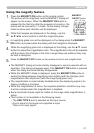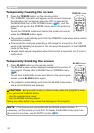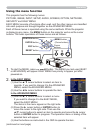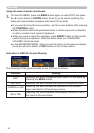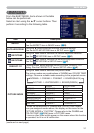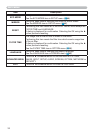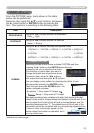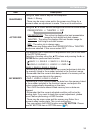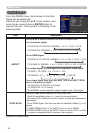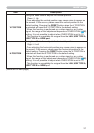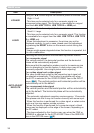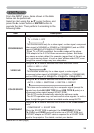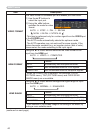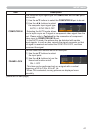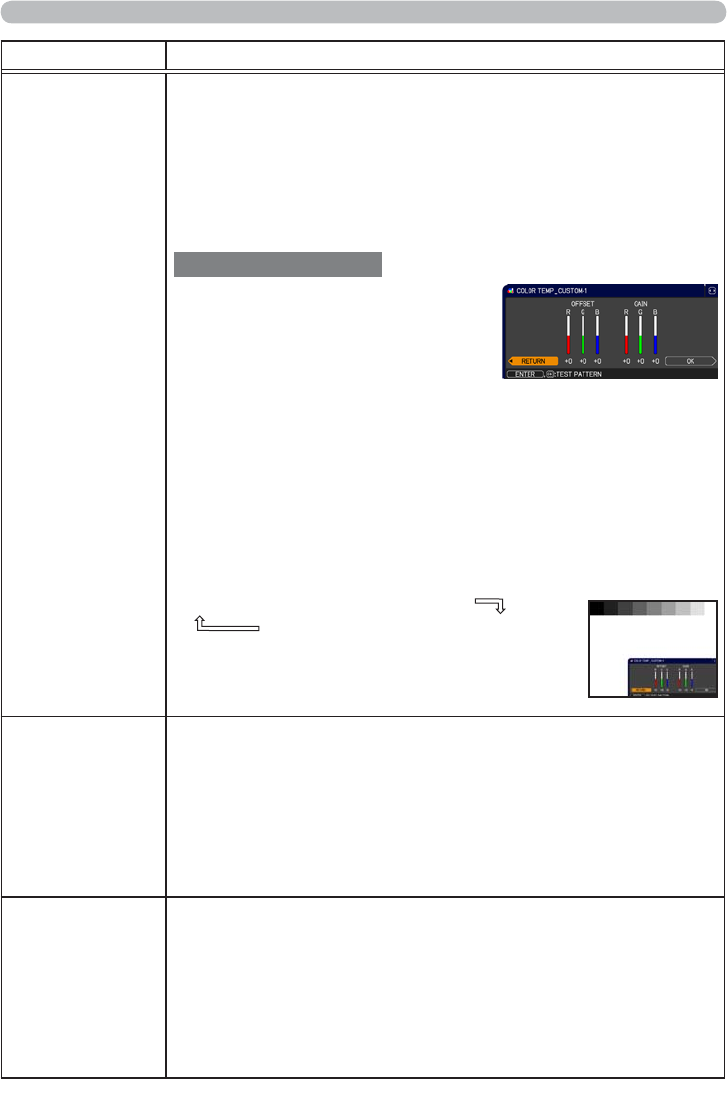
34
PICTURE menu
(continued on next page)
Item Description
COLOR TEMP
Using the ▲/▼ buttons switches the color temperature mode.
To adjust CUSTOM
Selecting a mode whose name includes
CUSTOM and then pressing the ► button
or the ENTER button displays a dialog
to aid you in adjusting the OFFSET and
GAIN of the selected mode.
OFFSET adjustments change the color intensity on the whole tones
of the test pattern.
GAIN adjustments mainly affect color intensity on the brighter tones
of the test pattern.
Choose an item using the ◄/► buttons, and adjust the level using
the ▲/▼ buttons.
You can display a test pattern for checking the effect of your
adjustment by pressing the ENTER button.
Each time you press the ENTER button, the pattern changes as below.
No pattern
Ö
Gray scale of 9 steps
Ramp
Õ
Gray scale of 15 steps
• Lines or other noise might appear on the screen
when this function is operated, but it is not a
malfunction.
COLOR
Using the ◄/► buttons adjusts the strength of whole color.
Weak
Ù
Strong
• This item can be selected only for a video, s-video and component
video signal.
•
For an HDMI signal, this item can also be selected if either (1) or (2) applies.
(1) HDMI FORMAT item in the INPUT menu is set to VIDEO.
(2) HDMI FORMAT item in the INPUT menu is set to AUTO, and the
projector recognizes that it receives video signals.
TINT
Using the ◄/► buttons adjusts the tint.
Reddish
Ù
Greenish
• This item can be selected only for a video, s-video and component
video signal.
•
For an HDMI signal, this item can also be selected if either (1) or (2) applies.
(1) HDMI FORMAT item in the INPUT menu is set to VIDEO.
(2) HDMI FORMAT item in the INPUT menu is set to AUTO, and the
projector recognizes that it receives video signals.
1 HIGH
Ù
1 CUSTOM
Ù
2 MID
Ù
2 CUSTOM
3 LOW
5 CUSTOM
Ù
5 Hi-BRIGHT-2
Ù
4 CUSTOM
Ù
4 Hi-BRIGHT-1
6 CUSTOM
Ù
Ù
ÙÙÙ
6 Hi-BRIGHT-3
Ù
3 CUSTOM