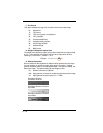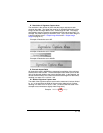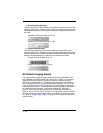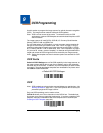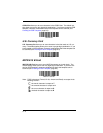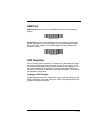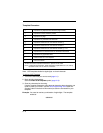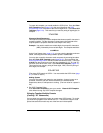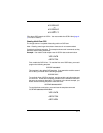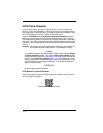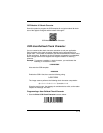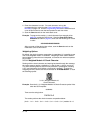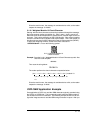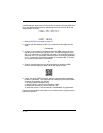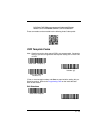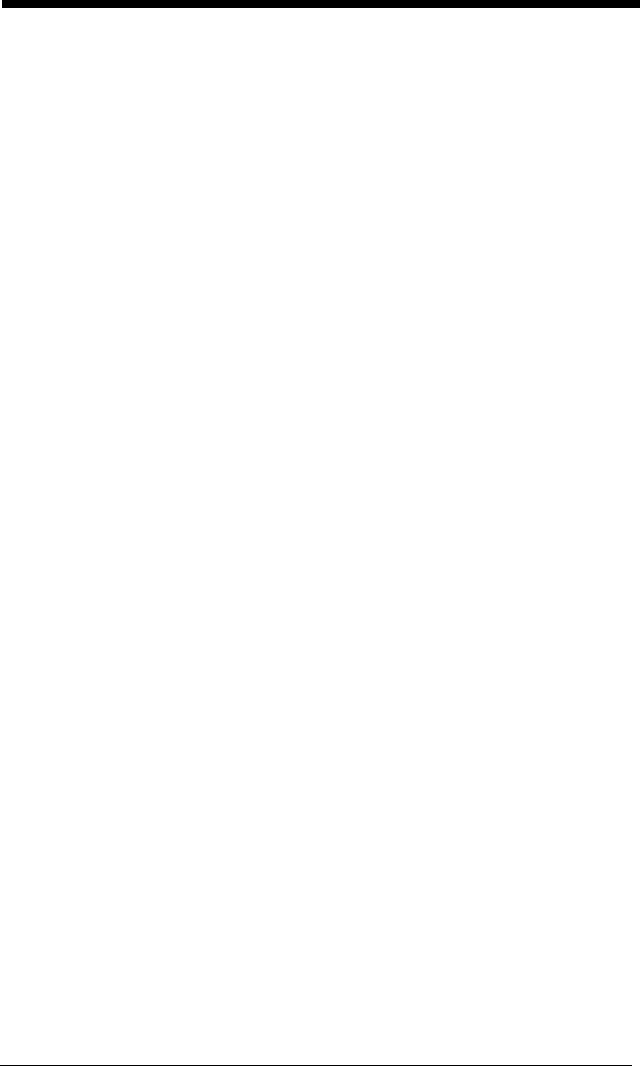
9 - 6
Example: You need to read any combination of eight digits,
or
a combination
of four digits, two uppercase letters, and two digits. The template
would be:
ddddddddtddddlldd
To create this template, you would enable the OCR-A font. Scan the
Enter
OCR Template
symbol (page 9-13). Scan the
d
from the OCR Programming
Chart in the back of this manual eight times, then scan the
t
to create the “or”
statement. Then you would scan the characters for the second template.
Scan
d
four times, scan
l two times
, then scan
d
two more times. Scan
Save
OCR Template
(page 9-13). This would let you read either type of format,
for example:
99028650
or
9902XZ50
You can string together as many templates as you need.
OCR User-Defined Variables
You can create up to two of your own user variables for an OCR template.
These variables will represent any OCR readable characters. The user-defined
variables are stored under the letters “g” and “h.” You need a variable to repre-
sent the letters “A,” “B,” or “C.” The template for this user-defined variable
would be:
ABC
Using Visual Xpress (see page 11-5), you can enter the string as shown above
into the “G variable” text box. You must enclose the strings between quotes:
“ABC”.
You may also create this user-defined variable by scanning barcodes. Scan the
Enter User-Defined Variable g
symbol (page 9-13). Then scan
414243
from
the inside back cover (the hex characters for “A,” “B,” and “C”), Scan
Save OCR
Template,
page 9-13. This will let you read either A or B or C in any position
where you place the g in the template. For example, you could create the fol-
lowing template:
ddddddggg
(Using Visual Xpress, you must enter “ddddddggg” in the Template text box.)
This template would then let you read data that began with six digits, and had
an A, B, or C trailing. So you would be able to read: