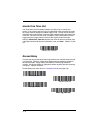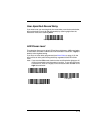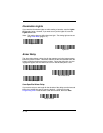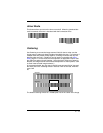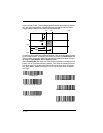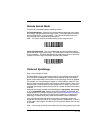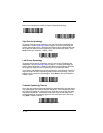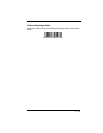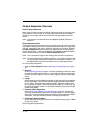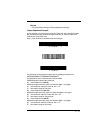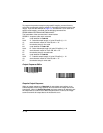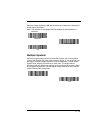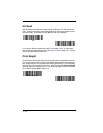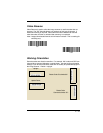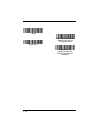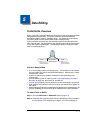4 - 16
Output Sequence Overview
Require Output Sequence
When turned off, the barcode data will be output to the host as the image scan-
ner decodes it. When turned on, all output data must conform to an edited
sequence or the image scanner will not transmit the output data to the host
device.
Note: This selection is unavailable when the Multiple Symbols Selection is
turned on.
Output Sequence Editor
This programming selection allows you to program the image scanner to output
data (when scanning more than one symbol) in whatever order your application
requires, regardless of the order in which the barcodes are scanned. Reading
the
Default Sequence
symbol programs the image scanner to the Universal
values, shown below. These are the defaults. Be certain you want to delete or
clear all formats before you read the
Default Sequence
symbol.
Note: You must hold the trigger while reading each barcode in a sequence.
Note: To make Output Sequence Editor selections, you’ll need to know the code
I.D., code length, and character match(es) your application requires. Use
the Alphanumeric symbols (inside back cover) to read these options.
To Add an Output Sequence
1. Scan the
Enter Sequence
symbol (see Require Output Sequence, page 4-
18).
2. Code I.D.
On the Symbology Chart on page A-1, find the symbology to which you want
to apply the output sequence format. Locate the Hex value for that symbol-
ogy and scan the 2 digit hex value from the Programming Chart (inside back
cover).
3. Length
Specify what length (up to 9999 characters) of data output will be acceptable
for this symbology. Scan the four digit data length from the Programming
Chart. (Note: 50 characters is entered as 0050. 9999 is a universal num-
ber, indicating all lengths.) When calculating the length, you must count any
programmed prefixes, suffixes, or formatted characters as part of the length
(unless using 9999).
4. Character Match Sequences
On the Code Page Mapping of Printed Barcodes, page A-6, find the Hex
value that represents the character(s) you want to match. Use the Program-
ming Chart to read the alphanumeric combination that represents the ASCII
characters. (99 is the Universal number, indicating all characters.)
5. End Output Sequence Editor
Scan
F F
to enter an Output Sequence for an additional symbology, or
Save
to save your entries.
Other Programming Selections