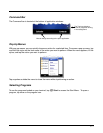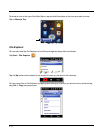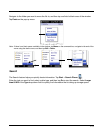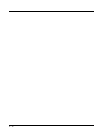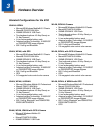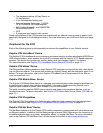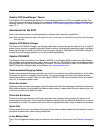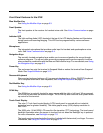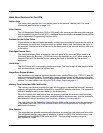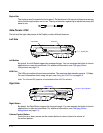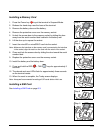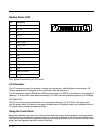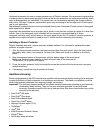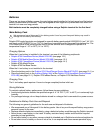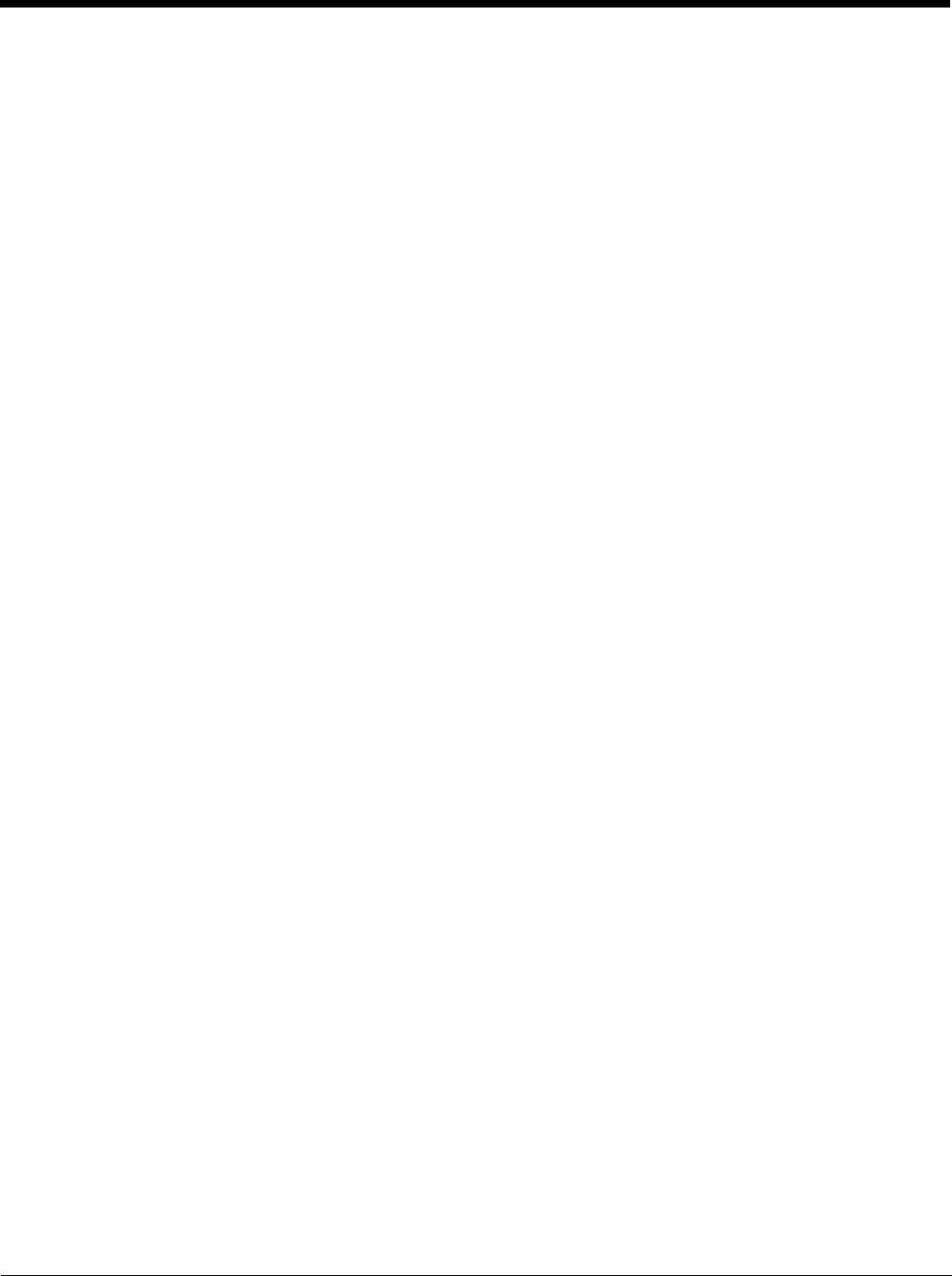
3 - 5
Front Panel Features for the 9700
Blue Modifier Key
See Using the Modifier Keys on page 6-3.
Front Speaker
The front speaker is the receiver for handset voice calls. See Voice Communication on page
9-4.
Indicator LED
The light emitting diode (LED) located at the top of the LCD display flashes and illuminates
during resets and scanning/imaging. This LED can be programmed by various software
applications.
Microphone
The integrated microphone that provides audio input for handset and speakerphone voice
calls. See Voice Communication on page 9-4.
Navigation Keys
The centrally located navigation keys enable you to move and position the cursor through
software programs. The up and down arrows are programmed to perform specific functions
when pressed in combination with the Blue and Red modifier keys. For more details, see Using
the Navigation Keys on page 6-3.
Power Key
The red power key puts the terminal in Suspend Mode or wakes the terminal from Suspend
Mode. See Suspend Mode on page 3-15.
Recessed Keyboard
There are two keyboard options: a 31-key numeric keyboard or a 45-key QWERTY keyboard.
For a complete overview of each keyboard, see Using the Keyboards on page 6-1.
Red Modifier Key
See Using the Modifier Keys on page 6-3.
SCAN Key
The SCAN key is centrally located for easy access with the right or left hand. When pressed,
the SCAN key activates the scanner/imager. The SCAN key also functions as a system wake-
up control for the terminal.
Touch Panel Display
The color 3.7 inch liquid crystal display (LCD) touch panel is covered with an industrial,
protective lens for greater durability. The video graphic array (VGA) display resolution is
480 X 640.
The 262K color (18 bit RGB) LCD uses thin film transistor (TFT) technology. The touch panel
backlight illuminates when the screen is touched, but not when the Backlight key is pressed.
For more information, see Backlight on page 7-9.
The touch panel can be activated by the stylus (included with the terminal) or a finger. For more
information, see Using the Touch Panel on page 3-10.