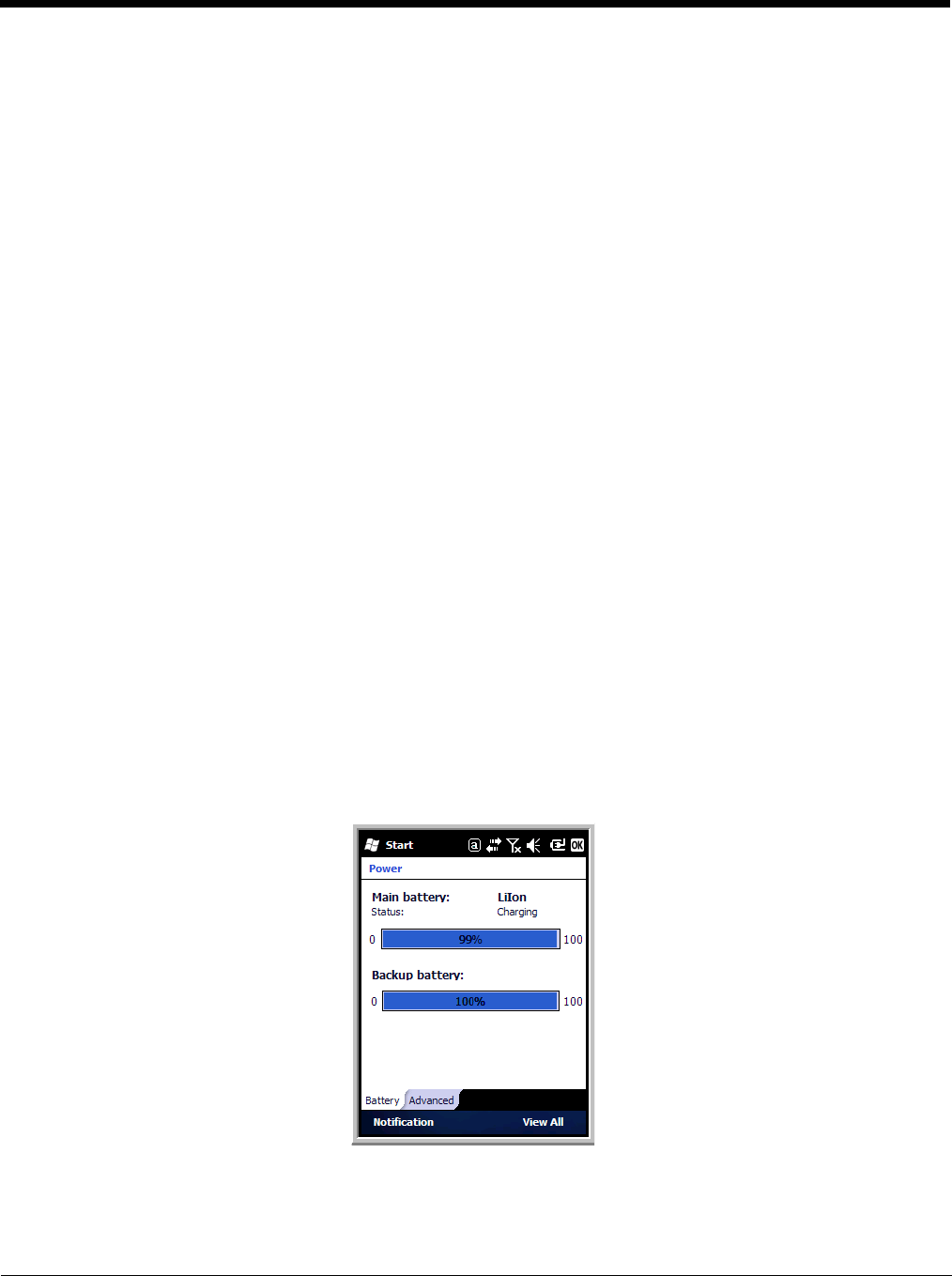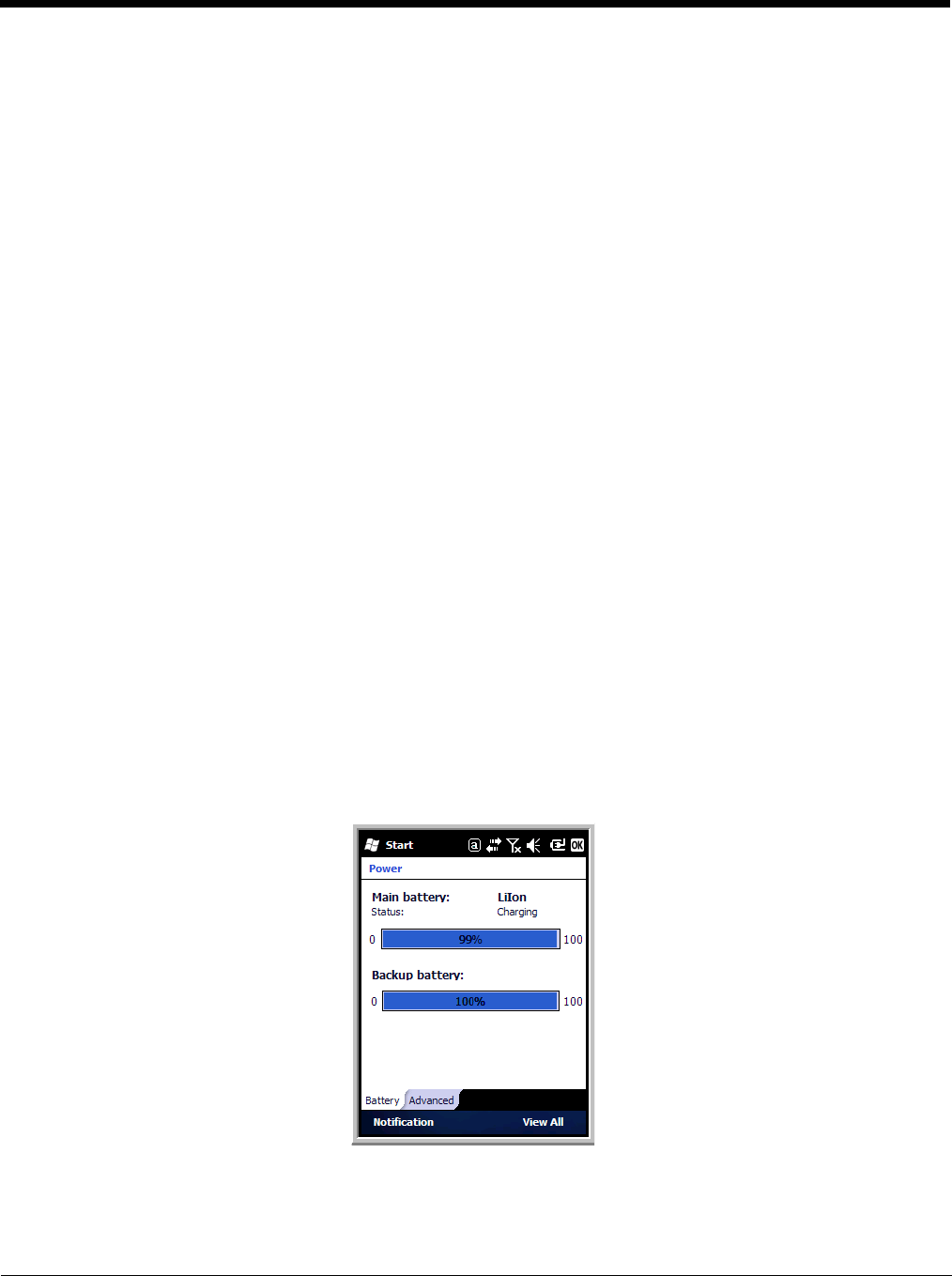
3 - 14
The default values for these entries are as follows:
MedState=25%
This sets the Low Battery point to 25%. When the battery hits the percentage charge specified
here, the user is notified.
LowState=10%
This sets the Critical Battery point to 10%. When the battery hits the percentage charge
specified here, the user is notified.
Note: Warnings do not appear when the terminal is on external power.
Setting Critical and Low Battery Points
Developers can reset the battery parameters in the registry from 0 (no warning) to 99 (would nearly
always warn). You can review and set these battery points in the RegEdit Power Tool.
1. Tap Start > Power Tools > RegEdit.
2. Drill down to HKEY_LOCAL_MACHINE > ControlPanel > Power.
3. Tap the Value Name to change the Value Data.
You can reset the Value Data from 0 (no warning) to 99 (would nearly always warn).
4. Tap OK to save changes.
For more information about the RegEdit Power Tool, refer to the Dolphin Power Tools User’s Guide
available for download at www.honeywellaidc.com.
Checking Battery Power
Tap Start > Settings > System > Power.
Note: The Backup Battery gauge registers either 0% or 100%. The percentage is not an indication of the level of
charge remaining on the backup battery. An installed and functional battery registers 100%. A total discharge
or a battery error registers 0%.
For more information, see Power on page 7-14.
Note: Tapping the battery icon at the top of the screen does not open the Power applet with this version of Microsoft
Windows Mobile.