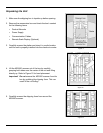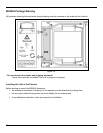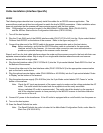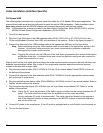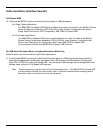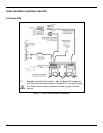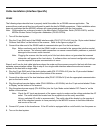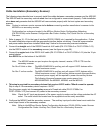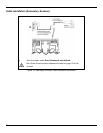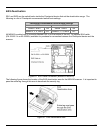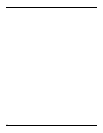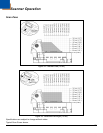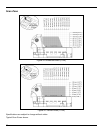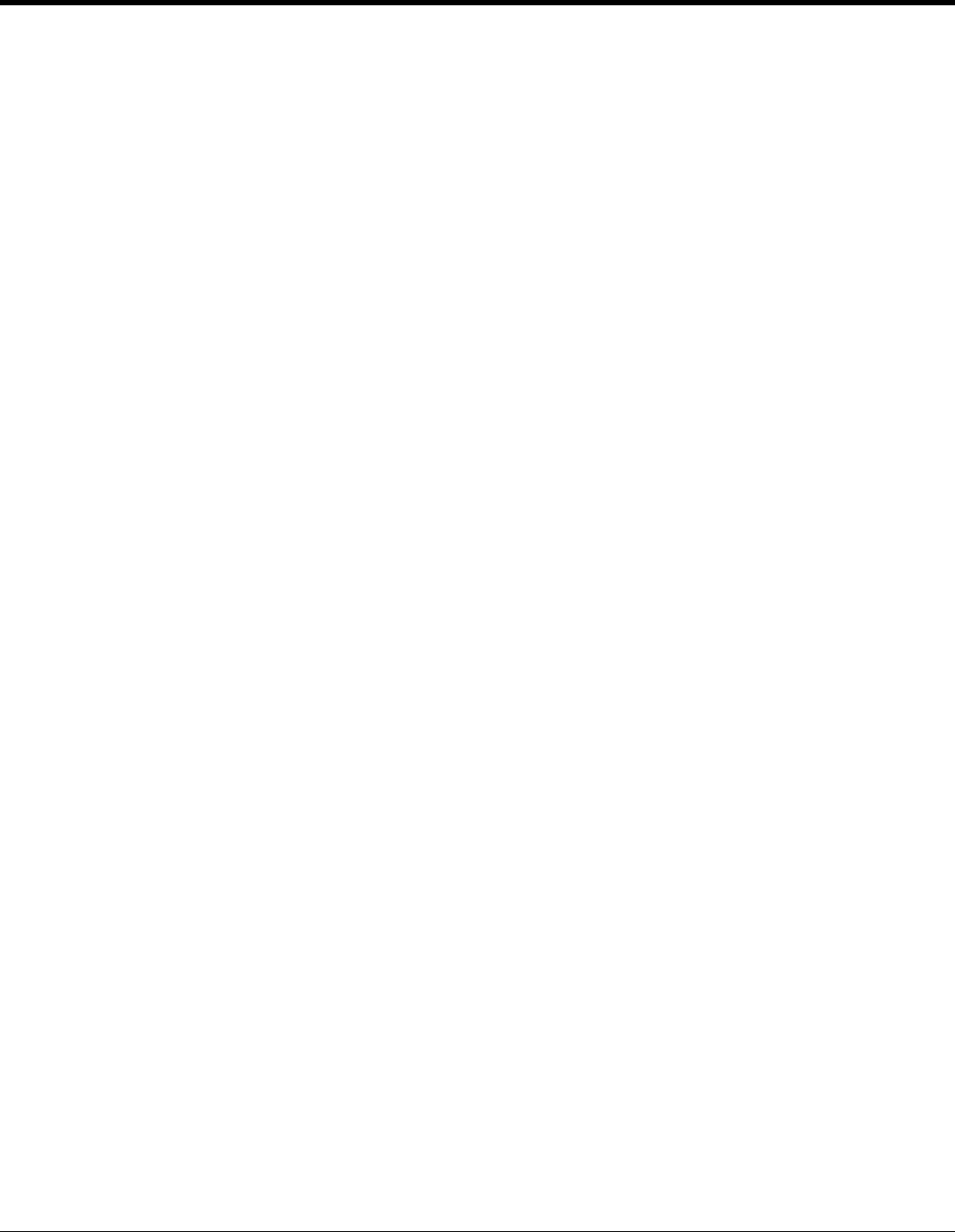
23
Cable Installation (Interface Specific)
RS485
The following steps describe how to properly install the cables for an RS485 scanner application. The
scanner/Avery scale must then be configured to match the host’s RS485 parameters. Cable installation alone
does not guarantee that the MS2420 scanner will communicate properly with the host system.
Note: Configuration bar codes are located in the MetroSelect Configuration Guide (PN 00-02407x) and the
MS2xxx Stratos Series Configuration Addendum (PN 00-02034x).
1. Turn off the host system.
2. Plug the 10-pin RJ45 end of the RS485 interface cable (PN 57-57212x-N-3) into the 10-pin socket labeled
‘Scanner Host 46xx’ on the bottom of the scanner. Refer to the figure on page 24.
3. Connect the other end of the RS485 cable to communication port 9 on the host device.
Stop: Before continuing verify that the RS485 cable is connected to the appropriate interface socket
on the scanner. An incorrect cable connection can cause communication problems or potential
damage to the scanner and/or terminal.
Note: Plugging the scanner into the serial port of the host device does not guarantee that scanned
information will appear at the host device. A software driver and correct configuration settings
are also required for proper communication to occur.
Steps 4 and 5 are for dual cable interfaces where the scale and the scanner connect to the host with their own
separate communication cables. Skip to step 6 for a single cable interface where the scale and scanner
connect to the host with a single cable.
4. Plug the 10-pin RJ45 end of the dual interface cable (PN 57-57000x-N-3) into the 10-pin socket labeled
‘Scale RS232 to Host’ on the bottom of the bottom of the scanner.
5. Connect the other end of the dual interface cable (PN 57-57000x-N-3) into the appropriate communication
port on the host’s scale.
6. Plug the optional remote display cable (PN 46-00248x or 46-00249x) into the 10-pin socket labeled ‘Scale
to Display’ on the bottom of the scanner.
7. Plug the external power supply (PN 46-002xx) into the 3-pin Molex socket labeled ‘DC Power In’ on the
bottom of the scanner.
Note: Check the AC input requirements of the power supply to make sure the voltage matches the AC
outlet. The outlet should be located near the equipment and be easily accessible.
Using a switched AC outlet is recommended. The switch should be located on the operator’s
side of the checkout counter in close proximity to the MS2420 scanner to facilitate calibration
and service of the unit.
8. Connect AC power to the transformer. If the AC outlet is equipped with an on/off switch, turn the power on.
9. Turn on the host system.