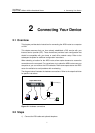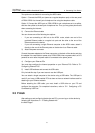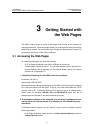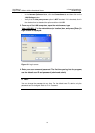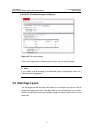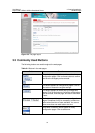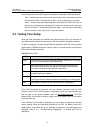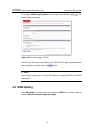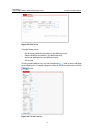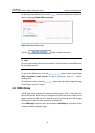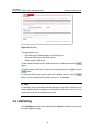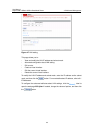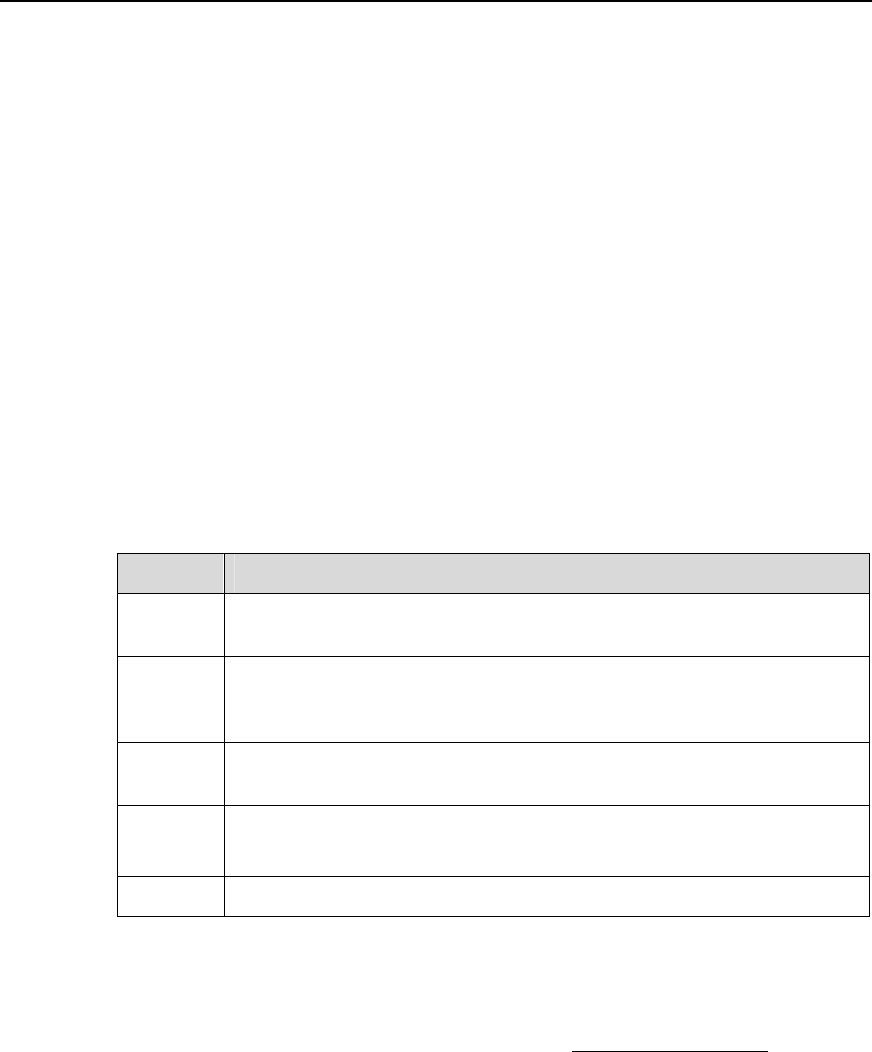
User Manual
Aolynk DR811/DR814 ADSL2+Broadband Router
3 Getting Started with
the Web Pages
13
The following terms are used throughout this guide in association with these buttons:
l Click – Position the cursor over a button, menu entry or link on the screen and click
the left mouse button. This performs an action, such as displaying a new page.
l Select – Usually used when describing which radio button to select from a list, or
which entry to select from a drop-down list. Position the cursor over the entry and
left-click to select it. This does not perform an action – you will also be required to
click on a button, menu entry or link in order to proceed.
3.4 Testing Your Setup
Once you have connected your hardware and configured your PCs, any computer on
your LAN should be able to use the device’s DSL connection to access the Internet.
To test the connection, connect a single Ethernet computer to the ADSL router, plug the
power cable to POWER socket of the device, wait for 1 minute and then verify that the
LEDs are illuminating as follows:
Table 3-2 Router LEDs
LED Behavior
Power Solid green to indicate that the power has been switched on. If this light
is not on, check the power cable attachment.
Link Flashing on/off while the ADSL line of the device is being activated.
After about 20-30 seconds, solid green to indicate that the device is
now communicating normally with the central office.
Act Flashing on/off while data is being transmitted. Going off indicates that
no data transmission happens.
LAN Solid green to indicate that the Ethernet link is up.
Flashing on/off while Ethernet interface is transmitting or receiving data.
USB Solid green to indicate that the USB connection is operational.
If the LEDs illuminate as expected, test your Internet connection from the LAN
computer (and from the USB computer, if applicable): Open your web browser, and
type the URL of any external website (such as http://www.yahoo.com). The LED
labeled ADSL Act should be blinking rapidly and may appear solid as the device
connects to the site.
If the LEDs do not illuminate as expected, you may need to configure your Internet
access settings using the information provided by your ISP. For details, refer to”4.2
WAN Setting”. If the LEDs still do not illuminate as expected, or the web page is not
displayed, refer to “8.1 Troubleshooting Suggestions”, or contact your ISP for
assistance.