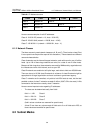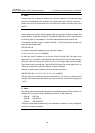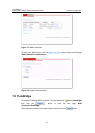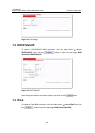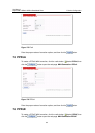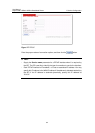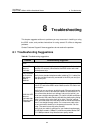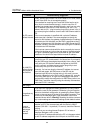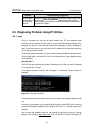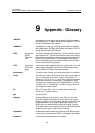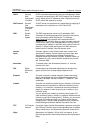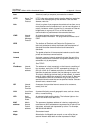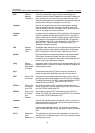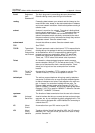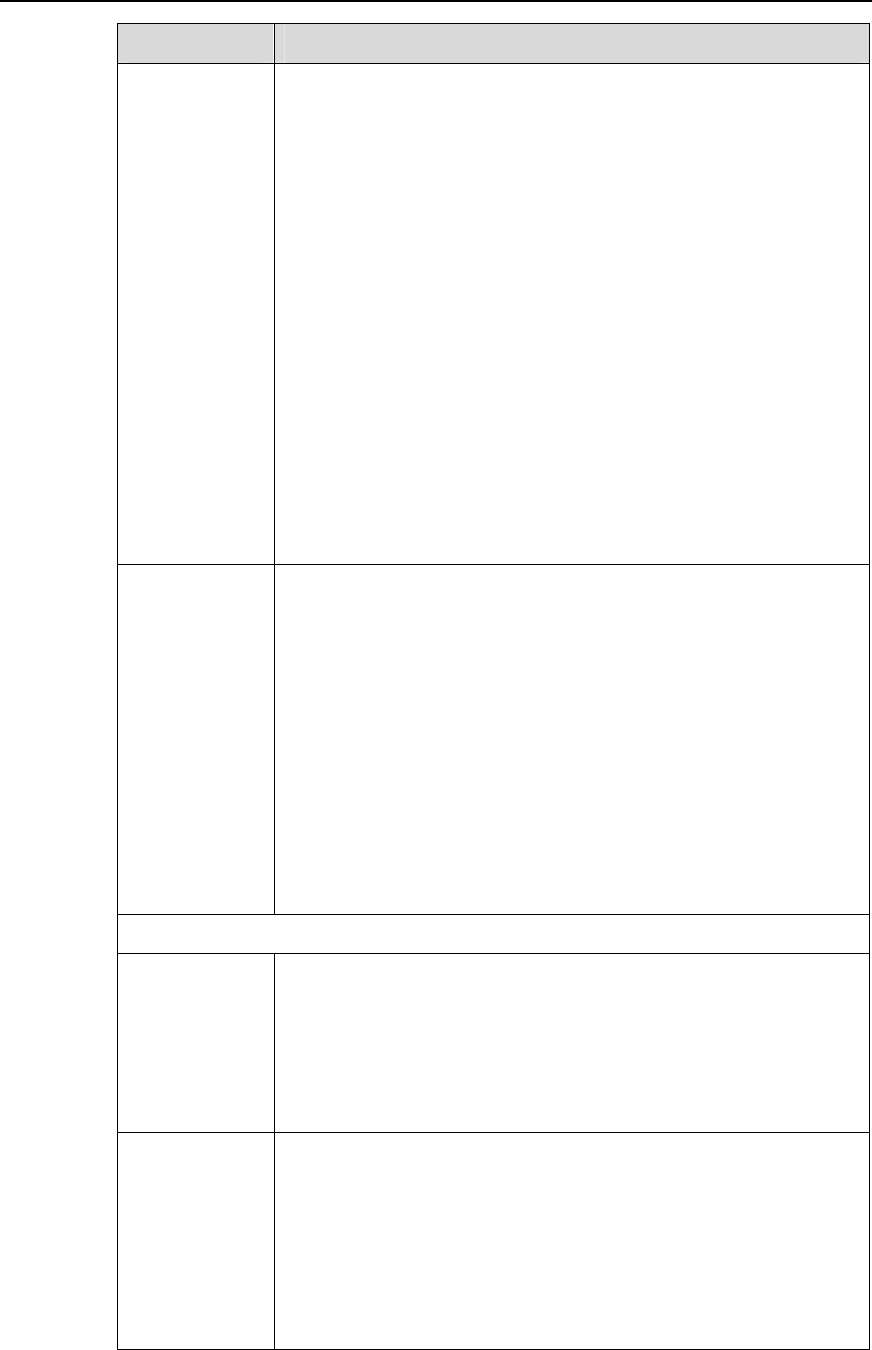
User Manual
Aolynk DR811/DR814 ADSL2+Broadband Router 8 Troubleshooting
66
Problem Troubleshooting Suggestion
My PC cannot
access Internet
Firstly, check to see if ADSL Link LED is solid on; if it is not, check
to see if the ADSL line is connected correctly.
If the method for acquiring the IP and DNS of the host is set to
Auto (Auto is recommended strongly), check to see if the IP
address has already been obtained correctly, and if you can ping
the IP address of the device’s LAN interface (192.168.1.1 by
default; refer to 8.2.1 ping to use the ping utility to check it out). If
you cannot ping the interface, check to see if the Ethernet cable is
OK.
If the current computer is specified with a private IP address,
make sure that it resides in the same segment as that of the
device’s LAN interface, the gateway is specified as the IP address
of the device’s LAN interface, and the DNS is specified as the IP
address of the device’s LAN interface or the DNS Server the ISP
allocates. Similarly, the host should be able to ping the IP address
of the device’s LAN interface.
If the host can communicate with the device normally but cannot
connect to the Internet, login to the web page of the device (refer
to Figure 4-39Status page) at first, and check to see if the WAN
interface of the device has acquired the Internet IP address.
My LAN PCs
cannot display
web pages on
the Internet.
Verify that the DNS server IP address specified on the PCs is
correct for your ISP, as discussed in the above item. If you specify
that the DNS server be assigned dynamically from a server, then
verify with your ISP that the address configured on the ADSL
router is correct, and then you can use the ping utility to test
connectivity with your ISP’s DNS server.
G
enerally, if a host can ping the Internet IP address, but cannot
open the web pages, the DNS server of the ISP may be
experiencing a failure for the time being. In this case, you can
manually change the host’s DNS to the IP address of a
normally
functioning DNS server, or login to the web page of the device
and manually modify the configuration for DNS Relay (refer to
4.3
DNS Relay), and then check by using the nslookup command as
instructed in 8.2.2 nslookup.
Web pages
I forgot/lost my
password.
If you have not changed the default password, try using “admin”
as both the user ID and password. Otherwise, you can reset the
device to the default configuration by pressing the Reset Default
button on the rear panel of the device for at least 5 seconds. Then
connect to the web page again, type the default User ID and
password shown above.
Warning:
Resetting the device removes
any custom settings and returns all settings to their default values.
I cannot
access the
web pages
from my
browser.
Use the ping utility, discussed in the following section, to check
whether your PC can communicate with the device’s LAN IP
address (192.168.1.1 by default). If it cannot, check the Ethernet
cabling.
Verify that you are using Internet Explorer v5.0 or later, or
Netscape Navigator v4.61 or later.
Verify that the IP address defined for the PC is in the same subnet
as the IP address assigned to the LAN port on the ADSL router.