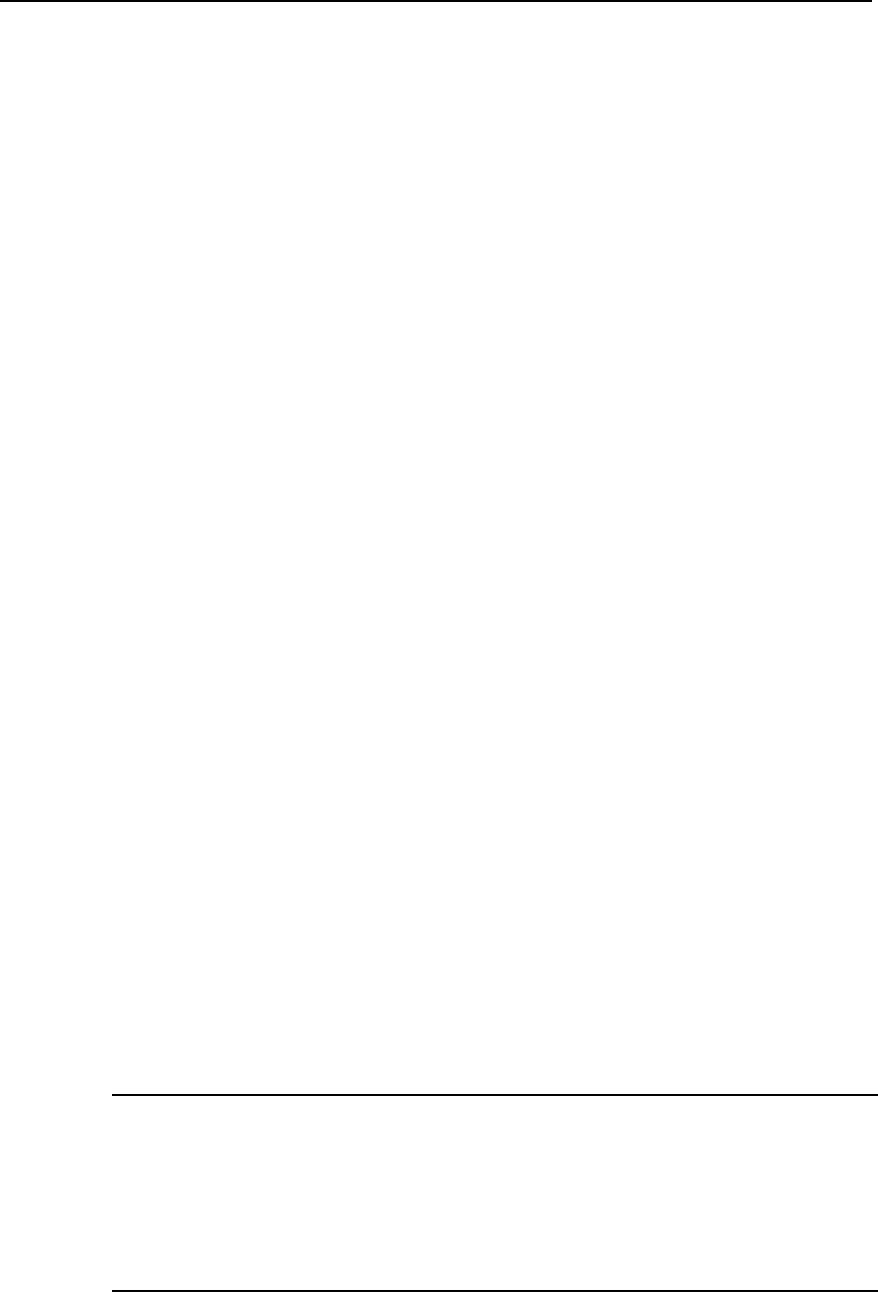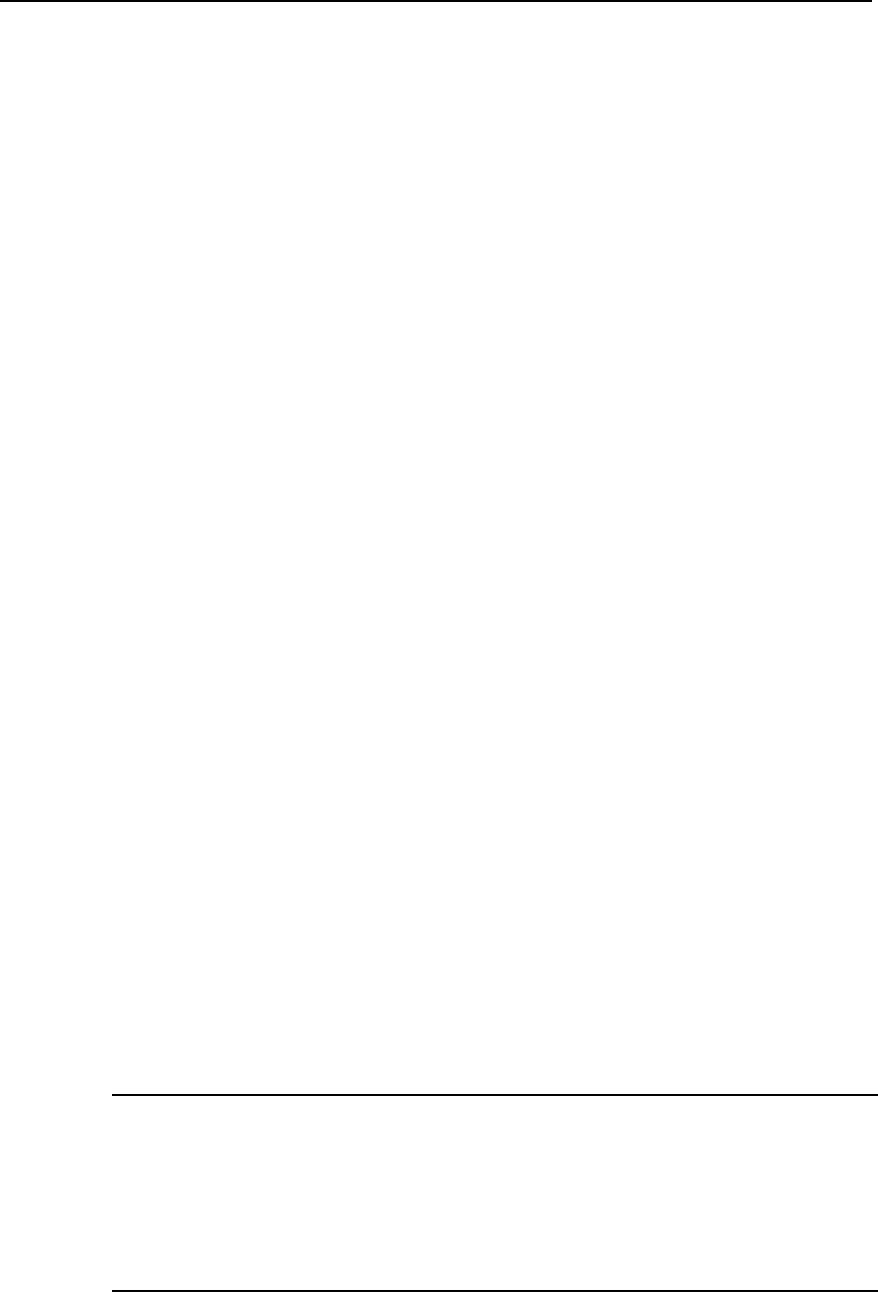
User Manual
Aolynk DR811/DR814 ADSL2+Broadband Router 5 Configuring Your Computers
52
11) Click OK twice to confirm and save your changes, and then close the Control
Panel.
5.1.7 Assigning Static Internet Information to Your PCs
If you are like most users, you will not need to assign static Internet information to your
LAN PCs. This information is automatically assigned by your ISP.
In some cases, however, you may want to assign Internet information to some or all of
your PCs directly (often called “statically”), rather than allowing the ADSL router to do
so. This option may be desirable (but not required) if:
l You have obtained one or more public IP addresses that you want to always
associate with specific computers (for example, if you are using a computer as a
server providing network services to the outside).
l You maintain different subnets on your LAN (subnets are described in ”9
Appendix - Glossary”).
Before you begin, be sure to have the following information on hand, or contact your
ISP if you do not know it:
l The IP address and subnet mask to be assigned to each PC to which you are
assigning static IP information.
l The IP address of the default gateway for your LAN. In most cases, this is the
address assigned to the LAN port on the ADSL router. By default, the LAN port is
assigned this IP address: 192.168.1.1. (You can change this address, or acquire
another address from your ISP. Refer to “6 IP Addresses, Network Masks, and
Subnets” for more information.)
l The IP address of your ISP’s Domain Name System (DNS) server.
On each PC to which you want to assign static information, follow the instructions
described previously relating only to checking for and/or installing the IP protocol to see
if the IP protocol is stalled and install it in case it is not. Once it is installed, continue to
follow the instructions for displaying each of the Internet Protocol (TCP/IP) properties.
Instead of enabling dynamic assignment of the IP addresses for the computer, DNS
server and default gateway, click the radio buttons that enable you to enter the
information manually.
& Note:
Your PCs must have IP addresses that place them in the same subnet as the ADSL
router’s LAN port. If you manually assign IP information to all your LAN PCs, you can
follow the instructions in “6 IP Addresses, Network Masks, and Subnets” to change the
LAN port IP address accordingly.