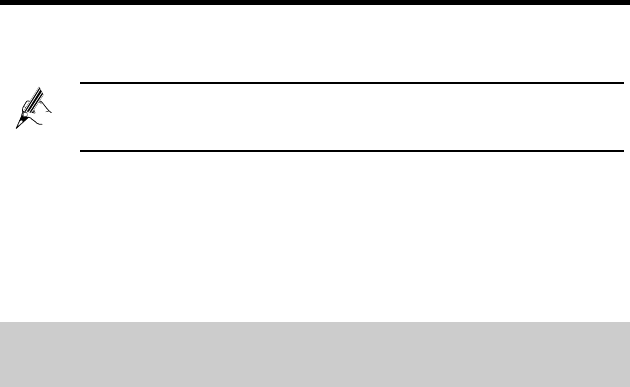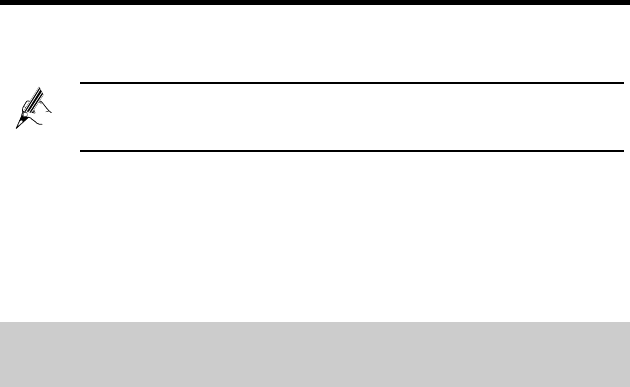
13
Step 6 In ISP Name, enter a name for the dial-up connection, and click Next.
Step 7 Select Anyone's use or My use only, and click Next.
Step 8 Enter the user name and password provided by your operator for
dial-up connections, and click Next.
Step 9 Select Add a shortcut to this connection to my desktop, and click
Finish.
The preceding steps need to be performed only once. After you complete the
procedure, a dial-up connection icon will appear on your computer desktop.
To connect to the Internet, double-click the dial-up connection icon, and click
Connect in the dialog box.
4 Setting Up a Wireless Connection
If a wireless network adapter is available on your computer, you can connect
your computer to the HG532s over a wireless connection.
The method for installing the wireless adapter and its driver varies
according to different vendors. For details, see the installation guide
provided by the vendor of your wireless adapter.
The HG532s’s wireless network function is enabled by default. To check the
function status, see section 6.2 "Enabling or Disabling the Wireless Network
Function".
There are two methods for setting up a wireless connection between the
HG532s and your computer.
4.1 Setting up a Wireless Connection Using the WPS
Button
The HG532s supports the Wi-Fi Protected Setup (WPS) function in Push Button
Configuration (PBC) mode. If your wireless network adapter also supports the
WPS function, do the following to connect your computer to the
HG532s wirelessly: