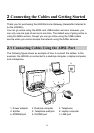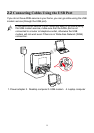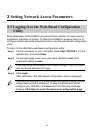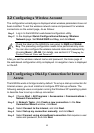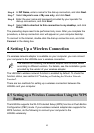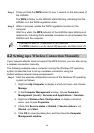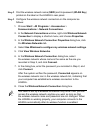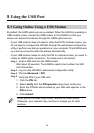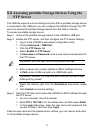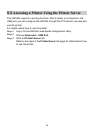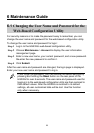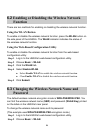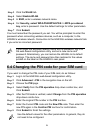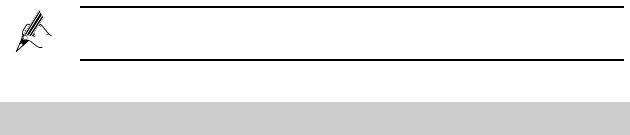
14
Step 1 Press and hold the WPS button for over 1 second on the side panel of
the HG532s.
The WPS indicator on the HG532s starts blinking, indicating that the
HG532s is in the WPS negotiation state.
Step 2 Within 2 minutes, enable the WPS negotiation function on the
computer.
Wait for a while, the WPS indicator of the HG532s stops blinking and
remains on, indicating that a wireless connection is set up between the
HG532s and the computer.
−
You need to wait for 10 seconds to 120 seconds.
−
The WPS indicator is on for about 300 seconds, and then turns off.
4.2 Setting up a Wireless Connection Manually
If your network adapter does not support the WPS function, you can also set up
a wireless connection manually.
The following example uses a computer running the Windows XP operating
system to describe how to set up a wireless connection using the
default wireless network name and password:
Step 1 Start the wireless configuration service of the Windows XP operating
system as follows:
1. Right-click My Computer to display a short-cut menu, and choose
Manage.
2. In the Computer Management window, choose Computer
Management (Local) > Services and Applications > Services.
3. Right-click Wireless Zero Configuration to display a shortcut
menu, and choose Properties.
4. Check that Service status is Started. If Service status is not
Started, click Start.
5. Click OK to close the dialog box, and the close the Computer
Management window.