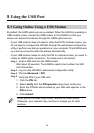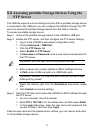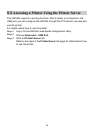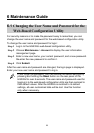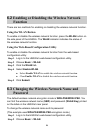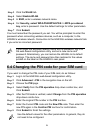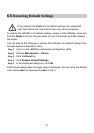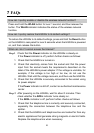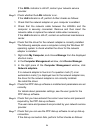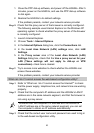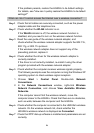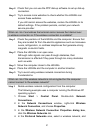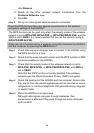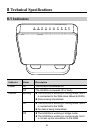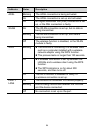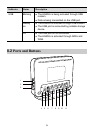24
If the ADSL indicator is still off, contact your network service
provider.
Step 3 Check whether the LAN indicator is on.
If the LAN indicator is off, perform further checks as follows:
1. Check that the network adapter on your computer is enabled.
2. Check that the network cable between the HG532s and the
computer is securely connected. Remove and then insert the
network cable or replace the network cable when necessary.
If the LAN indicator is still off, contact an authorized maintenance
center.
Step 4 Check that the driver for the network adapter is correctly installed.
The following example uses a computer running the Windows XP
operating system to check whether the driver for the network
adapter is installed:
1. Right-click My Computer, and choose Manage from the displayed
shortcut menu.
2. In the Computer Management window, click Device Manager.
3. In the right pane of the Computer Management window, click
Network adapters.
If no network adapter is found or if a question mark (?) or an
exclamation mark (!) is displayed next to the network adapter icon,
the driver for the network adapter is not correctly installed.
Re-install the driver.
Step 5 Check that PPP dial-up software is installed and parameters are set
correctly.
For details about parameter settings, see the user guide for the
PPP dial-up software.
Step 6 Check that you have entered the correct user name and password
required by the PPP dial-up software.
The user name and password are provided by your network service
provider.
Step 7 Check that you can use the PPP dial-up software to set up dial-up
connection.
If the dial-up connection fails, perform further checks as follows: