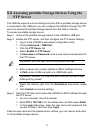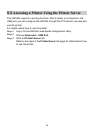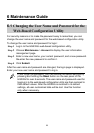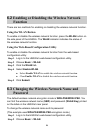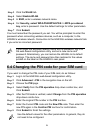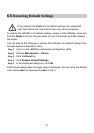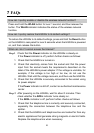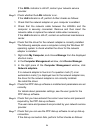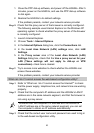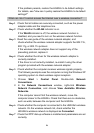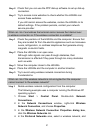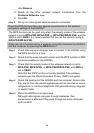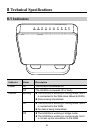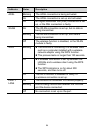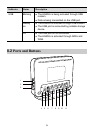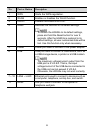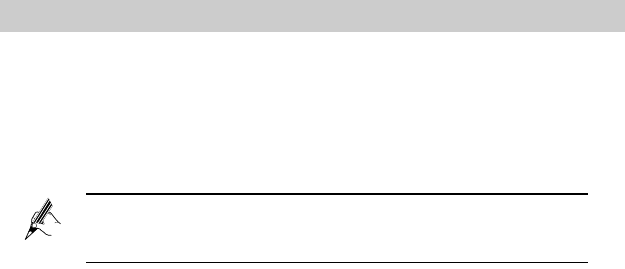
25
1. Close the PPP dial-up software, and power off the HG532s. After 5
minutes, power on the HG532s, and use the PPP dial-up software
to dial again.
2. Restore the HG532s to its default settings.
If the problem persists, contact your network service provider.
Step 8 Check that the proxy server of the browser is correctly configured.
The following example uses Internet Explorer on the Windows XP
operating system to check whether the proxy server of the browser
is correctly configured:
1. Launch Internet Explorer.
2. Choose Tools > Internet Options.
3. In the Internet Options dialog box, click the Connections tab.
4. In the Local Area Network (LAN) settings area, click LAN
Settings.
5. In the Proxy server area of the Local Area Network (LAN)
Settings dialog box, check that the Use a proxy server for your
LAN (These settings will not apply to dial-
up or VPN
connections). check box is cleared.
Step 9 Try to access more websites to check whether the HG532s can
access these websites.
If the problem persists, contact your network service provider.
What can I do if I cannot access the web-based configuration utility?
Step 1 Refer to "What can I do if I cannot access the Internet?" to check
that the power supply, telephone line, and network line are working
properly.
Step 2 Check that the computer's IP address and the HG532s's LAN IP
address are in the same network segment, and that the browser is
not using a proxy server.
To ensure that the computer's IP address and the HG532s's
LAN IP address are in the same network segment, you can set
the computer to obtain an IP address automatically.
Step 3 Check that the correct user name and password are used to log in
to the web-based configuration utility.