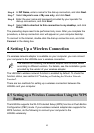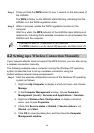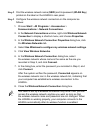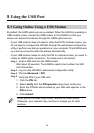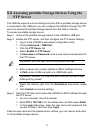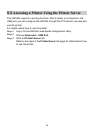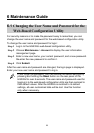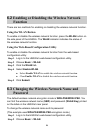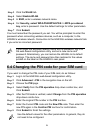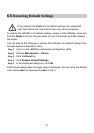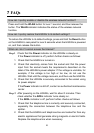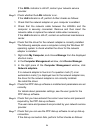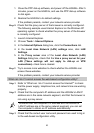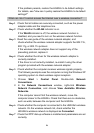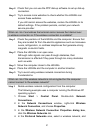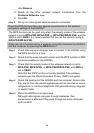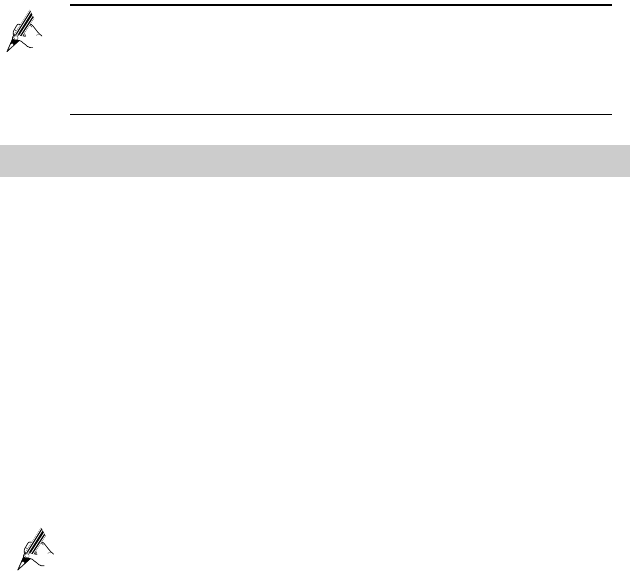
21
Step 3 Click the WLAN tab.
Step 4 Select Enable WLAN.
Step 5 In SSID, enter a wireless network name.
Step 6 For Security, select WPA-PSK/WPA2-PSK. In WPA pre-shared
key, enter a password. Use the default settings for other parameters.
Step 7 Click Submit.
You must remember the password you set. You will be prompted to enter this
password when connecting wireless devices, such as a computer, to the
HG532s's wireless network. Connection to the HG532s's wireless network fails
if you enter an incorrect password.
6.4 Changing the PIN code for your SIM card
If you want to change the PIN code of your SIM card, do as follows:
Step 1 Log in to the HG532s's web-based configuration utility.
Step 2 Click Advanced > PIN in the navigation tree on the left.
Step 3 Choose the PIN page.
Step 4 Select Verify from the PIN operation drop-down combo box, and
Click Submit.
Step 5 After the PIN code is verified, select Change from the PIN operation
drop-down combo box.
Step 6 Enter the original PIN number in the PIN text box.
Step 7 Enter the Current PIN code and the New PIN code. Then enter the
new PIN again in the Confirm PIN text box for confirmation.
Step 8 Click Submit to finish the settings.
Use the default values for the other parameters. In general, they do
not need to be configured.
If you forget the wireless network name and its password, log in to
the web-based configuration utility, and set a new name and
password. Alternatively, you can restore the HG532s to its default
settings. The name and password are then restored to the values
printed on the label on the HG532s's rear panel.