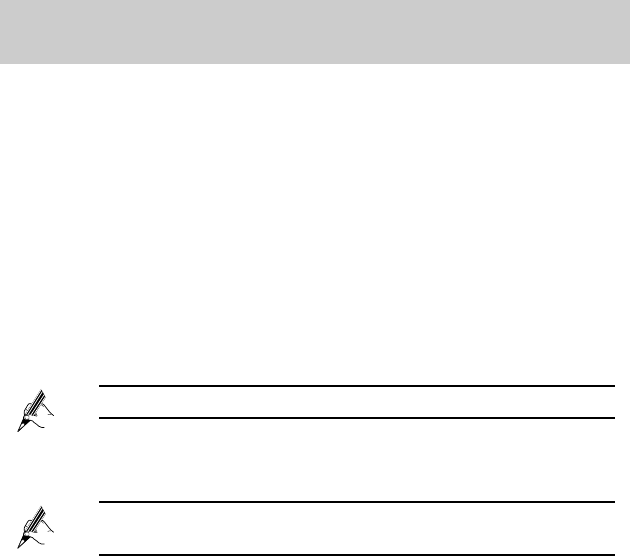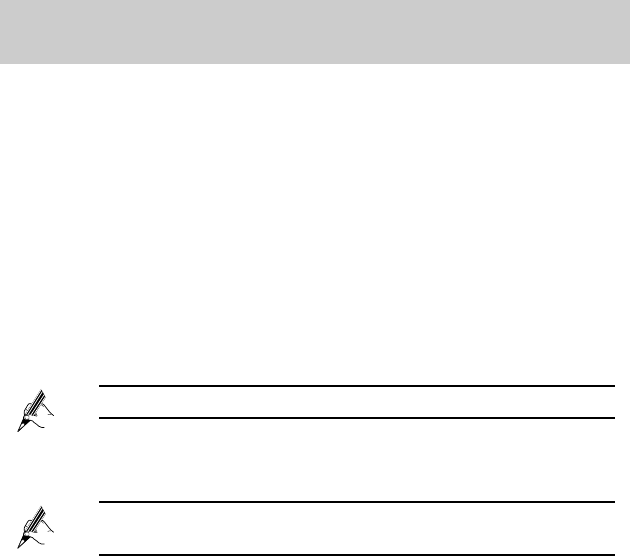
17
5.2 Accessing portable Storage Devices Using the
FTP Server
The HG532s supports a home storage function. After a portable storage device
is connected to the USB port, you can configure the HG532s through the FTP
server to access the portable storage device from the LAN or Internet.
To access a portable storage device:
Step 1
Connect the portable storage device to the HG532s's USB port.
Step 2
Enable the FTP server, and then configure the FTP server settings.
1. Log in to the HG532s's web-based configuration utility.
2. Choose Advanced > USB Port.
3. Click the FTP Server tab.
4. Select Enable for FTP Server.
5. In Username and Password, enter a user name and password for
the FTP server.
By default, both the user name and password are ftp.
6. Enter a server port number (default is 21) in the Port text box.
7. In Path, enter a USB root path or a USB folder path.
By default, the path is a USB root path. And you can set a USB
folder path by youself.
8. Select the desired right from the Permission drop-down combo
box.
9. Click Submit to save the settings.
Step 3
Start the FTP client and access the HG532s's LAN IP address through
the FTP server.
1. On your computer, launch a browser.
2. Enter FTP:// 192.168.1.1 in the address bar, and then press Enter.
3. In the Login dialog box, enter the user name and password that
you set in Step 2, and then click Login.
After the user name and the password are verified, you can read or write data
on the portable storage device.