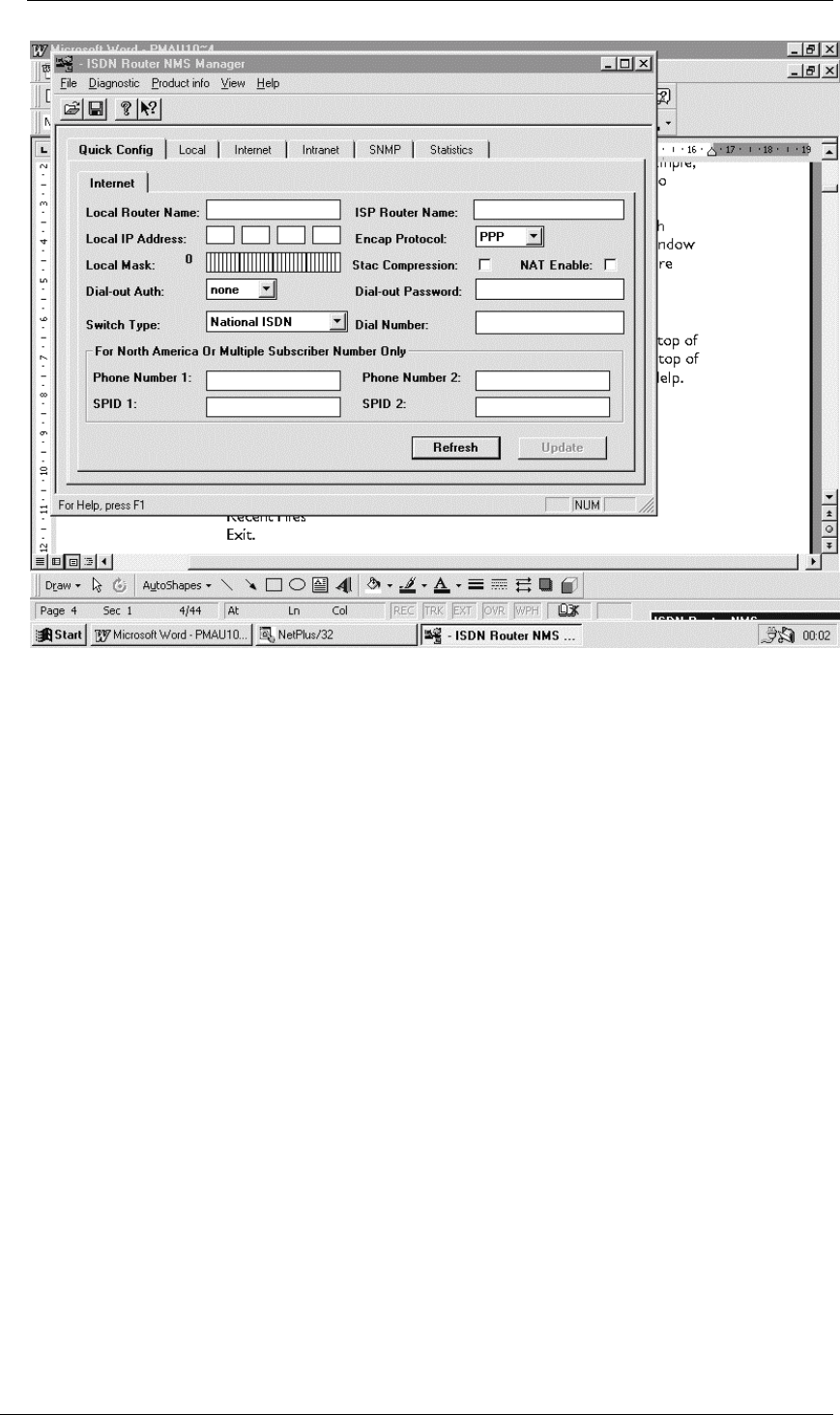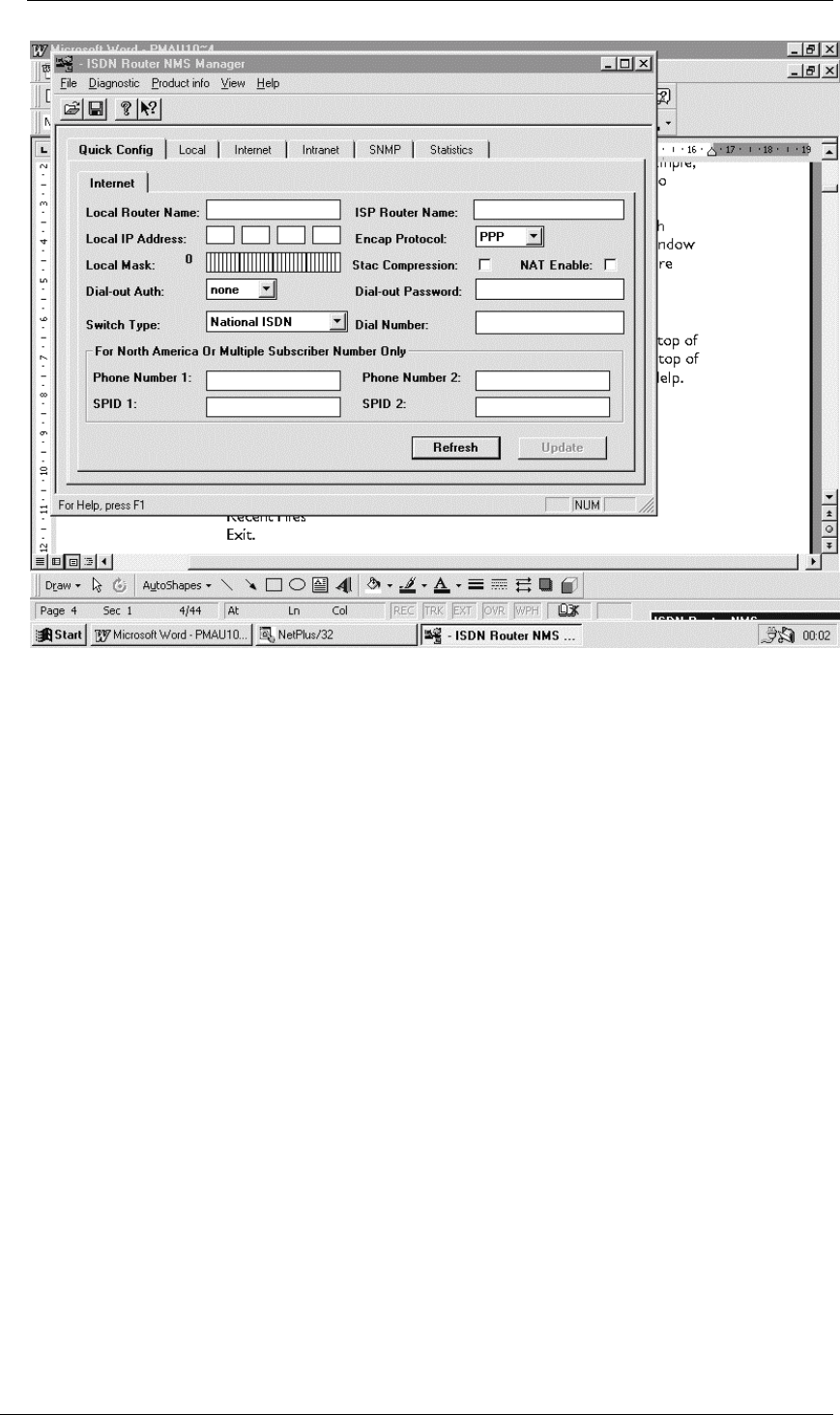
Configur
26
Figure 0-2, Example Sub-Menu window
Figure 0-2 shows the window for the Internet sub-menu under the Quick Config main window. This is
indicated by the bold lettering of the Quick Config main menu tab and the Internet sub-menu tab.
Clicking in a field selects the field for entering a value. The selected field is indicated by a blinking
insertion point (vertical bar). The Tab key can be used to tab to the next field and the Shift-Tab keys
can be used to tab to the previous field.
When entering a value, the normal word processing functions of delete, backspace, etc. apply. Pressing
the Enter key signifies that the entry is complete. In many instances, entering an invalid entry (for
example, an invalid IP address) will cause the entry to be rejected with an error message.
Some fields require the selection of an item from a menu. These fields are indicated by a down
pointing triangle to the right of the field. In the example, the Encap Protocol is such a field. Clicking
on these fields causes a drop down menu to appear. The user must select an item from the menu by
clicking it with the mouse.
Some fields are indicated by small round buttons (called radio buttons). In these fields, the user makes
a selection by clicking on a radio button. In the example, Data Service has two radio buttons, namely,
56K and 64K. Only one radio button can be selected at a time.
Each screen includes a Refresh button and an Update button. The Refresh button is used to restore all
the values in the fields to those when the window was opened. The Update button is used when the
displayed field values are correct and the values are to be stored in the Hypertec Router.