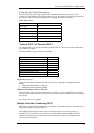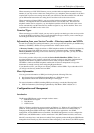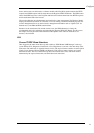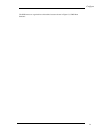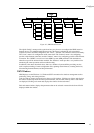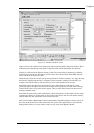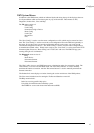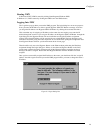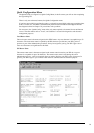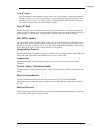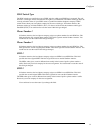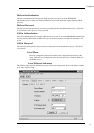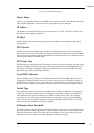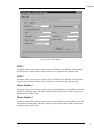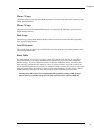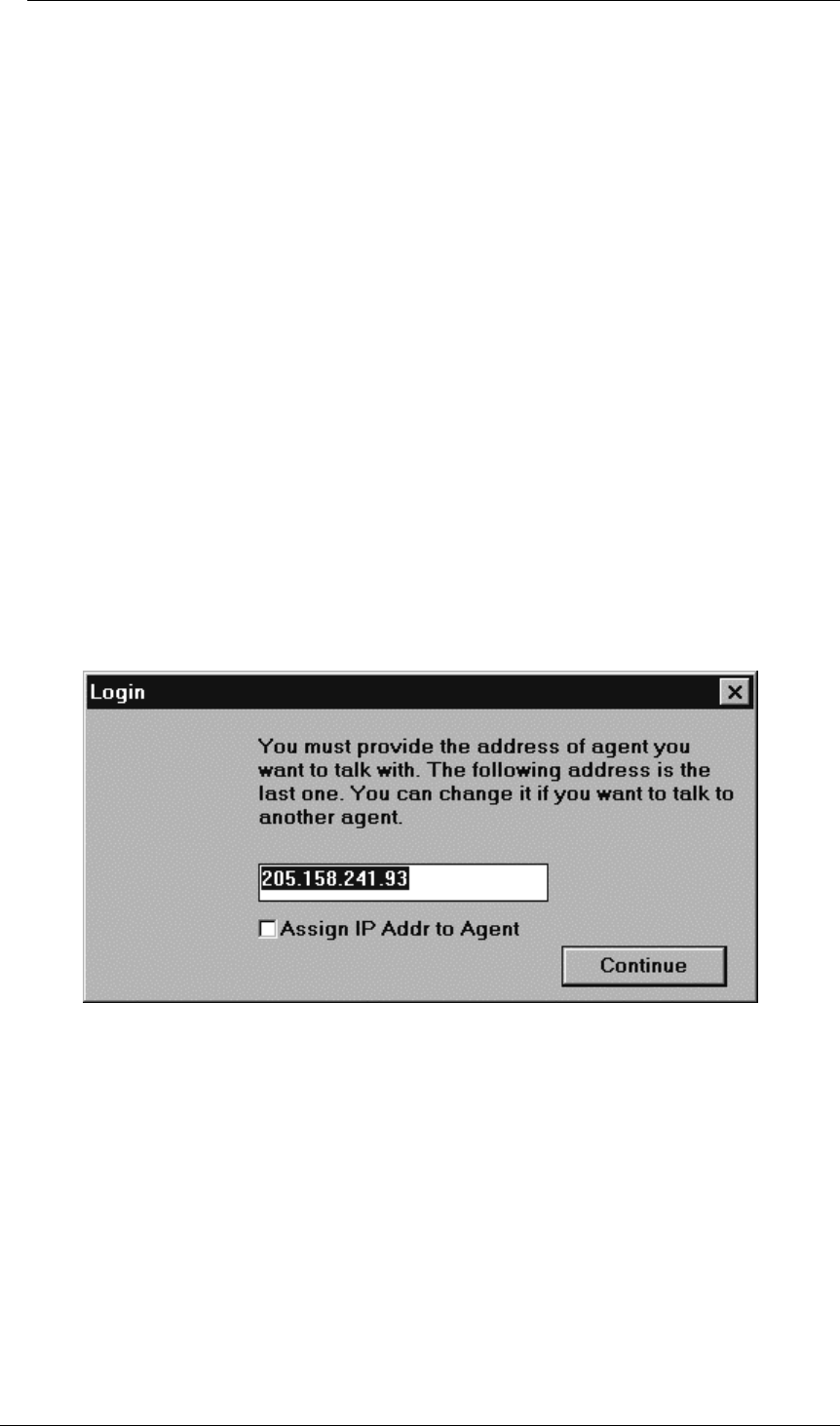
Configur
a
29
Starting NMS
In Windows 95/NT, NMS is started by clicking Start/Programs/Wishcom NMS.
In Windows 3.1, NMS is started by clicking the NMS icon in the NMS window.
Logging Into NMS
The Login box pops up when you start the NMS program. The login dialog box serves two purposes:
It lets you enter the IP address to select a specific Hypertec ISDN 10T Router to manage, it also lets
you assign the IP address to an Hypertec ISDN 10T Router by clicking the associated check box.
This convenient way of assigning an IP address to the router does not require you to enter the IP
address through the console. If you assign an IP address to the Hypertec ISDN 10T Router through the
login dialog box, the Hypertec Router will reset itself after receiving the IP address assignment
request. The assigned IP address will be stored in the non-volatile RAM. The login dialog box will
wait about 10 seconds giving the router ample time to reset itself before polling the configuration data
from Hypertec Router and show you the main menu shown in next page.
There should be only one active Hypertec Router on the Ethernet when performing the IP address
assignment through the Login dialog box. If there is more than one Hypertec Router on the LAN,
power-down or detach from the LAN temporarily all the Hypertec Routers except the one that is
having its IP address assigned. Restore the other Hypertec Routers when the IP address has been
assigned.
Once you have successfully assigned the IP address to the router, you should not click the “assign IP
address” check box again next time you run the NMS program unless you want to change the router’s
IP address.
Figure 0-3 Login Dialog Box