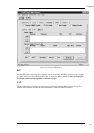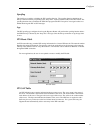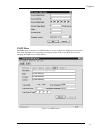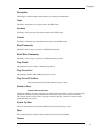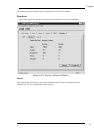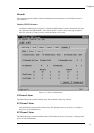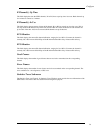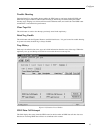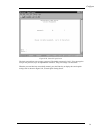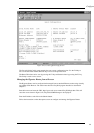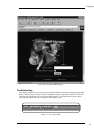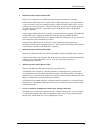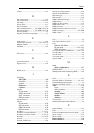Configur
a
58
ISDN Data Call Success
This field displays how many times the ISDN router has succeeded in making ISDN data calls since last
reset. Note that an incoming ISDN data call does not contribute to this counter.
PPP Attempts
This field displays how many times the ISDN router has tried to negotiate PPP data connections since
last reset.
PPP Success
This field displays how many times the ISDN router has succeeded in negotiating PPP data connections
since last reset.
Monitoring Status with ClearMon.
ClearMon is a utility program which, while running, displays the Hypertec Router front panel
including real-time display of the LED status and activity lights. A typical ClearMon display is shown
in Figure 0-19, ClearMon Display
Figure 0-19, ClearMon Display
The top space will show the most recent trap received. You may click “History” to review old traps
maintained by ClearMon.
The virtual LED basically reflects what you would see on the Hypertec Router front panel. Under B1
and B2 virtual LEDs, the “phone”, “Internet”(one networked PC), and “Intranet” (2 networked PC)
icons help to indicate if the B channel is used for voice, and data connection.
Managing the Hypertec Router from a Console
The Hypertec Router can be configured through an alphanumeric terminal (or a PC with a terminal
emulation program) which is used as a console by connecting it to the DB-9 connector on the Hypertec
Router rear panel. See Chapter 2, Installation for more details.
The terminal should be set to emulate a DEC VT100 terminal at 9600 bps with 8 character bits, no
parity bit and one stop bit.
The session can be started by pressing the Enter key a few times to display the login screen. A typical
login screen is shown in Figure 0-20, Console Login Screen. The example shown is one in which a PC
operating the Hyperterminal program is emulating a VT100.