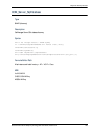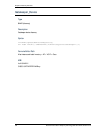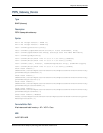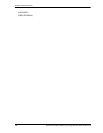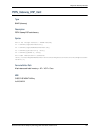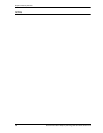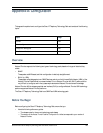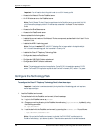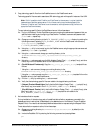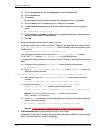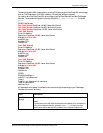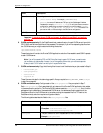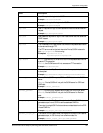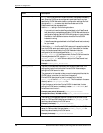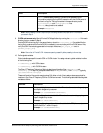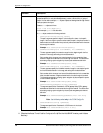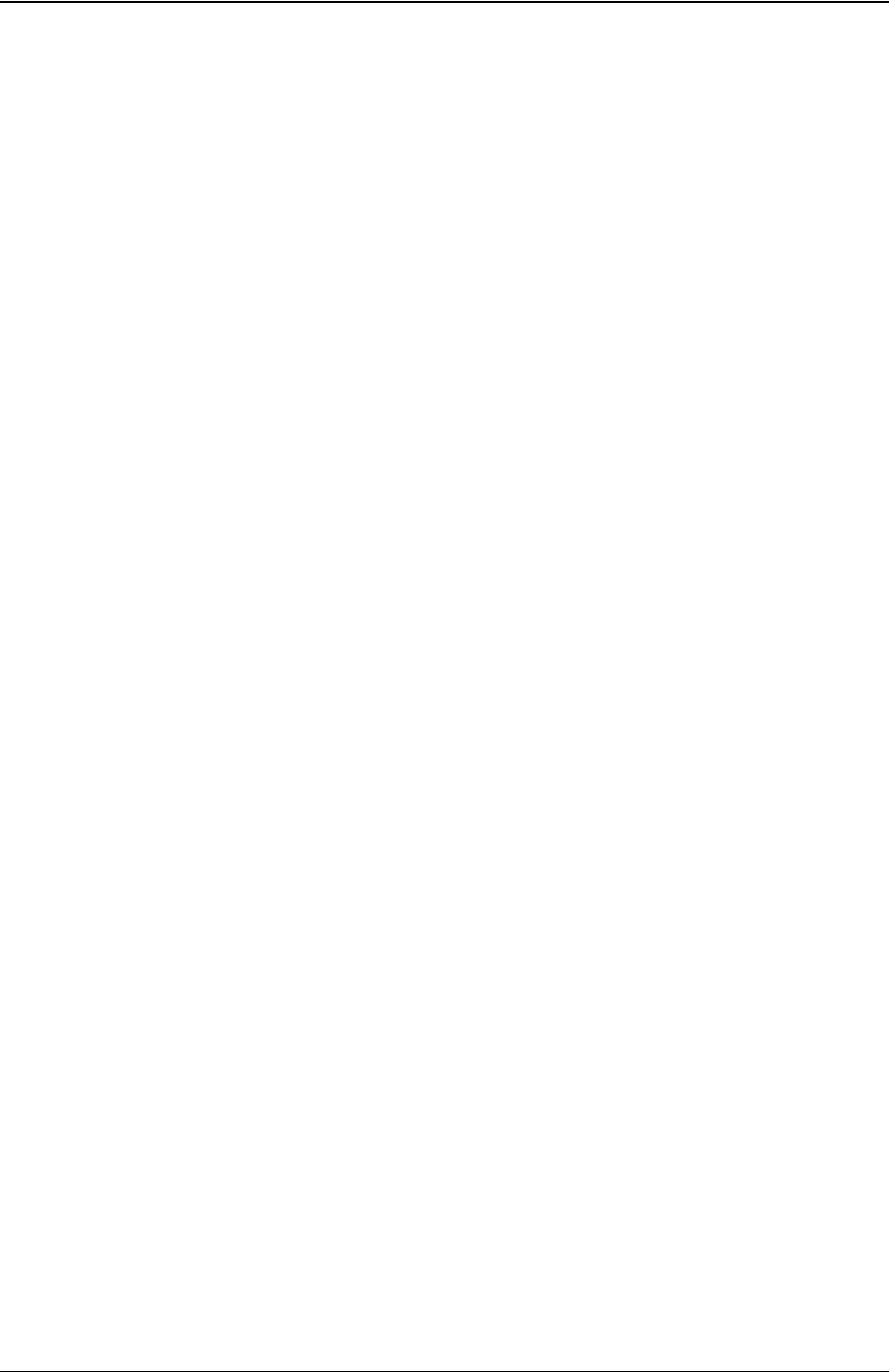
Appendix A: Configuration
Netcool/Proviso Cisco IP Telephony Technology Pack User’s Guide, Version 4.3-W 441
2. Copy technology-specific files from the DataMart server to the DataChannel server.
Technology-specific files are used to associate a UBA technology pack with a specific instance of the UBA.
Note: While it is possible to install DataMart and DataChannel on the same server, in a typical installation
these modules are installed on separate servers. If this is the case, use ftp to copy the technology-specific files.
Otherwise, if DataMart and DataChannel are on the same server, use the cp command to copy the files to the
appropriate DataChannel directory.
To copy technology-specific files to the DataChannel server, follow these steps:
2-a. Log in to the Netcool/Proviso DataChannel server by entering the username and password that you
specified when installing and configuring a DataChannel. The default username and password are
pvuser and PV, respectively.
2-b. Change your working directory to the DATA_CHANNEL_HOME/scripts directory by entering the
following command, replacing
DATA_CHANNEL_HOME with the DataChannel home directory
(
/opt/datachannel, by default):
$ cd DATA_CHANNEL_HOME/scripts
2-c. Using the ftp utility in text mode, log into the DataMart server using the appropriate username and
password (
pvuser and PV, by default).
2-d. Using the cd sub-command, change your working directory to the
$PVMHOME/APFiles/voip_cisco_ipt/datachannel/scripts/voip_cisco_ipt
directory.
2-e. Using the get sub-command, copy the Bulk Adaptor Design Files (*.js), scripts (if any), and other
files (if any) from the DataMart server to the DataChannel server.
2-f. (Pre-443 Netcool/Proviso only) Copy the voip_cisco_ipt_sample_dc.cfg template file as
follows:
* Using the cd sub-command, change your working directory to the
$PVMHOME/APFiles/voip_cisco_ipt/datachannel/conf directory.
* Using the get sub-command, copy the voip_cisco_ipt_sample_dc.cfg template file from the
DataMart server to the DataChannel server.
2-g. Exit the ftp utility by entering the bye sub-command.
2-h. Verify that the technology-specific files now reside in the target directory as follows:
* (Netcool/Proviso 443 and higher) Verify that the Bulk Adaptor Design Files (*.js), scripts (if any),
other files (if any) now reside in the DATA_CHANNEL_HOME/scripts directory.
* (Pre-443 Netcool/Proviso) Verify that the Bulk Adaptor Design Files (*.js), scripts (if any), other
files (if any), and
voip_cisco_ipt_sample_dc.cfg template file now reside in the
DATA_CHANNEL_HOME/scripts directory.
3. Activate data collection requests.
During installation of the technology pack, all predefined data collection requests are promoted to the
database and set to inactive (that is, idle displays in the Active column of the Netcool/Proviso DataMart
Request Editor). You need to activate these predefined data collection requests using the Request Editor.
To set data collection requests to active, follow these steps:
3-a. Change your working directory to $PVMHOME/bin (/opt/datamart/bin, by default) on the
DataMart server.
3-b. Invoke the DataMart GUI by entering the following command and pressing Enter:
pvm