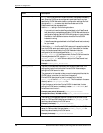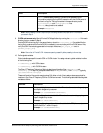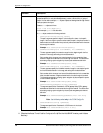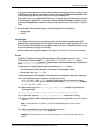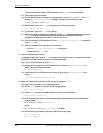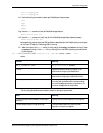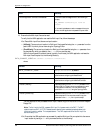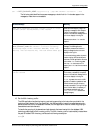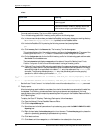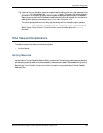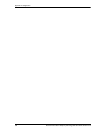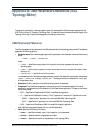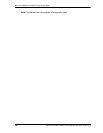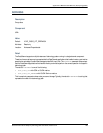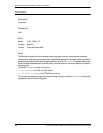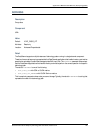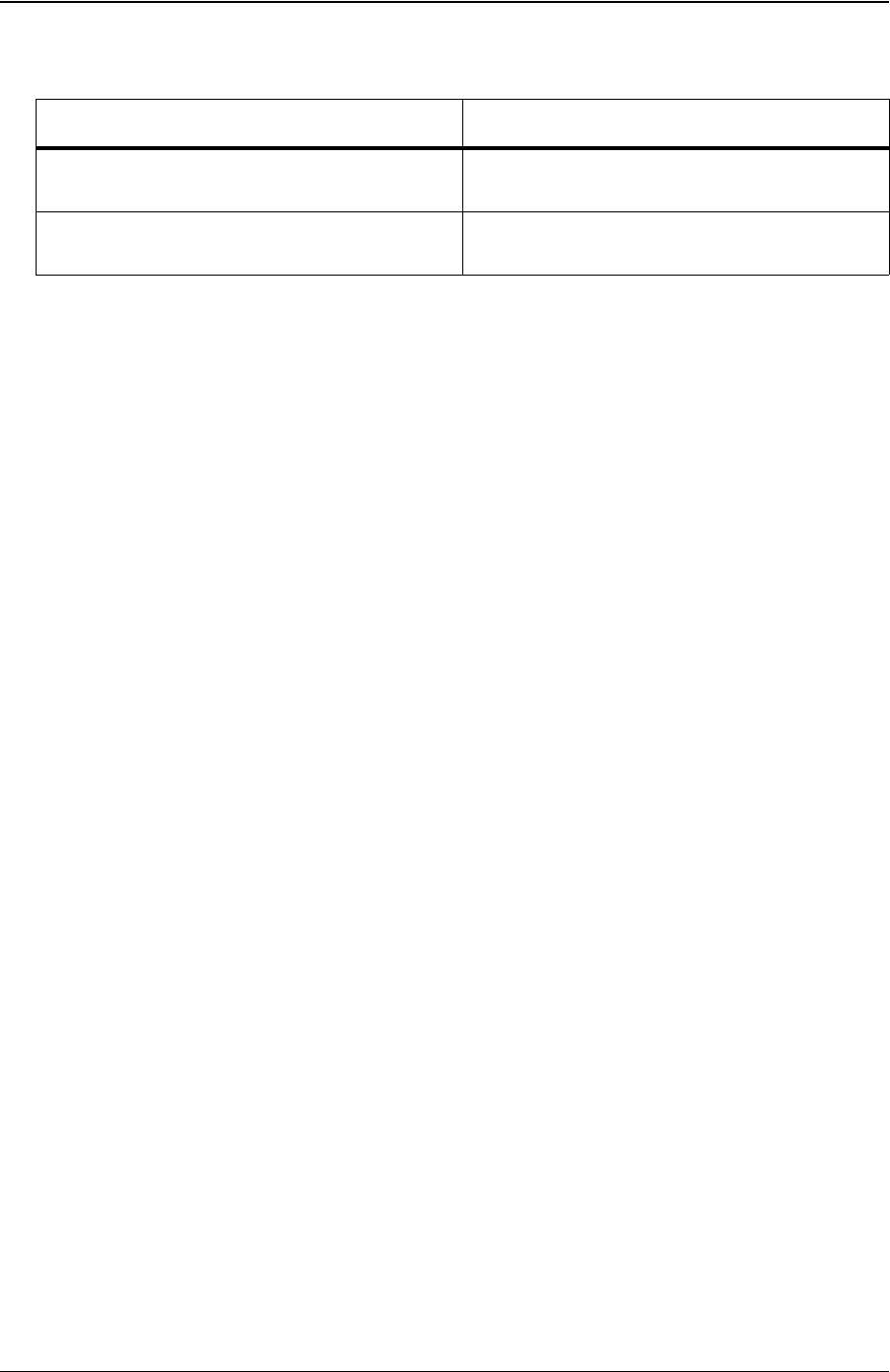
Appendix A: Configuration
454 Netcool/Proviso Cisco IP Telephony Technology Pack User’s Guide, Version 4.3-W
where:
You must use the Inventory Tool to run a Bulk inventory profile.
To run this technology pack’s Bulk inventory profile, perform the following steps:
16-a. In the command window where you loaded the DataMart environment, change your working directory
to
$PVMHOME/bin (/opt/datamart/bin, by default) on the DataMart server.
16-b. Invoke the DataMart GUI by entering the following command and pressing Enter:
pvm
16-c. Click Inventory Tool in the Resource tab. The Inventory Tool window appears.
This window displays a list of the existing inventory profiles on the Configuration tab. The name of the
inventory profile to run is
bulk_N, where N is the collector number configured for this pack.
16-d. On the Configuration tab, click on the Bulk inventory profile for this technology pack and then select
Run Profile from the Action menu.
The Live Information tab displays messages about the status of the profile. See the Netcool/Proviso
DataMart Configuration Guide for more information about running an inventory profile.
16-e. (Optional) Every time the UBA technology pack’s design file creates new elements, sub-elements, and
metrics, you need to perform the previous steps to group the elements and sub-elements. One way to
accomplish this task on a regular basis is to create a
cron entry that make use of the inventory CLI
command. The following example shows a
cron entry that periodically performs the grouping
operation for a Bulk inventory profile called
bulk_100:
0 * * * * . /opt/datamart/dataMart.env && inventory -name bulk_100 -action pregrouping -reload
-noX
0 * * * * . /opt/datamart/dataMart.env && inventory -name bulk_100 -action grouping -reload -noX
See the Netcool/Proviso Command Line Interface Guide for more information about the inventory command.
17. Deploy reports.
After the technology pack installation completes, the rules for the new device are automatically loaded into
the database. The inventory process uses those rules to group elements and sub-elements. You must
manually deploy (auto-group) the reports by associating them with groups in the DataMart Resource Editor’s
NOC Reporting tree.
To deploy the Cisco IP Telephony Technology Pack reports, follow these steps:
17-a. Open the Netcool/Proviso DataMart Resource Editor.
17-b. Click the ReportSEGroup tab.
17-c. Move the cursor to the left pane and scroll up to select any group under the SUB-ELEMENTS->NOC
Reporting tree.
17-d. Right-click and select the AutoGrouping option from the menu. The AutoGrouping option places the
reports in dynamically generated groups created during inventory.
17-e. Click Yes to continue.
17-f. Click Close to exit the message box, or click Details to view a description of any errors.
Syntax Item Meaning
bulk_
Identifies this as a Bulk inventory profile for a UBA
technology pack.
N Specifies the collector number (for example, 100) the user
specified when configuring this UBA Bulk Collector.