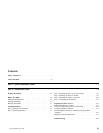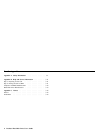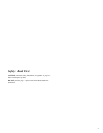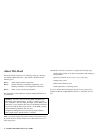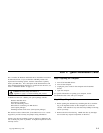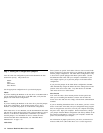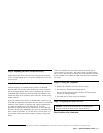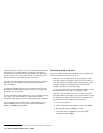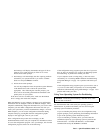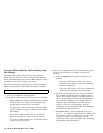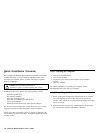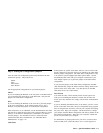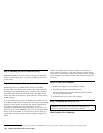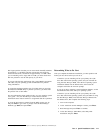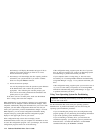Disk Manager will display the number and types of drives
found on your system and ask you if the list is correct.
Follow the onscreen prompts.
5. Disk Manager will then display the drive capacity partitions
selected for your system and ask if you wish to continue.
Select Yes and press Enterto continue.
6. Follow the onscreen prompts.
You will be prompted to insert the operation system diskettes
in the diskette drive and to reboot the system when
appropriate. After following the onscreen prompts, your
drive will be successfully partitioned and formatted as the
primary drive on your system.
If the drive will be a secondary drive, make sure the diskette
drive is empty; then restart the computer.
When the hardware in your computer is changed, your configuration
information must be changed to reflect the hardware changes. Most
computers automatically change the information for you, but for some
computers you must make configuration choices the first time you
restart your system after you have made hardware changes. For most
IBM computers, you can see the configuration information during
computer startup by pressing F1 when the configuration graphic
displays in the upper right corner of your screen.
If the configuration-setup screen does not display, see the
documentation that comes with your computer for information on how
to access the configuration program. Save your changes, exit from the
configuration program, and do one of the following:
If the configuration-setup program reports the size of your new
drive as what you expected, see “Using Your Operating System
for Partitioning” to partition and format your drive.
If your computer seems to lockup, hang, or does not restart
successfully, see “Correcting BIOS Limitations and Partitioning
Using Disk Manager” on page 1-6 to partition and format your
drive.
If the configuration-setup program reports your new drive size as
very much less than what you expected, see “Correcting BIOS
Limitations and Partitioning Using Disk Manager” on page 1-6 to
partition and format your drive.
Using Your Operating System for Partitioning
Attention: Partitioning and formatting a hard disk drive erases
all user data on the drive.
See the information that comes with your operating system to
determine how to partition and format your new drive using the
operating system installation procedures.
If you are installing the primary drive, the configuration-setup
program prompts you for partitioning and formatting information
as part of the operating system installation process.
If you are installing a secondary drive, you must enter the
commands required by your operating system to partition and
format the drive. For DOS with Windows, use the FDISK
command followed by the FORMAT command.
Part 1: Quick Installation Guide 1-5