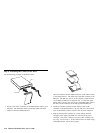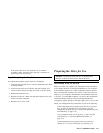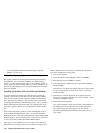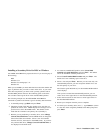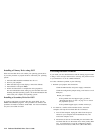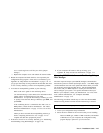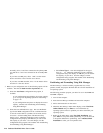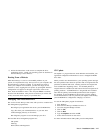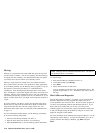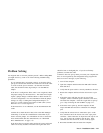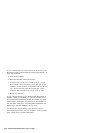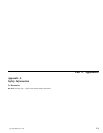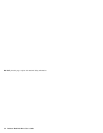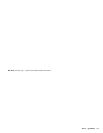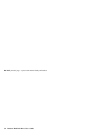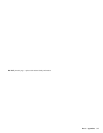FileCopy
FileCopy is a program that runs under DOS and copies all files from
one drive letter to another. You can use FileCopy with Disk Manager
to simplify the task of adding a new hard disk drive that will replace
your startup drive and will contain your operating system.
Moving a single program to another drive (for example from the C
drive to the D drive) can cause access problems in many applications.
To avoid these problems, use the FileCopy utility program to copy all
files from the source drive (normally C) to a destination drive
(normally D). Then reconfigure the destination drive as the master
drive, reconfigure or remove the original source drive, and restart your
computer. The new drive becomes the drive C and your applications
run normally because they originally were on your old drive C. If you
replace an older slower drive, you might want to keep the old drive as
a spare.
If you are replacing your drive C with a new and much larger drive,
the files that you copy from the smaller drive might use much more
space because the new drive can have a larger cluster size. For
information about cluster sizes, see “Selecting a Drive Partition Size”
on page 2-4.
For more information about FileCopy, see the FileCopy online help.
To access the FileCopy online help:
1. Insert the Disk Manager Diskette into drive A.
2. Open an editor and access the drive A root directory.
3. Open FILECOPY.TXT to view the FileCopy online information.
Note: FileCopy does not check the destination drive. All data on
the destination drive is overwritten.
To start FileCopy:
1. Insert the Disk Manager Diskette into drive A.
2. At the DOS prompt, type filecopy:.
3. Press Enter.
4. Follow the instructions on the screen.
You are prompted to enter the source and destination drives. The
program accepts either C: or C. Press Esc at any time to cancel
the copy.
Disk Utilities and Diagnostics
Save the Disk Manager Diskette. It contains a set of advanced hard
disk drive diagnostics and test programs that might assist you if
serious problems occur with your drive. Do not use these programs if
you have not experienced problems with the hard disk drive. If you
have a disk drive problem that you can not solve and you call
technical support for assistance, the support representative might want
to talk you through solving the problem by using one or more of the
diagnostic programs on the diskette.
For more information about installing and using Disk Manager, see the
Disk Manager Online Manual. To open the online help, go to the A:
prompt, insert the Disk Manager Diskette, type dm\h, and press
Enter.
2-18 Deskstar Hard Disk Drive User’s Guide