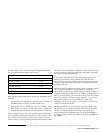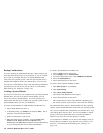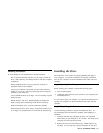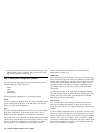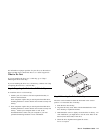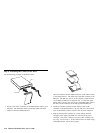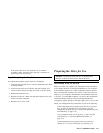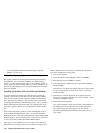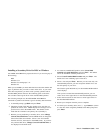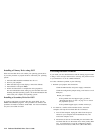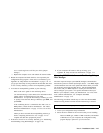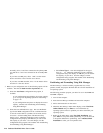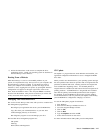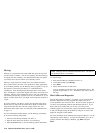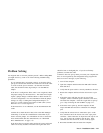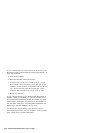Installing a Secondary Drive for DOS or Windows
Use FDISK and FORMAT to prepare the drive if you are using any of
the following:
DOS
Windows 3.1x
Windows for Workgroups 3.1x
Windows 95
When you use FDISK you must make decisions about the number and
types of partitions that you want to create on the drive. If you create
more than one partition, you must create a primary partition and an
extended DOS partition that uses the remaining space on the drive.
You can then create logical drives in the extended DOS partition.
The following example uses the DOS FDISK and FORMAT
commands to partition and format a typical secondary hard disk drive.
1. At the DOS prompt type fdisk and press Enter.
2. Check the Current fixed disk drive number to be sure that you
partition the correct drive. FDISK displays the message Current
fixed disk drive above the FDISK menu. The default current
fixed disk drive number is the primary drive (normally 1).
3. Because you are partitioning a secondary drive, select Change
Current Fixed Disk Drive from the FDISK menu to change the
Current fixed disk drive number. Select a new drive number
from the drive list, then return to the FDISK menu. If you have
only one hard disk drive, Change Current Fixed Disk Drive is
not displayed on the main menu.
4. To create an extended DOS partition, select Create DOS
partition or Logical DOS Drive and press Enter. The default
size is the maximum available partition size.
5. Select Create Extended DOS Partition and press Enter. The
default size is the remaining space on the drive.
6. Select a size and press Enter. Because you can create only one
extended DOS partition, you must accept the default size to use
the full capacity of your drive.
The Create Logical DOS Drive(s) in the Extended DOS Partition
screen displays.
After you have created the extended DOS partition, you can
create one or more logical drives in the extended DOS partition.
7. Follow the instructions on the screen to create logical drives in
the Extended DOS Partition.
8. Restart your computer when the process completes.
9. To format your secondary drive (not C:). Type format x: (where
x is the drive letter assigned by FDISK) at the DOS prompt and
press Enter.
Part 2: Installation Guide 2-13