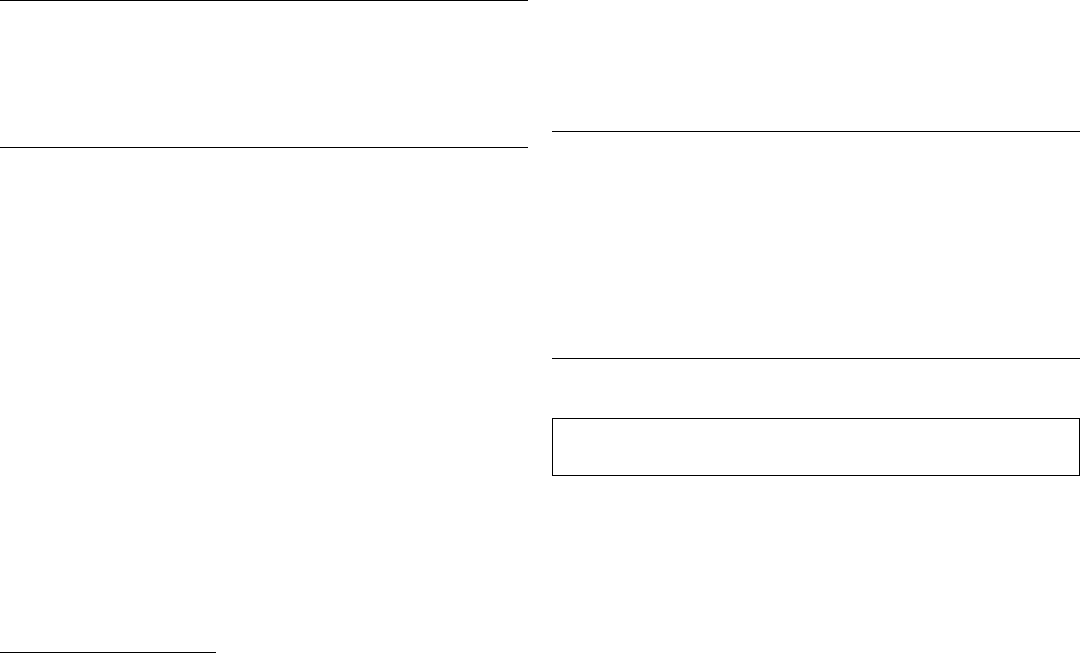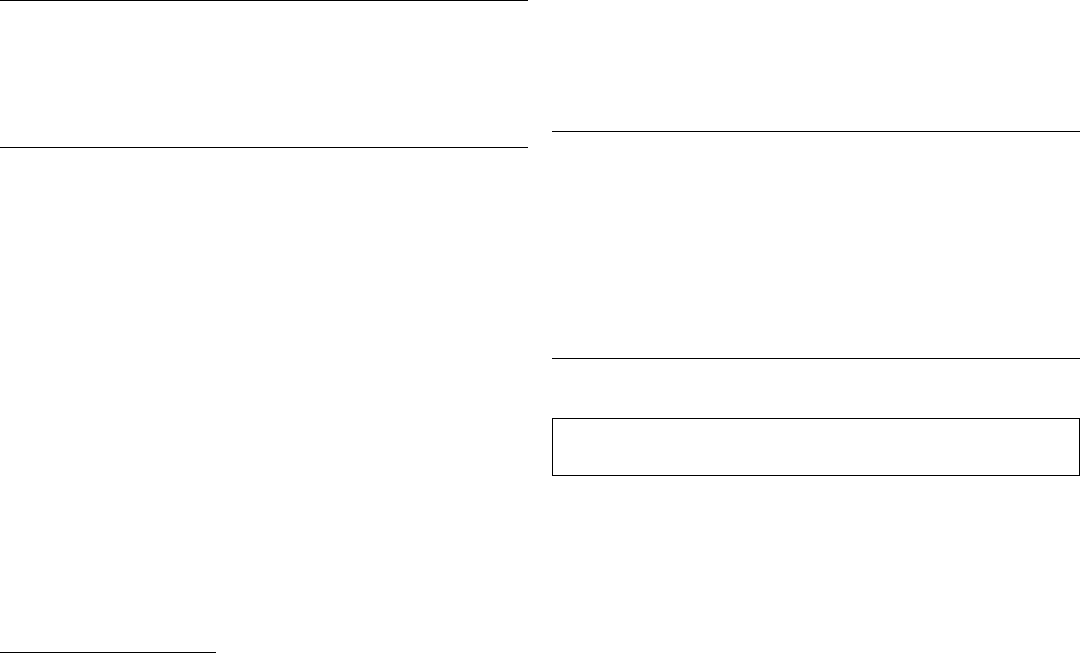
Step 4. Installing the Drive in the Drive Bay
Mount the hard disk drive in the drive bay using the four mounting
screws provided with the drive. For proper grounding be sure to use
all four screws.
Step 5. Connecting the Drive and the Cables
Connect the drive to an available 40-pin connector on the IDE
interface cable. The interface cable can have up to three connectors.
For the best signal quality when you are connecting only one device
on the IDE cable, connect one end of the cable to the IDE port and
connect the device to the connector on the other end. Do not use the
middle connector.
If you are connecting two devices on the IDE cable, connect one end
to the IDE port and connect the master and slave devices to the middle
connector or the connector on the other end. Many computers have
two cables for attaching up to four ATA devices. For best
performance, attach the fast devices (hard drives) on one cable with
the slower devices (ATA CD-ROM's, tape drives or removable media
drives) on the second cable. If you must move a slower device to a
second cable, consult your system manual to properly configure the
device.
Connect an available dc power-cable connector to the four-pin dc
power connector on the drive. The cable connector is keyed and fits
only one way. Be sure that the cables will not be pinched or crowded
by the computer cover and that all other cable and power connections
are secure.
Step 6. Closing the Computer
1. Replace the computer cover and secure it in place.
2. Reconnect any disconnected external devices.
Be sure that the keyboard, mouse, monitor, and other external
devices are securely attached.
3. Reconnect the ac power cord to the computer.
Step 7. Preparing the Drive for Use
Attention: Partitioning a hard disk drive or installing Disk
Manager on the drive erases all user data on the drive.
Disk Partition Size Limitation
1
When referring to hard-disk-drive-capacity, GB means 1000000000 bytes; total user-accessible capacity may vary depending on operating system.
Part 1: Quick Installation Guide 1-3