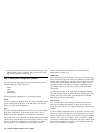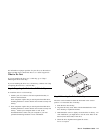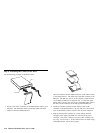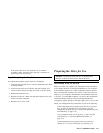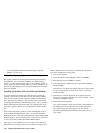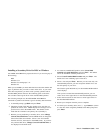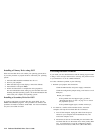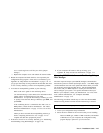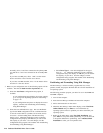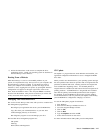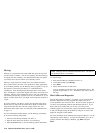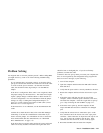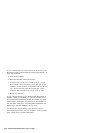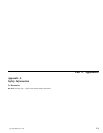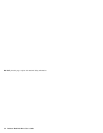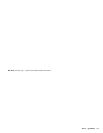Normally, drives 1 and 2 are connected to the primary IDE
port and drives 3 and 4 are connected to the secondary IDE
port.
If you have two IDE ports, drives 1 and 3 are the master
devices and drives 2 and 4 are the slave devices.
If you have one IDE controller, drive 1 is the master device
and drive 2 is the slave device.
3. Based on your configuration one of the following options will be
available. The choices listed in order of preference are:
a. Select the Auto Detect configuration-setup option, if
available.
If your configuration-setup displays the correct capacity,
go to “Using Your Operating System for Partitioning”
on page 2-12.
If your configuration-setup does not display the correct
capacity, continue with “Partitioning and Formatting
Using Disk Manager.”
b. Select the User Definable drive type. The User Definable
type for the BIOS configuration will be a number between
47 and 49. Enter 1024 for cylinders, 16 for heads, and 63
for sectors. Set the Landing Zone and Write Precomp
entries to zero. When the partitioning process completes,
configuration-setup displays 504 MB, but you can use the
full capacity of your drive. Save the changes, exit the
configuration-setup program, and continue with “Partitioning
and Formatting Using Disk Manager.”
c. Select Drive Type 1. The value displayed for the type 1
drive is 1MB. When the partitioning process completes,
configuration-setup still displays 10 MB, but you can use the
full capacity of your drive. Save the changes, exit the
configuration-setup program, and continue with “Partitioning
and Formatting Using Disk Manager.”
Partitioning and Formatting Using Disk Manager
The Disk Manager software contains programs that test, correct,
partition, format, and prepare the hard disk drive for the installation of
an operating system.
The following procedure prepares your drive for use in both IBM and
Non-IBM computers.
1. Turn off the computer.
2. Insert the Disk Manager Diskette and restart the computer.
3. Follow the instructions on the screen.
4. When the Disk Manager main menu displays, select View/Print
Online Manual and press Enter to view information by
operating system on how to partition your drive and install your
operating system.
5. Return to the main menu, select Easy Disk Installation, and
press Enter to accept the default partitioning. If you do not want
to accept the default drive partitioning, select Advanced Disk
Installation to select your own partition sizes.
2-16 Deskstar Hard Disk Drive User’s Guide