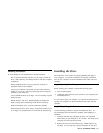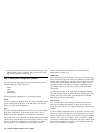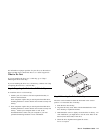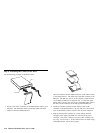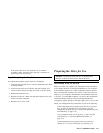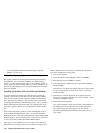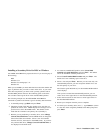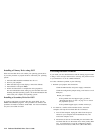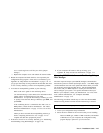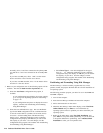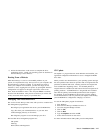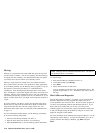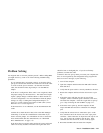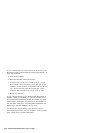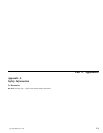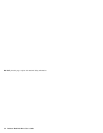User’s Guide Supplement will list your drive's jumper
settings.)
c. Replace the computer cover and recheck all external cables.
3. Restart the computer and check the drive size reported by the
configuration-setup program. If the drive is not detected, go to
Appendix B, “Help and Service Information” on page 3-11. If
you get past the lockup or hang condition and the hard disk drive
is now correctly detected, you have an incompatibility problem.
4. To isolate an incompatibility problem, try the following:
Refer to the user's guide for the conflicting device.
Use the Disk Manager Online Manual for information about
jumper settings for hard disk drives from other
manufacturers. To open the Disk Manager manual, go to the
A: prompt, insert the Disk Manager Diskette, type dm/h, and
press Enter.
If the conflicting device is a hard disk drive that is not an
IBM product, contact the drive manufacturer. See “Hard
Disk Drive Manufacturers” on page 3-13 for a list of drive
manufacturers.
When you have corrected the incompatibility problem, go
back to “Preparing the Drive for Use” on page 2-11 to
complete the disk drive preparation process.
5. If the drive size still is not correctly detected, go to “Partitioning
and Formatting Using Disk Manager” on page 2-16.
6. If your computer still seems to lock up or hang, go to
Appendix B, “Help and Service Information” on page 3-11.
Correcting BIOS Limitations and Partitioning Using
Disk Manager
The basic input and output system (BIOS) manages communication
between the processor and the input-output devices. Your BIOS might
contain limitations that can cause operational failures when you install
one of the new and larger hard disk drives. See the documentation
that comes with your IBM computer to install your hard disk drive,
and to configure your system. For specific information about your
BIOS or your computer, contact your manufacturer. For a list of the
most common manufacturers, see “Computer and BIOS
Manufacturers” on page 3-12.
The following procedures contain steps to solve most known BIOS
limitations using manual overrides and the Disk Manager software.
Attention: The following steps do not apply to IBM computers.
1. Access your configuration-setup information.
2. Select the drive number for the new drive that you are installing.
Based on BIOS type, number of IDE controllers, and number
of IDE devices in your computer, the configuration-setup
program displays options for up to four devices.
Part 2: Installation Guide 2-15