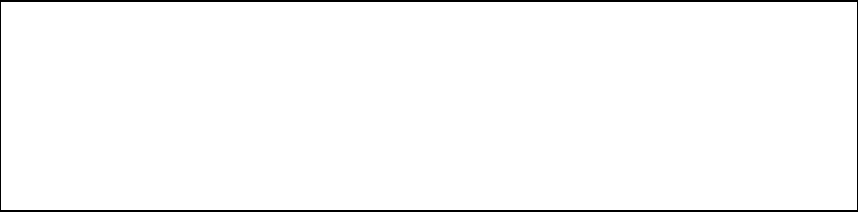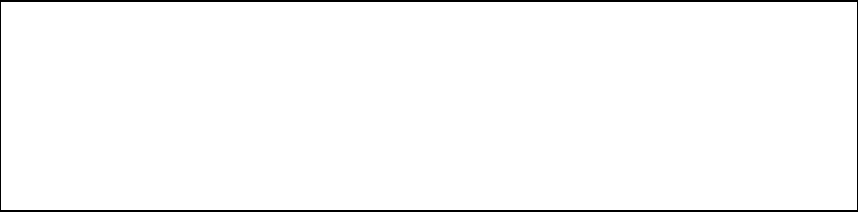
5.1.9 AUTOSIZE PARAMETERS (9)
<This function is not implemented on any host scan softwares.>
When you press <9> to select auto size parameters, a menu similar to that shown in figure 5-24
will appear. This menu allows you to tune and test the scanner’s automatic sizing function.
----- AUTOSIZE PARAMETERS -----
0 DIFFERENCE THRESHOLD : 09
1 NUMBER IN ROW : 02
0 : SET PARAMETER 0 1 : SET PARAMETER 1
A : RUN AUTOSIZE SEQUENCE X : EXIT
CHOICE : X
Figure 5-24 Set Autosize Parameters Menu
Press <A> to run the auto sizing sequence. Feed in a document, then wait for the scanner to
analyze it and display its width on the display terminal.
• If the scanner is missing document edges and returning document width values that are
two narrow, one or both of the autosizing parameters may need to be decreased slightly.
• If the scanner is picking up false document edged and returning document width values
that are too wide, one or both autosizing parameters may need to be increased slightly.
Press <0> to set a new value for parameter 0. Valid values for this parameter are two-digit
hexadecimal numbers.
Press <1> to set a new value for parameter 1. Valid values for this parameter are also two-digit
hexadecimal numbers.
Run an autosizing sequence immediately after you reset these parameters. Repeat the
parameter setting and autosizing process until you are satisfied that the scanner autosizing
function is returning accurate document width values.
Press <X> to exit the Autosize Parameters Menu and return to the Diagnostic Test Menu.