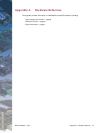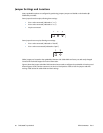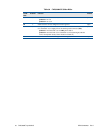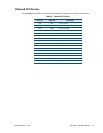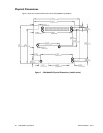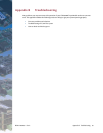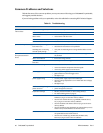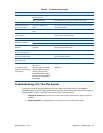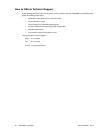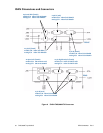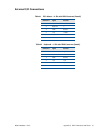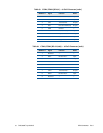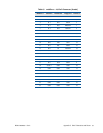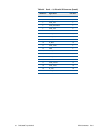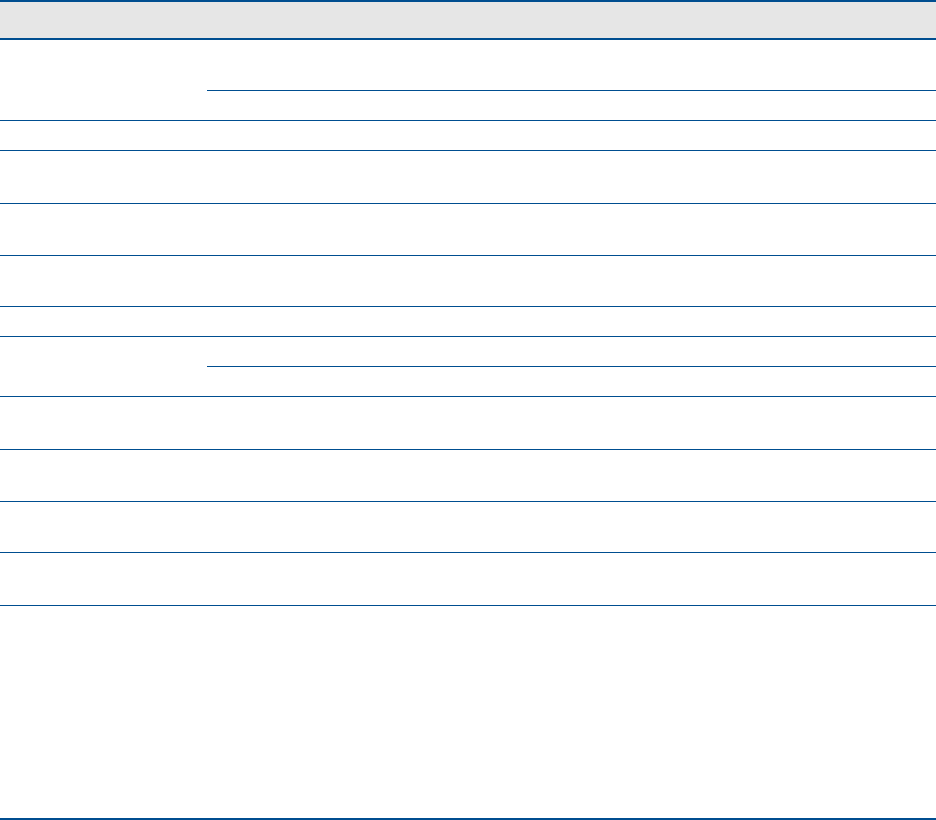
BDM-610000050 Rev A Appendix B: Troubleshooting 87
Trouble sho o tin g a P C/104-Plus System
If you have reviewed the preceding table and still cannot isolate the problem with your CMX58886CX
cpuModule, please try the following troubleshooting steps. Even if the resulting information does not help you
find the problem, it will be very helpful if you need to contact technical support.
1. Simplify the system. Remove items one at a time and see if one particular item seems to cause the
problem.
2. Swap components. Try replacing items in the system one-at-a-time with similar items.
keyboard does not work keyboard interface damaged
by misconnection
• check if keyboard LEDs light
wrong keyboard type
• verify keyboard is an “AT” type or switch to “AT” mode
floppy drive light always on cable misconnected
• check for floppy drive cable connected backwards
two hard drives will not
work, but one does
both drives configured for
master
• set one drive for master and the other for slave operation (consult
drive documentation)
floppy does not work "data error" due to drive upside
down
• orient drive properly (upright or on side)
will not boot when video
card is removed
illegal calls to video controller
• look for software trying to access nonexistent video controller for
video, sound, or beep commands
abnormal video flat panel is enabled
• disable the flat panel in the BIOS
can only use 640 x 480
resolution in Windows
flat panel is enabled
• disable the flat panel in the BIOS
video drivers not installed
• install the video drivers
will not boot from PCMCIA
hard drive
booting from PCMCIA is not
supported
• boot from SSD, use autoexec.bat to load PCMCIA drivers, run
application from PCMCIA card
COM port will not work in
RS-422 or RS-485 modes
not configured for RS-422/485
• correctly configure serial port in Setup program
COM port will not transmit
in RS-422 or RS-485 mode
not enabling transmitters
• control RTS* bit of Modem Control Register to enable transmitters;
see Serial Port descriptions
date and time not saved
when power is off
no backup battery
• connect a backup battery to the multi-function connector
cannot enter BIOS quick boot enabled with no
hard drives
• install JP5, reboot, and run qboot.exe and reboot.
screen flickers at high
resolutions when processor
is fully utilized
memory with ECC enabled
requires additional system
memory resources; the
integrated graphics engine
has less memory bandwidth
for access to the graphics
frame buffer
•
disable ECC
Table 60 Troubleshooting (cont’d)
Problem Cause Solution