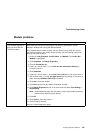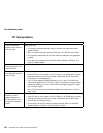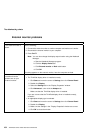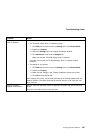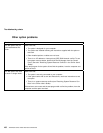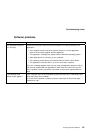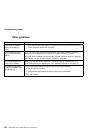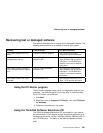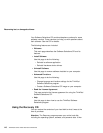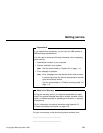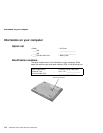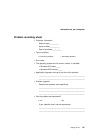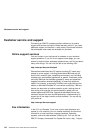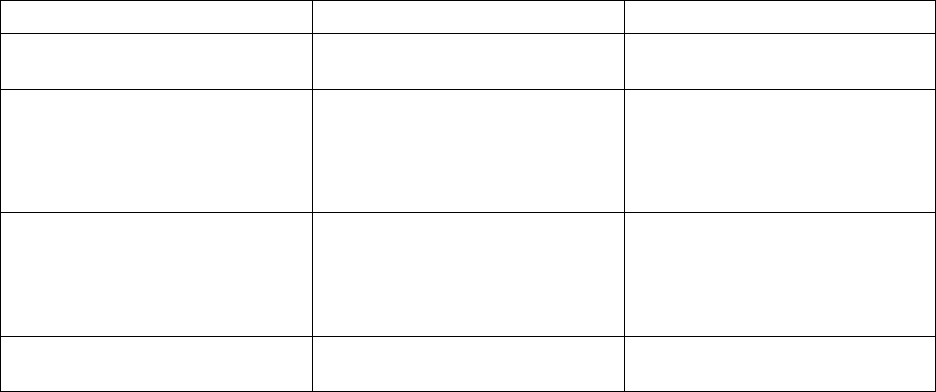
Recovering lost or damaged software
Recovering lost or damaged software
This section describes how to recover lost or damaged software. The
following table shows what is needed to recover your system.
Problem Tools Provided For More Information
You need to diagnose the com-
puter.
Use the PC-Doctor** program. See “Using the PC-Doctor
program” for general information.
You need to recover a lost or
damaged device driver.
Use the ThinkPad Software
Selections CD.
See “Using the ThinkPad Soft-
ware Selections CD” for general
information. The CD-ROM also
contains online help for detailed
instructions.
You need to recover (reinstall) a
lost or damaged software applica-
tion.
Use the ThinkPad Software
Selections CD.
See “Using the ThinkPad Soft-
ware Selections CD” for general
information. The CD-ROM also
contains online help for detailed
instructions.
You need to recover your entire
hard disk.
Use the Recovery CD. See “Using the Recovery CD” on
page 110 for general information.
Using the PC-Doctor program
The PC-Doctor program allows you to run diagnostics tests on your
computer. You have the option to run test sets, or individual tests.
To run PC-Doctor, do as follows:
1. Click Start.
2. Move the cursor to Programs, PC-Doctor; then click PC-Doctor
for Windows.
3. Follow the instructions on the screen.
Using the ThinkPad Software Selections CD
The ThinkPad Software Selections CD is provided for your installa-
tion convenience. If you need to reinstall a software application or a
hardware device driver, put the ThinkPad Software Selections CD in
your CD-ROM drive. The menu of the features appears automat-
ically.
Solving computer problems 109