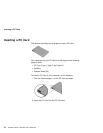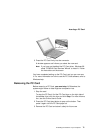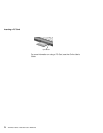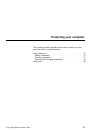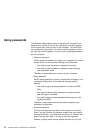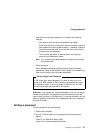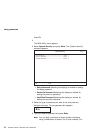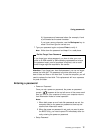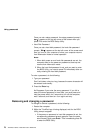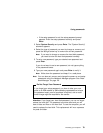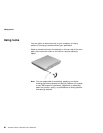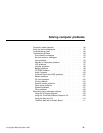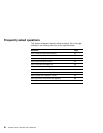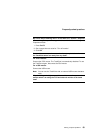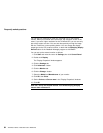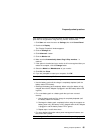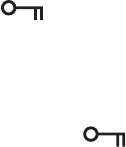
Using passwords
Once you set a setup password, the setup password prompt (
) appears at the top left corner of the screen when you
press F1 to enter the BIOS Setup Utility.
Hard Disk Password
Once you set a hard disk password, the hard disk password
prompt (
) appears at the top left corner of the screen each
time you turn on your computer or when your computer returns
from hibernation mode to normal operation.
Notes:
1. When both power-on and hard disk passwords are set, the
computer asks for the power-on password at boot-up and
resume from hibernation mode.
2. When the hard disk password is set, and you want to enter
the BIOS Utility, you need to press F1 immediately after cor-
rectly entering the hard disk password.
To enter a password, do the following:
1. Type your password.
Don't hold down a key too long, because the same character will
be entered continuously.
2. Press the Enter key.
An X appears if you enter the wrong password. If you fail to
enter the correct password in three tries, you must press and
hold the power switch for 5 seconds to turn off the computer,
wait 5 seconds, and then turn it on again and retry.
Removing and changing a password
To change or remove a password, do the following:
1. Restart the computer.
2. While the ThinkPad logo is being displayed, wait for the BIOS
Utility prompt to appear.
If the power-on password or hard disk password is set, the
corresponding password prompt appears. Enter the pass-
word correctly and press Enter. Then immediately press F1
to enter the BIOS Utility.
78 ThinkPad i Series 1200/1300 User's Reference