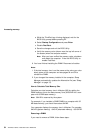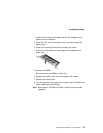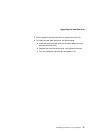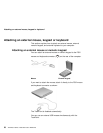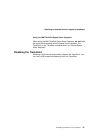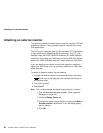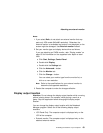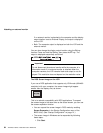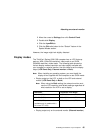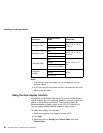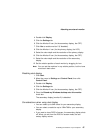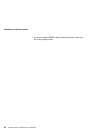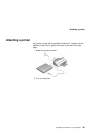Attaching an external monitor
Attaching an external monitor
This section provides information about using the computer LCD and
an external monitor. It also provides things to consider when using
DOS applications.
The LCD of your computer uses thin-film transistor (TFT) technology
or high performance addressing (HPA) technology. The TFT LCD
displays output with XGA (1024x768 resolution) or SVGA (800x600
resolution) video mode and 16M colors, while the HPA LCD displays
output with SVGA (800x600 resolution) video mode and 16M colors.
If you are attaching an external monitor that supports a resolution
higher than XGA mode, you can achieve a maximum of 1280x1024
video resolution.
To attach an external monitor, do the following:
1. Connect the external monitor to the external-monitor connector (
) at the rear of the computer; then connect the monitor to
an electrical outlet.
2. Turn on the monitor.
3. Press Fn+F7.
Note: You can also change the display output location as follows:
1. Start the Notebook Manager program. (See “Notebook
Manager” on page 26.)
2. Click the Display Device tab.
3. Change the display output location by clicking the Both or
External monitor radio button in the "Switching display
device" section.
4. Click OK.
62 ThinkPad i Series 1200/1300 User's Reference