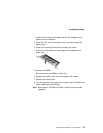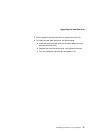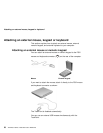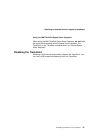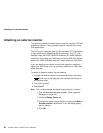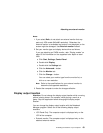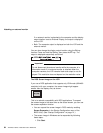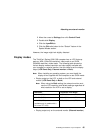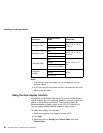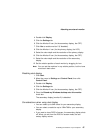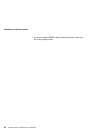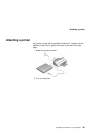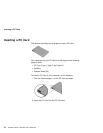Attaching an external monitor
Notes:
1. If you select Both, do not attach an external monitor that sup-
ports only VGA mode (640x480 resolution). Otherwise, the
external monitor is scrambled and output is not displayed, or the
screen might be damaged. Use External monitor instead.
2. Set your monitor type and display device driver as follows:
If you are attaching an SVGA monitor, refer “Display modes” on
page 65 for information on the supported color depth or resol-
ution.
a. Click Start, Settings, Control Panel.
b. Double-click Display.
c. Double-click the Settings tab.
d. Click the Advanced... button.
e. Click the Monitor tab.
f. Click the Change... button.
You can select your monitor type from the monitor list, or
click on a new resolution.
Note: Refer to the specifications for your external monitor to
determine its supported resolutions.
3. Restart the computer to make the changes effective.
Display output location
Attention: Do not change the display output location while a moving
picture is being drawn—for example, while playing a movie or a
game. Stop the application before changing the display output
location.
You can change the display output location with the Notebook
Manager program. Select one of the following display output
locations:
LCD Panel Only: The computer output is displayed only on the
LCD of the computer.
External monitor: The computer output is displayed only on the
attached external monitor.
Extending the features of your computer 63