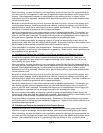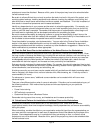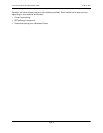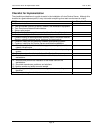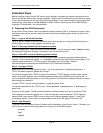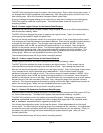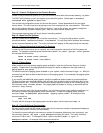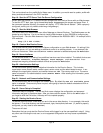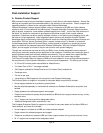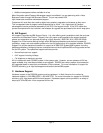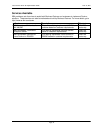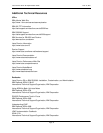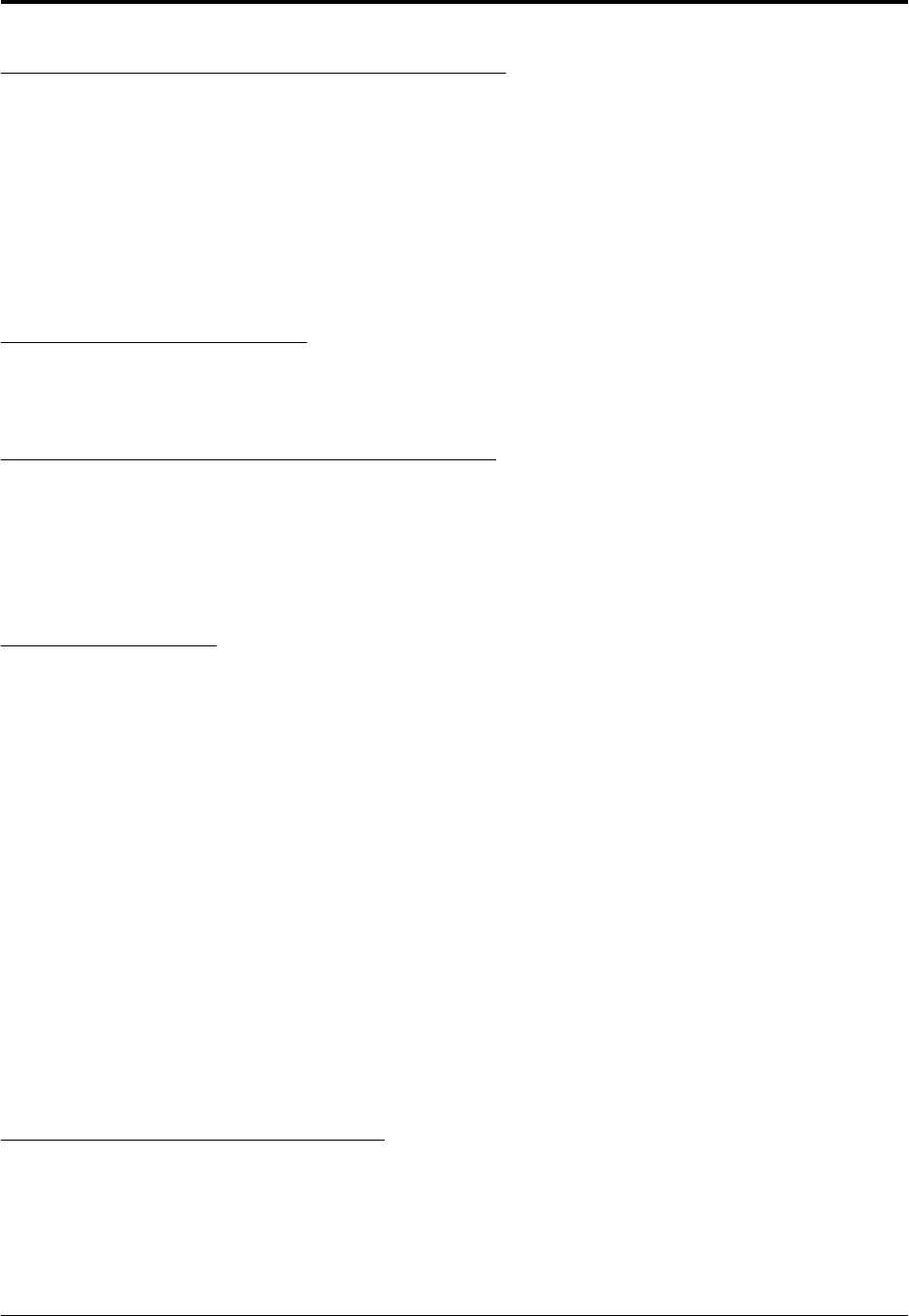
Step 12 - Create a File System for the Domino Binaries
Create a new journaled file system (JFS) for the Domino binaries with the command smitty crjfslv.
The SMIT utility displays a menu for creating a journaled file system. Select Add a Standard
Journaled File System and press Enter.
You will see the configuration screen for the new file system. Select dominobinlv for the logical
volume name. The mount point we are going to use in our example will be /usr/domino. This mount
point is the preferred directory for the Domino binaries. Last on this screen, you need to change the
mount automatically at system restart to yes. After you have finished, press Enter.
The command status screen will let you know if everything worked.
Step 13 - Mount the File Systems
After you create the file systems, you must then mount them. To mount the file systems, use the
commands mount /server1 and mount /usr/domino. To verify that the file systems are mounted,
use the command mount by itself. The mount command will display all file systems that are mounted.
Step 14 - Change Ownership of the New File Systems
In order for the Domino server to run correctly, we must change the ownership of the file systems we
created. To change the ownership use the command chown -R <user>.<group> <file system>.
An example of this would be:
chown -R notes.notes /server1
chown -R notes.notes /usr/domino
Step 15 - Paging Space
Make sure that you have enough paging space available in order for the Domino Server to function
properly. Please refer to the paging space formulas given earlier to determine the right amount of
paging space for your system.
To check the amount of paging space available on your system, use the command lsps -a. With this
command you will also be able to see the name of the paging space. In our example, the paging space
is named hd6.
If you need to add additional paging space, specify the additional space needed in physical partitions.
To figure out how many physical partitions we will need, first we have to find out how large each of our
physical partitions are. To identify the size of each physical partition located on the volume group, use
the command lsvg <volume group>. Our paging space is located on rootvg, so we would use the
command lsvg rootvg.
Once you have the size of the physical partition, you can figure out how many additional partitions you
will need to increase the paging space to the size required. To add to the paging space, use the
command chps -s<additonal partitions> <paging space name>. An example of this
command would be:
chps -s10 hd6
To verify that the change to the paging space has taken place, use the command lsps -a.
Step 16 - Check AIX Kernel Configuration
We also need to check the AIX kernel configuration for the maximum number of processes allowed per
user, and the maximum number of fixed licenses.
To check the current setting for the maximum number of processes allowed per user (maxuproc), use
the command lsattr -El sys0 | grep maxuproc to display the value. This value must be a
minimum of 128 or more. To change the value, use the command chdev -l sys0 -a
maxuproc=<value>. An example of this command would be:
Lotus Domino Server R5 Implementation Guide June 18, 2001
Page 36