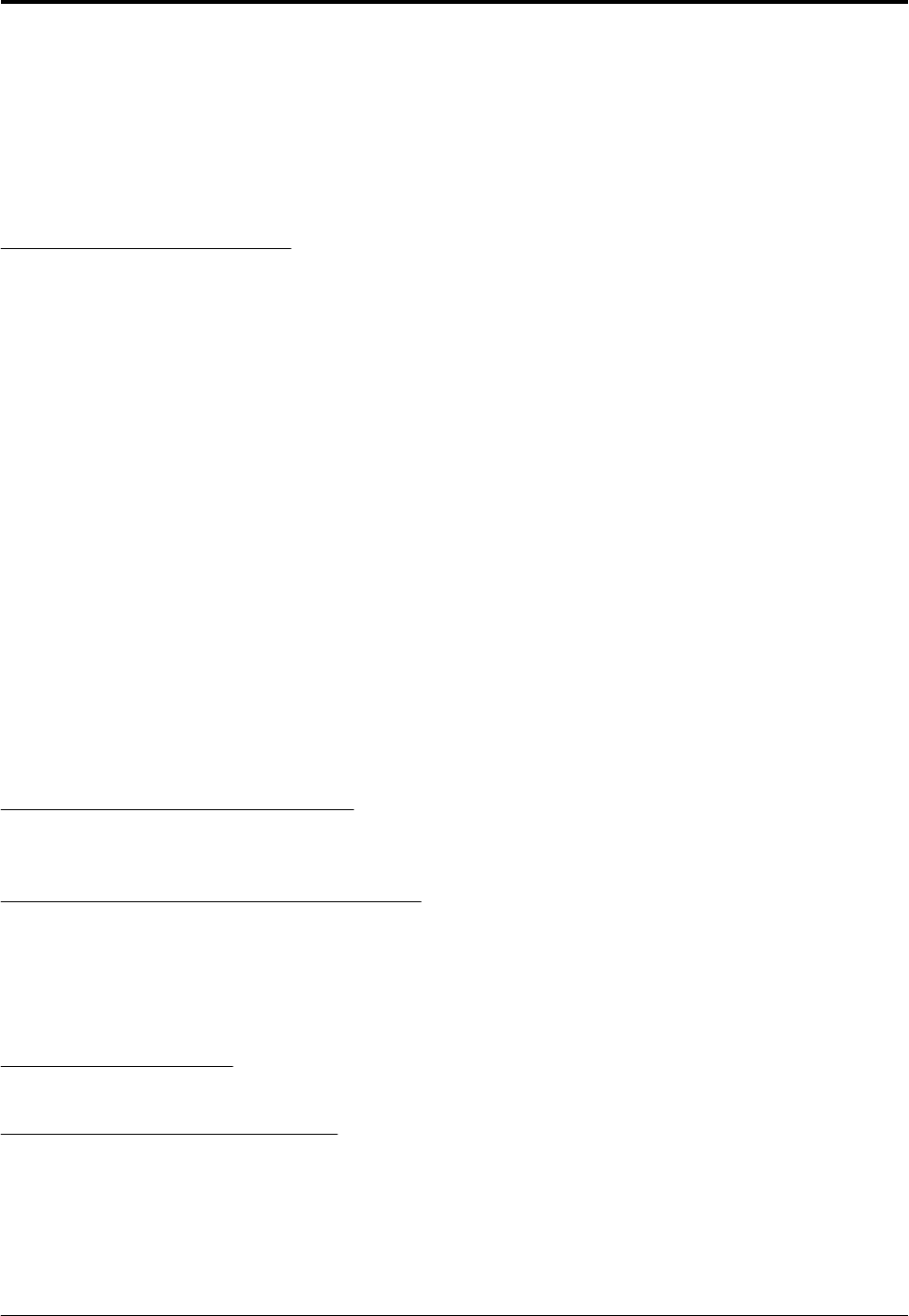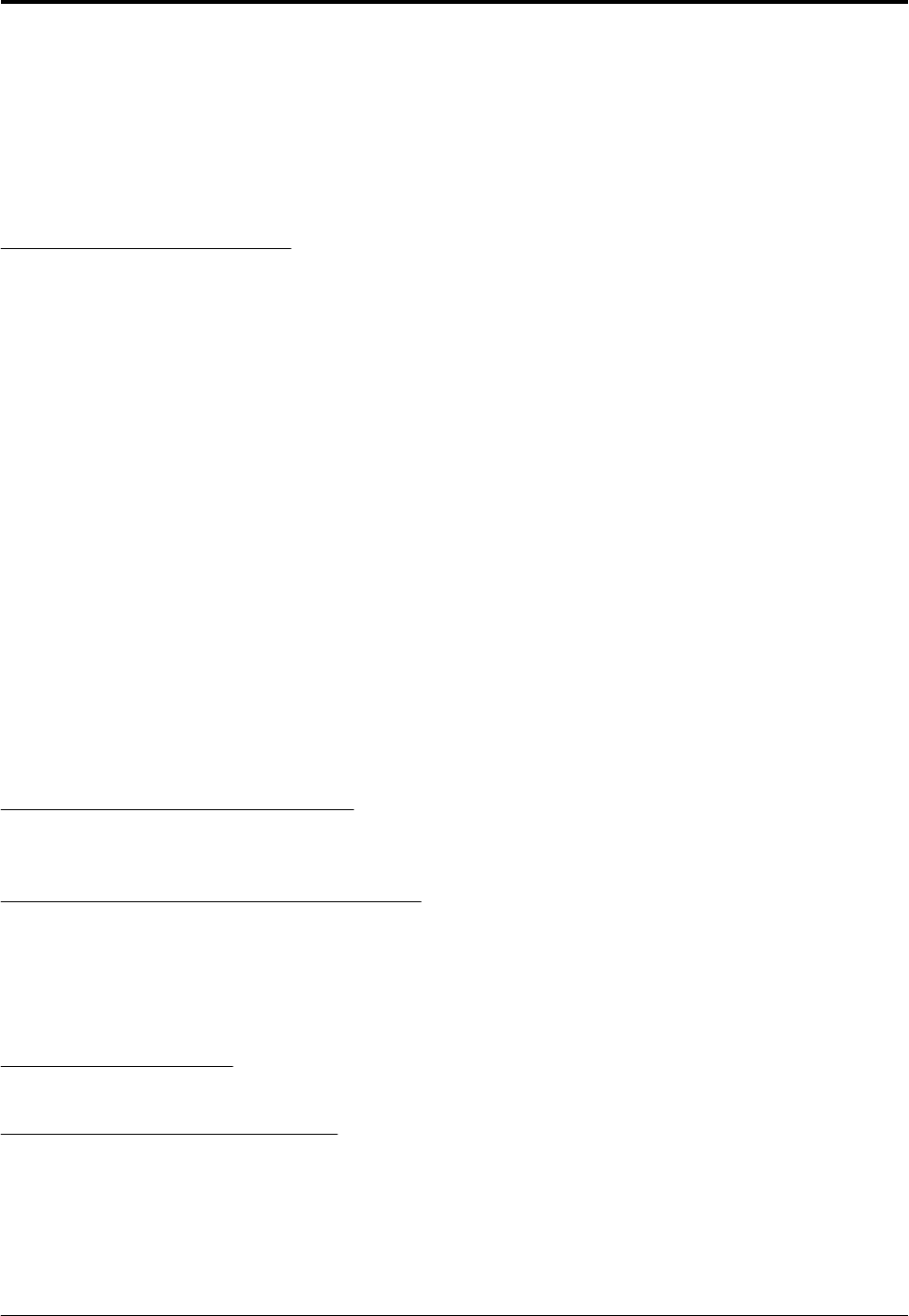
chdev -l sys0 -a maxuproc=128
To check the current setting for the maximum number of fixed licenses, use the command lslicense.
This value must be a minimum of 2 or more in order for the Domino server to function properly. To
change the value, use the command chlicense -u <value>. An example of this command would
be:
chlicense -u 2
Step 17 - Mounting the CDROM
The final step in preparing the AIX environment is to mount the CDROM that contains the Lotus Domino
Server install program. First we have to make sure that a directory exists as a mount point. On our
system we will use /cdrom for the mount point. If you don’t have a directory to use as a mount point
such as /cdrom, you must create a directory using the mkdir /<directory> command.
Once a directory has been created for use as a mount point, we can then mount the CDROM. Before
you continue, you should take your Lotus Domino CD and insert it into the CDROM drive at this time.
You will also need to know the name of the CDROM device. In most cases this will be cd0, but if you're
not sure, or if you’d like to double check, use the command lsdev -C -c cdrom. The name of the
CDROM drive will be in the first column.
With the CD in the CDROM drive, mount the drive using the command mount -r -v cdrfs
/dev/<device name> /<mount point>. An example of this would be:
mount -r -v cdrfs /dev/cd0 /cdrom
You will receive no confirmation that the CDROM has mounted, but you can verify by changing
directories to the mount point and do a directory listing.
B. Installing the Lotus Domino Server
Installing the Lotus Domino Server is a two part process. The first part is to install the software from the
CD, and the second part is the basic configuration of the server. We will walk through the complete
installation step-by-step.
Step 1 - Login to AIX as the Root User
Log in to the AIX system as the root user either from a login prompt or by using the AIX command su -
at the prompt if you are already logged in as another user.
Step 2 - Run the Install Program From the CD
To start the install program you need to change to the directory /cdrom/ibmpow and start the install
program by typing ./install at the command prompt and press Enter.
cd /cdrom/ibmpow
./install
Step 3 - Welcome Screen
The welcome screen is displayed. Press the Tab key to continue.
Step 4 - License Agreement Screens
The License agreement screens are displayed. Press the Tab key to continue through each of them.
Lotus Domino Server R5 Implementation Guide June 18, 2001
Page 37