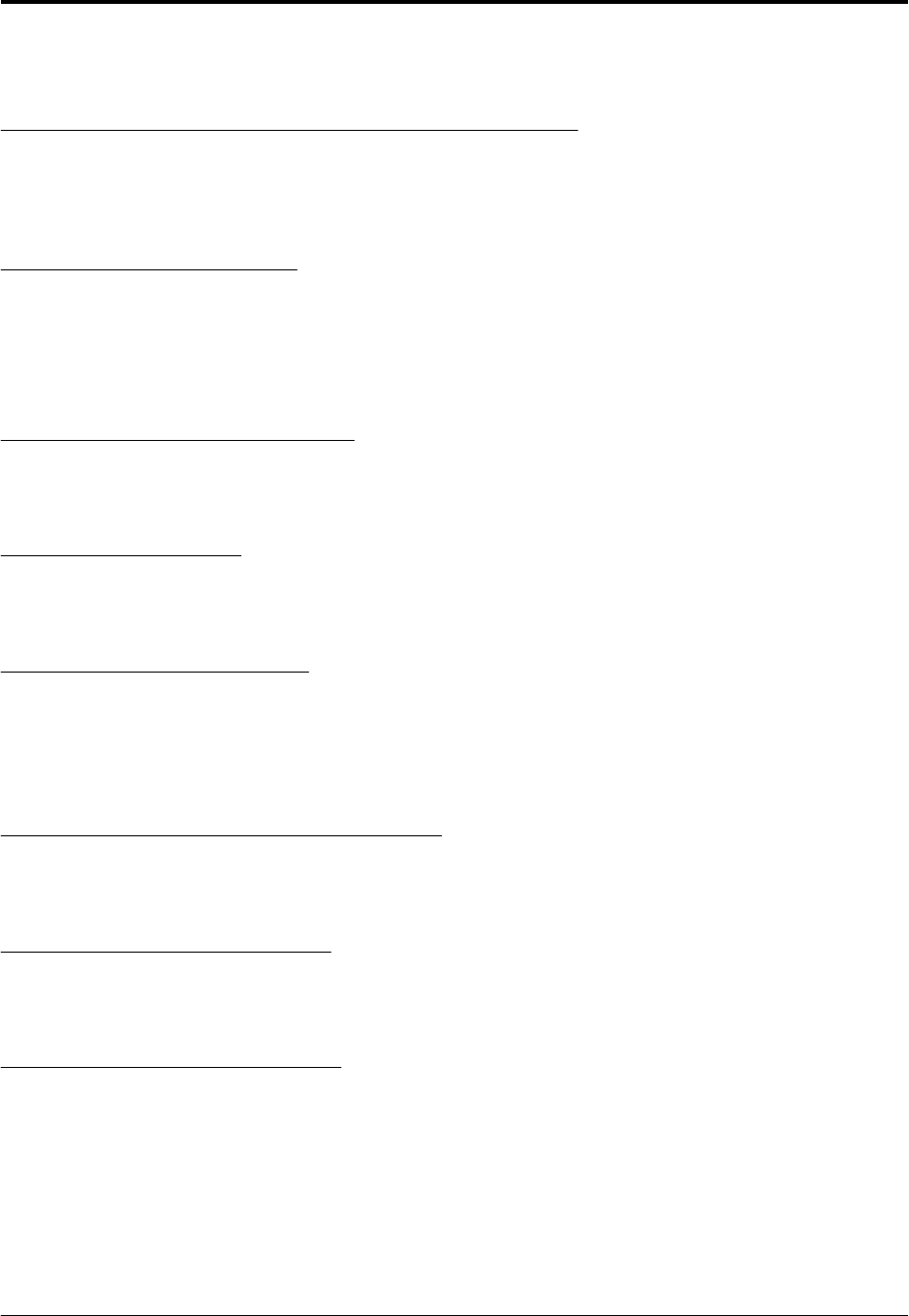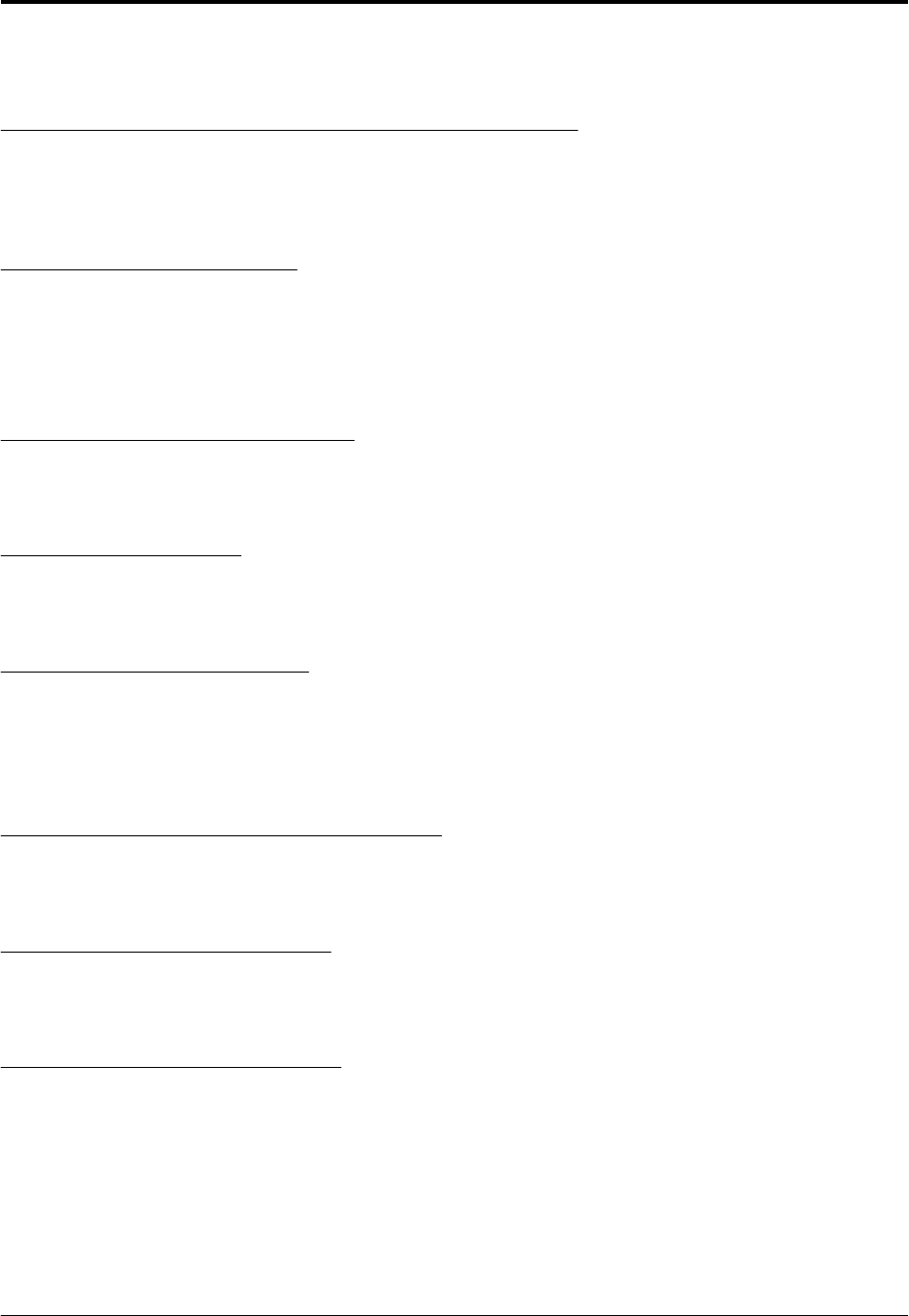
This can be done from the .profile file for Notes users. In addition, you would need to update .profile with
binary and data directories in the PATH variable.
Step 16 - Start the HTTP Server Task For Server Configuration
We will start the Domino HTTP task so we can configure the new Domino Server with our Web browser.
To start the HTTP task, type /opt/lotus/bin/http httpsetup at the prompt and press Enter. If
the command executes correctly, the screen will display “HTTP Web Server Started.” (With a properly
configured .profile, you only need to enter http httpsetup.)
Step 17 - Start the Web Browser
You should start your Web browser now; either Netscape or Internet Explorer. The Web browser can be
located on any machine. You do not have to install a Web browser on your RS/6000 to configure your
Domino Server. Point the Web browser to http://<IP address of the RS/6000>:8081/. An example of this
URL would be:
http://9.3.240.6:8081/
Step 18 - Create a New Domino Server
You will see the first screen of the Domino Server configuration on your Web browser. It’s asking if this
is the first server, or if you are adding an additional server to an existing domain. In our example. this
will be our first server. Make sure that First Domino Server is selected and press the Next button.
Step 19 - Server Audience
On the second screen, it is asking if any additional services need to be installed. The default choices are
Calendar Connector, Schedule Manager, Event Manager, and Statistics. In our
example we are going to leave the default choices and press the Next button.
Step 20 - Administration Settings
On the third screen specify the administrative information for the Domino Server. This includes
organization name, domain name, certifier name, server name, and the administrator’s name. In our
example, the organization, domain, and certifier names are ibm. The country code is us. The server
name is server1. Our administrator’s name is Domino Admin. After entering this information, press
the Next button.
Step 21 - Network and Communication Settings
On the fourth screen we will configure the network ports. By default the Use all available ports
option is selected. Since we only have one port, we’re going to leave the default selected and click on
the Finish button.
Step 22 - Server Setup is Complete!
The server setup is complete. The fifth and final screen displays the configuration and password
information we gave in the above steps. After you have read the screen, click on the Exit button. If
you forget to click the Exit button, the setup will not complete properly.
Step 23 - Starting the Domino Server
To start the Domino Server, make sure you are in the server data directory. In our example, this would
be /server1. From that directory use the command /opt/lotus/bin/server. (If .profile is properly
configured, you only need to enter server.)
The server will start.
Remember that you must start the Domino Server while logged in as the user specified in step 9. Using
any other user including the root user, is an unsupported configuration and may cause unpredictable
results.
Lotus Domino Server R5 Implementation Guide June 18, 2001
Page 39