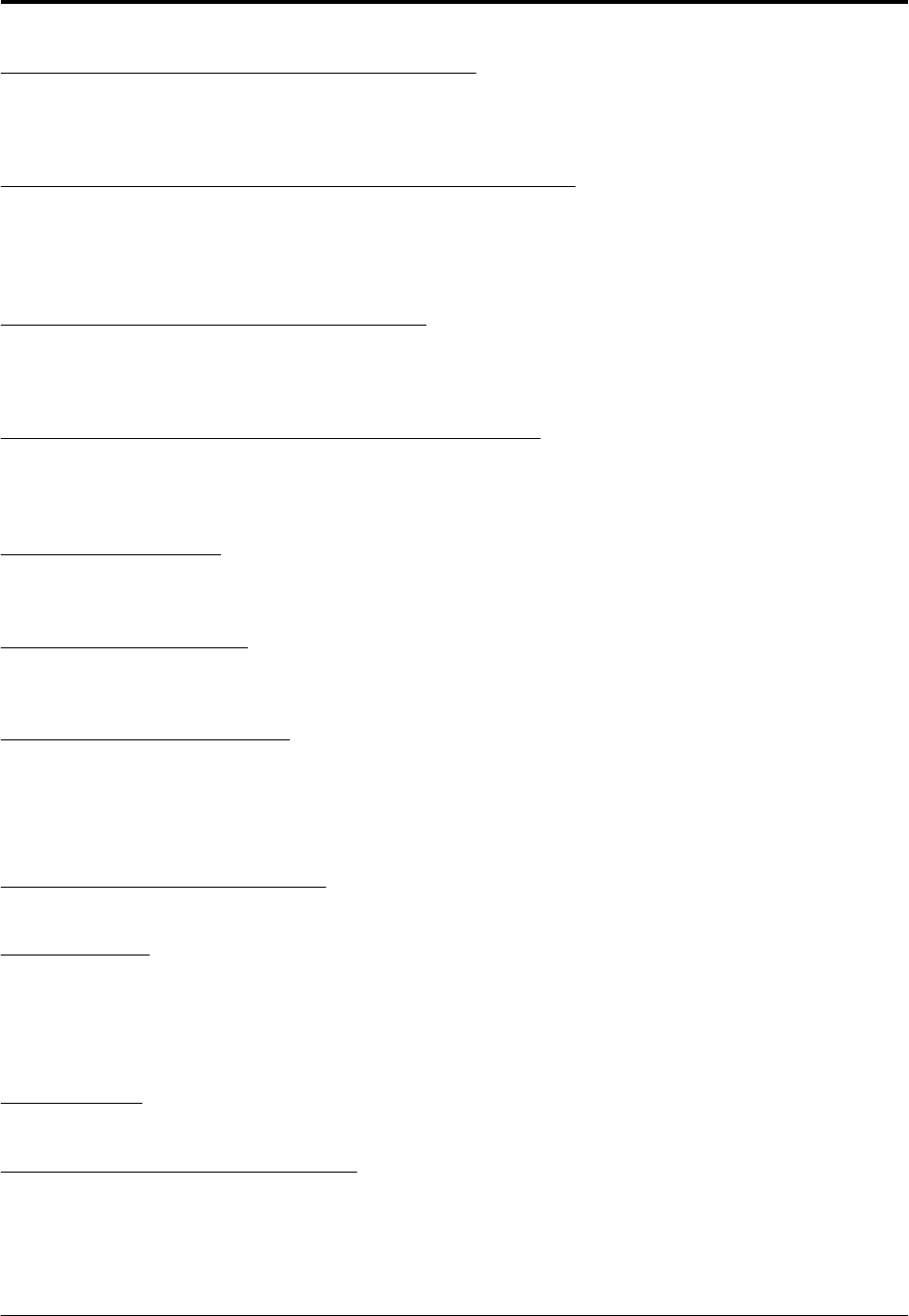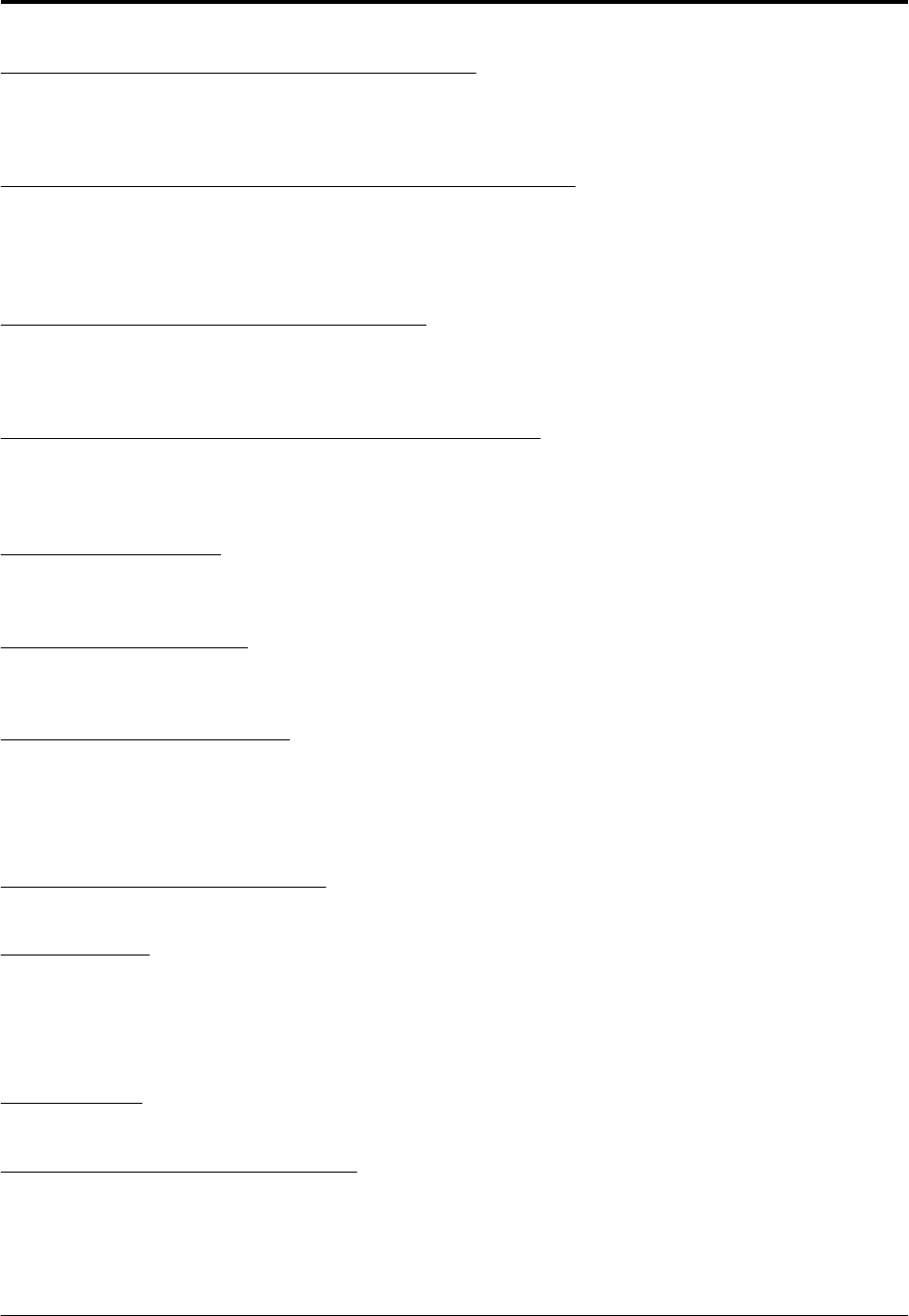
Step 5 - Select the Type of Domino Server to Install
The next screen asks you which of the different types of Lotus Domino Servers you want to install. The
default answer is Domino Mail Server. Press the Spacebar until you see the server type you want to
install. Press the Tab key to continue.
Step 6 - Select the Directory Location for the Domino Binaries
On the next screen, select the directory location for the Domino binaries. The default directory is
/opt/lotus. Change this to /usr/domino. To edit the directory press Enter, type the new directory
name, /usr/domino, and press Enter again. You will notice that the install program will append ‘lotus’
to the end of the directory automatically. Press the Tab key to continue.
Step 7 - Setup for Partitioned Domino Servers
This next screen asks if you want to install multiple instances, or partitioned servers on this RS/6000.
The default answer is no. In our example we will only install one Domino Server. Press the Tab key to
continue.
Step 8 - Select the Directory Location for the Domino Data
On the next screen, select the directory location for the Domino data. The default directory is
/local/notesdata. Change this to /server1. To edit the directory, press Enter, type the new directory
name, /server1, and press Enter again. Press the Tab key to continue.
Step 9 - Select AIX User
Select the appropriate AIX user. The default is notes, which in this case is the correct user. Press the
Tab key to continue.
Step 10 - Select AIX Group
Next select the appropriate AIX group. The default is notes, which in this case is the correct group.
Press the Tab key to continue.
Step 11 - Configuration Review
The next screen tells you that you have finished the configuration of the install program and that you are
about to review the information you have entered. Press the Tab key to continue.
The installation settings and configurations are displayed. If everything is correct, press the Tab key to
start the installation.
Step 12 - File Installation Complete
You will receive a message “Installation successful” if everything worked correctly.
Step 13 - Logoff
You must completely log off the system before starting the next step which begins the configuration.
Running the Domino Server with a different user other than the one we specified in step 9 is not a
supported configuration.
To log off, simply type exit and press Enter. Repeat until you return to the login prompt.
Step 14 - Login
Log in as the user we specified in step 9.
Step 15 - Change to the Data Directory
When you log in, you should already be in the Domino data directory. You can display the current
directory you are in by using the pwd command. If you’re in the wrong directory, use the command
cd/<data directory> and press Enter. An example of this command would be:
cd /server1
Lotus Domino Server R5 Implementation Guide June 18, 2001
Page 38