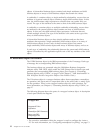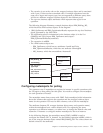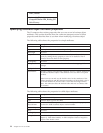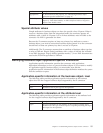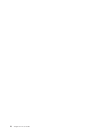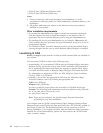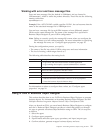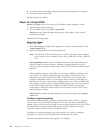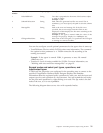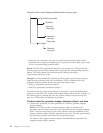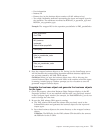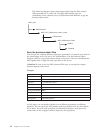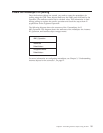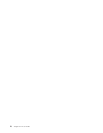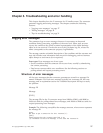5. Complete the business object and generate the business objects for the types.
6. Save the business object files.
Details for each step follow.
Steps for using i2ODA
Before you begin: You need to start the i2 Business Object Designer wizard.
1. Open Business Object Designer.
2. From the File menu, select New Using ODA....
Result: Business Object Designer displays the first window in the wizard,
named Select Agent.
Perform the following steps:
Select the Agent
To select the ODA:
1. Click Find Agents to display all registered or currently running ODAs in the
Located agents field.
2. Select the desired ODA from the displayed list.
Note: The ODA for i2 has a default name of i2ODA. The agent name depends
on the value of the i2 variable in the start_i2ODA.bat or start_i2ODA.sh
file.
Recommendation: When you run multiple instances of the ODA utility, you
should change the default name by creating a separate batch file for each
instance or by specifying a unique name in the AGENTNAME variable of each
batch file.
When multiple instances of the ODA are running on different machines, they
are visible in the Business Object Designer by their i2 ODA values. If two
ODAs have the same i2 value, then either of the ODAs can be used, with
possibly undesirable results. You can assign unique names to such ODAs by
prefixing the i2 name with the host machine name, or by using an ORB finder
(for example, osfind) to locate existing CORBA object names on your network.
If the ODA is registered with an Object Activation Daemon by the ODA
configuration wizard, the latter prefixes the host name to the AGENTNAME
value, making it unique.
Result: Business Object Designer displays your selected agent in the Agent’s
name field.
Configure agent properties
The first time Business Object Designer communicates with i2 ODA, it prompts
you to enter a set of initialization properties. You can save these properties in a
named profile so that you do not need to re-enter them each time you use i2 ODA.
For information on specifying an ODA profile, see IBM WebSphere Business
Integration Adapters Business Object Development Guide.
In addition to configuring these one-time properties, you need to configure
properties to connect to the CIS agent and to define the tree nodes.
The following table describes the properties to configure.
20 Adapter for i2 User Guide