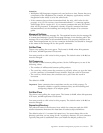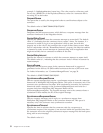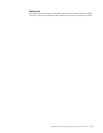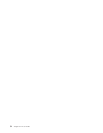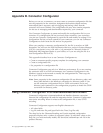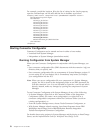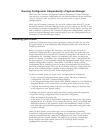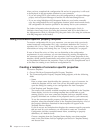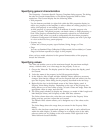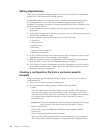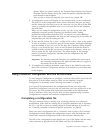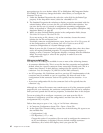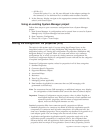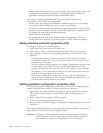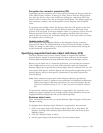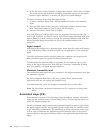Specifying general characteristics
The Properties - Connector-Specific Property Template dialog appears. The dialog
has tabs for General characteristics of the defined properties and for Value
restrictions. The General display has the following fields:
v Edit properties
Use the buttons provided (or right-click within the Edit properties display) to
add a new property to the template, to edit or delete an existing property, or to
add a child property to an existing property.
A child property is a property that is an attribute of another property--the
″parent″ property. The parent property can obtain values, or child properties, or
both. These property relationships are commonly referred to as ″hierarchical″
properties. Later, when you create a configuration file from these properties,
Connector Configurator will identify hierarchical property sets with a plus sign
in a box at the left of any parent property.
v Property type
Choose one of these property types: Boolean, String, Integer, or Time.
v Flags
You can set Standard Flags (IsRequired, IsDepracated, IsOverridden) or Custom
Flags (for Boolean operators) to apply to this property
After you have made selections for the general characteristics of the property,
choose the Value tab.
Specifying values
The Value tab enables you to set the maximum length, the maximum multiple
values, a default value, or a value range for the property. To do so:
1. Choose the Value tab. The display panel for Value replaces the display panel
for General.
2. Select the name of the property in the Edit properties display.
3. In the fields for Max Length and Max Multiple Values, make any necessary
changes. Note that the changes will not be accepted until and unless you also
open the Property Value dialog for the property, described in the next step.
4. Right-click the box in the left-hand corner of the Value display panel. A
Property Value dialog displays. Depending on the type of the property, the
dialog allows you to enter either a value, or both a value and range. Enter the
appropriate value or range, and click OK.
5. The Value panel refreshes to display any changes you made in Max Length and
Max Multiple Values, and it displays a table with three columns:
The Value column shows the value that you entered in the Property Value
dialog, and any previous values that you created.
The Default Value column allows you to designate any of the values as the
default.
The Value Range shows the range that you entered in the Property Value
dialog.
After a value has been created and appears in the grid, it can be edited from
within the table display. To make a change in an existing value in the table,
select an entire row by clicking on the row number. Then right-click in the
Value field and choose EditValue.
Appendix B. Connector Configurator 59