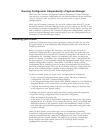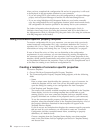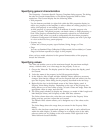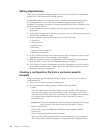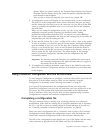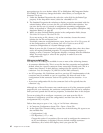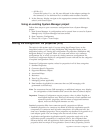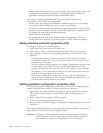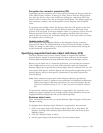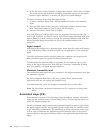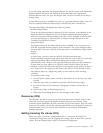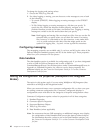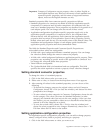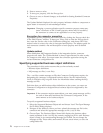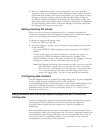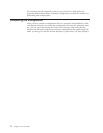Encryption for connector properties (ICS)
Application-specific properties can be encrypted by clicking the Encrypt check box
in the Edit Property window. To decrypt a value, click to clear the Encrypt check
box, enter the correct value in the Verification dialog box, and choose OK. If the
entered value is correct, the value is decrypted and displays. The adapter guide for
each connector contains a list and description of each property and its default
value.
If a property has multiple values, the Encrypt check box will appear for the first
value of the property. When you click the Encrypt check box, all values of the
property will encrypted. To decrypt multiple values of a property, click to clear the
Encrypt check box of the first value of the property, and then enter the correct
value of the first value in the Verification dialog box. If the input value is a match,
all multiple values will decrypt.
Update method (ICS)
When WebSphere MQ Integrator Broker is the integration broker, connector
properties are static. The Update Method is always Connector Restart. In other
words, for changes to take effect, you must restart the connector after saving the
revised connector configuration file.
Specifying supported business object definitions (ICS)
This topic assumes that you have already created or acquired the intended
business objects, created or acquired maps for them, and have saved both the
business object definitions and map definitions into System Manager projects.
Before you can make use of a connector (and before you can bind the connector
with a collaboration’s ports), you must make selections under the Supported
Business Objects tab to specify the business objects that the connector will use. You
must specify both generic business objects and corresponding application-specific
business objects, and you must specify associations for the maps between the
business objects.
Note: Some connectors require that certain business objects be specified as
supported in order to perform event notification or additional configuration
(using meta-objects) with their applications. For more information, see the
Connector Development Guide for C++ or the Connector Development Guide for
Java.
To specify that a business object definition is supported by the connector, or to
change the support settings for an existing business object definition, choose the
Supported Business Objects tab and use the following fields:
Business object name
These instructions assume that you started Business Object Designer with System
Manager running.
To designate that a business object definition is supported by the connector:
1. Click in an empty field of the Business Object Name list. A drop-down list
displays, showing all the business object definitions that exist in the System
Manager project.
2. Click on a business object to add it.
3. Set the Agent Support (described below) for the business object.
Appendix B. Connector Configurator 65