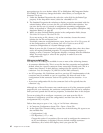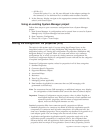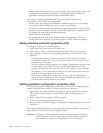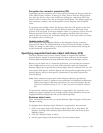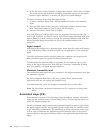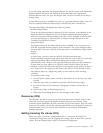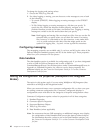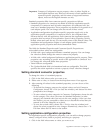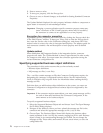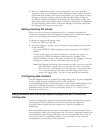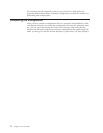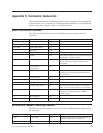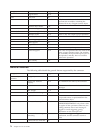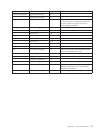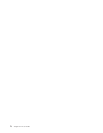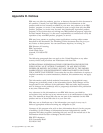2. Enter a name or value.
3. To encrypt a property, click the Encrypt box.
4. Choose to save or discard changes, as described for Setting Standard Connector
Properties.
The Update Method displayed for each property indicates whether a component or
agent restart is necessary to activatechanged values.
Important: Changing a preset application-specific connector property name may
cause a connector to fail. Certain property names may be needed by
the connector to connect to an application or to run properly.
Encryption for connector properties
Application-specific properties can be encrypted by clicking the Encrypt check box
in the Edit Property window. To decrypt a value, click to clear the Encrypt check
box, enter the correct value in the Verification dialog box, and choose OK. If the
entered value is correct, the value is decrypted and displays. The adapter guide for
each connector contains a list and description of each property and its default
value.
Update method
When WebSphere MQ Integrator Broker is the integration broker, connector
properties are static. The Update Method is always Agent Restart. In other words,
for changes to take effect, you must restart the connector agent after saving the
revised connector configuration file.
Specifying supported business object definitions
The procedures in this section assume that you have already created:
v Business object definitions
v MQ message set files (*.set files)
The *.set files contain message set IDs that Connector Configurator requires for
designating the connector’s supported business objects. See the Implementation
Guide for WebSphere MQ Integrator Broker for information about creating the MQ
message set files.
Each time that you add business object definitions to the system, you must use
Connector Configurator to designate those business objects as supported by the
connector.
Important: If the connector requires meta-objects, you must create message set files
for each of them and load them into Connector Configurator, in the
same manner as for business objects.
To specify supported business objects:
1. Select the Supported Business Objects tab and choose Load. The Open Message
Set ID File(s) dialog displays.
2. Navigate to the directory where you have placed the message set file for the
connector and select the appropriate message set file (*.set) or files.
3. Choose Open. The Business Object Name field displays the business object
names contained in the *.set file; the numeric message set ID for each business
object is listed in its corresponding Message Set ID field. Do not change the
message set IDs. These names and numeric IDs are saved when you save the
configuration file.
70 Adapter for i2 User Guide