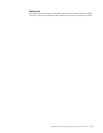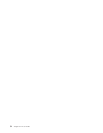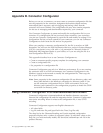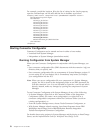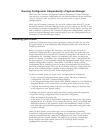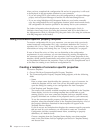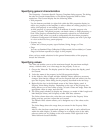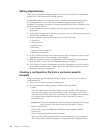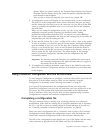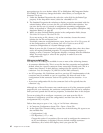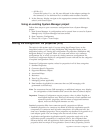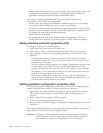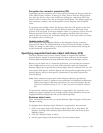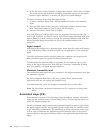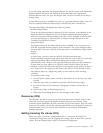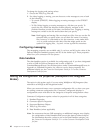display. When you select a name in the Template Name display, the Property
Template Preview display shows the connector-specific properties that have
been defined in that template.
After you have chosen the template you want to use, choose OK.
3. A configuration screen will display for the connector that you are configuring.
The title bar of the configuration screen shows the broker that you are using
and the name that you have given to the connector. You can fill in all the field
values to complete the definition now, or you can save the file and complete
the fields later.
When you are using the configuration screen, you can, if you wish, add
additional connector-specific properties, as described under “Setting
application-configuration properties (ICS)” on page 64. Any such additions
become part of the configuration file that you are creating, but do not affect the
template that you used in creating the file.
4. To save the file, choose File > Save > to File or File > Save > Save to the project.
To save to a project, you must be using ICS as the broker, and System Manager
must be running. If you save as a file, the Save File Connector dialog displays.
Choose *.cfg as the file type, verify in the File Name field that the name is
spelled correctly and has the correct case, navigate to the directory where you
want to locate the file, and choose Save. The status display in the message
panel of Connector Configurator indicates that the configuration file was
successfully created.
Important: The directory path and name that you establish here must match
the connector configuration file path and name that you supply in
the startup file for the connector.
5. To complete the connector definition, enter values in the fields for each of the
tabs of the Connector Configurator window, as described for your broker later
in this chapter.
Using Connector Configurator with ICS as the broker
To use Connector Configurator to configure a connector that will be used with ICS,
first select ICS as the broker mode in which you are running Connector
Configurator, as described under“Choosing your broker” on page 57.
In a typical ICS implementation, the configuration file that you create with
Connector Configurator is not put into use until after you have deployed it to the
ICS server. You will perform that deployment (described in the Implementation
Guide for WebSphere InterChange Server) after you have finished using Connector
Configurator to complete the connector configuration file.
Completing a configuration file
This topic assumes that you already have a starting point for your connector
configuration, either from an existing file (a connector definitions file, a repository
file, or a *.cfg file) or from an existing project in System Manager. If you do not,
see “Creating a template of connector-specific properties” on page 58.
When you open a configuration file or a connector from a project, the Connector
Configurator window displays the configuration screen, with the attributes and
values that Connector Configurator finds in the connector definition file.
The title of the configuration screen displays the type of the broker and the name
of the connector as specified in the file. Make sure the title indicates the
Appendix B. Connector Configurator 61