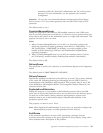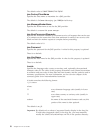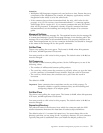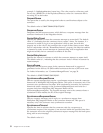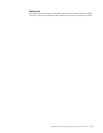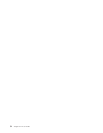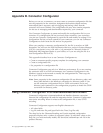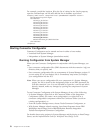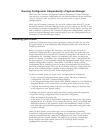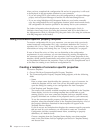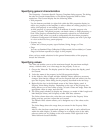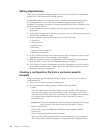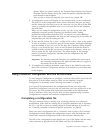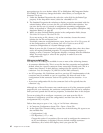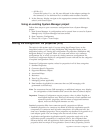For example, to add the locale en_GB to the list of values for the Locale property,
open the stdConnProps.xml file and add the line in boldface type below:
<Property name="Locale" isRequired="true" updateMethod="component restart">
<ValidType>String</ValidType>
<ValidValues>
<Value>ja_JP</Value>
<Value>ko_KR</Value>
<Value>zh_CN</Value>
<Value>zh_TW</Value>
<Value>fr_FR</Value>
<Value>de_DE</Value>
<Value>it_IT</Value>
<Value>es_ES</Value>
<Value>pt_BR</Value>
<Value>en_US</Value>
<Value>en_GB</Value>
<DefaultValue>en_US</DefaultValue>
</ValidValues>
</Property>
Starting Connector Configurator
Connector Configurator can be started and run in either of two modes:
v Launched from System Manager
v Independent of System Manager (stand-alone mode)
Running Configurator from System Manager
When you run Connector Configurator in conjunction with System Manager, you
can
v Save connector configuration files (XML documents with the extension *.cfg) to a
directory that you specify, and
v Save connector configuration files as components of System Manager projects. If
you are using ICS as your broker, this is a mandatory step before you deploy
your configuration into the ICS.
Note: When you save a configuration file as a component of a System Manager
project, the file is stored in the designated project as an XML document file
with the extension *.con. It is not advisable to open the *.con file and edit it
directly; instead, make any changes by opening the component in System
Manager.
To run Connector Configurator with System Manager, do any of the following:
v In System Manager, right-click on the Connector folder of the Integration
Components Library (to create a new configuration), or right-click on a
connector configuration component within the Connector folder (to edit an
existing configuration), or
v From the System Manager menu, choose Tools>Connector Configurator, or
v With System Manager already running, from Start>Programs choose IBM
WebSphere InterChange Server>IBM WebSphere Business Integration
Toolset>Development>Connector Configurator.
For details about using projects in System Manager and deploying to InterChange
Server, see the Implementation Guide for WebSphere InterChange Server.
56 Adapter for i2 User Guide