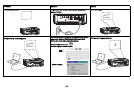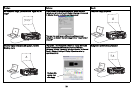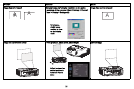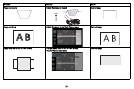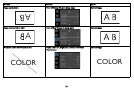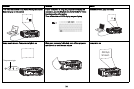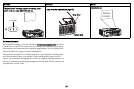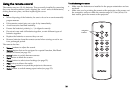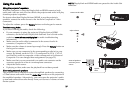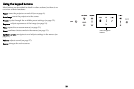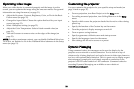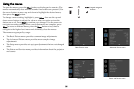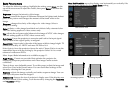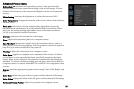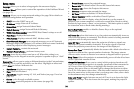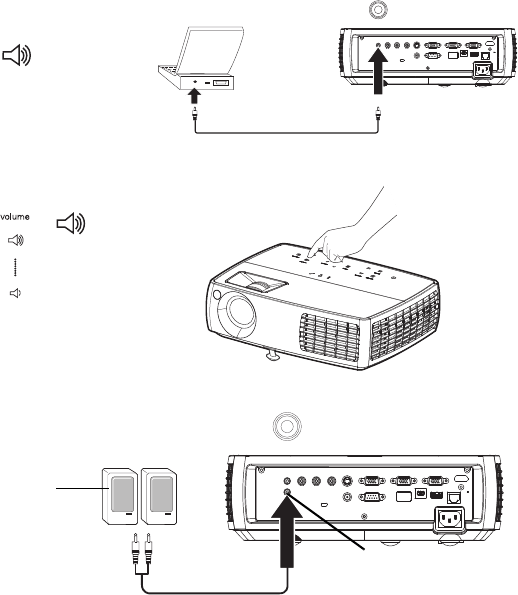
27
Using the audio
Using the projector’s speakers
When the computer is using the DisplayLink or HDMI connector, both
audio and video are sent over the cable to the projector and audio will play
from the projector's speakers.
For inputs other than DisplayLink and HDMI, to use the projector's
speakers
, connect the audio source to the Audio In Computer or Video
connectors.
To adjust the volume, press the Vo
lume buttons on the keypad or remote.
Troubleshooting Audio
If you aren’t hearing the audio, check the following:
• If your computer is using the projector's DisplayLink or HDMI
connector, see the InFocus DisplayLink Software User's Guide on the
website at www.infocus.com/displaylink for audio troubleshooting
information.
• Make sure the audio cable is connected to the correct Audio In
co
nnector, Computer or Video.
• Make sure the volume is turned up enough. Press the Volume button on
the keypad or remote.
• Make sure you are connected to the c
orresponding audio in for your
source. By default, audio in VGA 1/2 corresponds to VGA 1, VGA 2
and LitePort, audio in composite s-video corresponds to S-video and
Composite. You can changes these assignments (on page 35).
• Make sure that you are connected to an audio out connector on the
source as opposed to a line-in or microphone connector.
• Adjust the audio source.
• If playing a video, make sure the pl
ayback has not been paused.
Connecting external speakers
The projector can be attached to external amplified speakers by connecting
a 3.5mm stereo audio cable from the Audio Out connector on the projector to
the amplified speakers. Alternatively, you can bypass the projector’s audio
system and connect the audio directly from your source to a stereo or home
theater system.
NOTE: Dis
playLink and HDMI audio are passed to the Audio Out
connector.
connect audio cable
adjust volume
external speakers
with own power
source
speaker
cable
audio out