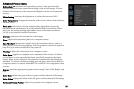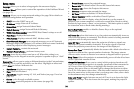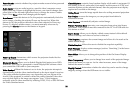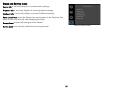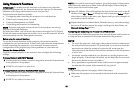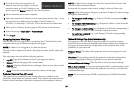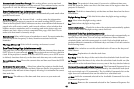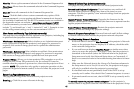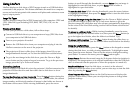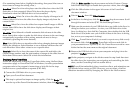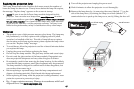41
Move Up: Moves up the command selected in the Command Sequence list.
Move Down:
Moves down the command selected in the Command Sequence
box list.
Clear All: Erases
all commands in the Command Sequence list.
Custom:
Click this link to show custom command entry options. With
custom commands, you can perform additional commands not shown in
the Available Commands list. The RS-232 command codes are available in
the Appendix and on our website at www.infocus.com/support. NOTE:
Custom commands you enter here should be in write format (do not
include '?'), and should use '<' and '>' instead of '(' and ')'. Example: to turn
on the ceiling mount setting, use the custom command <CEL1>.
User Access and Security Page (administrators only)
This page lets you configure security options for the projector, including log
in passwords and projector access restrictions.
Web Access - Administrator tab: S
elect whether or not Administrators must
enter a password to log into the projector's web pages. If a password is
required, click create or change password to update the administrator
password.
Web Access - Basic User tab: Select whether or not Basic Users must enter a
password to log into the projector's web pages. If a password is required,
click create or change password to update the basic user password.
Projector PIN tab: Allows you to
turn projector PIN protection on or off, or
change the PIN. When PIN protection is on, the current PIN must be
entered when the projector is powered on, otherwise the projector will not
operate. NOTE: PIN protection only applies to projector operation via the
projector's keypad and remote control; it does not affect the projector's web
pages.
System Log Page (administrators only)
This page shows a log of the 100 most recent projector events.
Erase Log…:
Click this to erase all events in the log.
Network Utilities Page (administrators only)
This page lets you perform various network-related projector tasks.
Save and Load Projector Configuratio
n: These functions save and load all
network-related projector settings into/from a file stored on your
computer. This lets you quickly 'clone' network settings from one projector
to other projectors.
Upgrade Projector Network Firmware: Upgrades the firmware for the
projector's network and LitePort features (this firmware is separate from the
regular projector firmware).
Restart Projector Network Subsystem: Restarts the project
or network
subsystem; does not change any projector settings.
Network Subsystem Factory Reset:
Returns all network and LitePort settings
to default values and then restarts the projector network subsystem.
Troubleshooting Network Functions
• If network status is shown as Not Connected in the projector's Network
menu, or the projector does not display its IP address, check the cable
or the network configuration.
• If your web browser displays Page Not Found or a similar error when
you try to access the projector's web pages, verify that the projector is
connected to the network (select the Network item in the projector's
Setup menu and verify that Network Status shows as Connected); if
there is no connection refer to the troubleshooting item above for more
help.
• Make sure the Network item in the Alway
s-On Functions submenu in
the Setup menu is set to Yes (if it is set to No, the projector web pages
will only be available when the projector is powered on).
• If scheduled tasks are not performed, check if the SNTP is set up
correctly and is online. Also check if the Command sequence is correct.
• If automatic emails are not sent, check if SMTP is set up correctly and is
online.
To manually restart the projector network subsystem:
Use the projector's
remote control or keypad to select the Network item in the projector's Setup