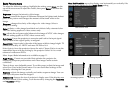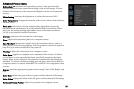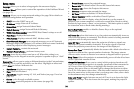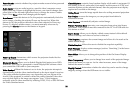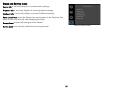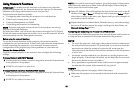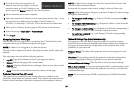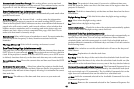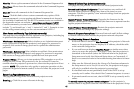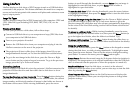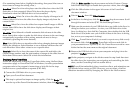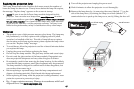40
Command and Control Pass-Through: This setting allows you to send and
receive projector commands over the network. For command codes, see the
Appendix or visit the InFocus website at: www.infocus.com/support.
Event Notifications Page (administrators only)
This page lets you configure the projector to automatically send email when
specific events occur.
E-Mail Settings tab:
In the Account Used… section, enter the information
needed for your projector to connect to an email sending (SMTP) server.
Then in the Recipient E-Mail Addresses section, enter the email addresses of
people who will receive emails, and for each address, select whether that
address receives reminders and/or warnings and errors (enter only one
address per line). After you have completed this page, click Send Test to
make sure that email is correctly set up.
Reminders tab:
Select which types of reminders to send. For most reminders,
you can adjust the frequency or date/duration associated with the
reminder.
Warnings & Errors tab: Select
which warnings and errors to send.
Date/Time Settings Page (administrators only)
This page lets you configure the projector to read the time and date from an
SNTP server on your network. NOTE: The projector does not have a built-in
clock. If the projector is unable to access the SNTP server, or no SNTP server
is defined, functions that rely on the time and date may not work correctly.
Current Date and Time: Shows the current date and time read from the SNTP
server.
Synchronize the system clock…: Sel
ect how often the projector should check
the SNTP server to get the time and date. Between checks, the projector will
keep track of the amount of time elapsed, allowing it to maintain the correct
time and date.
SNTP Server: The address of the time and date server on your network.
Time Zone: The projector's time zone (if you are in a different time zone
from the projector, make sure this is the time zone of the region where the
projector is located).
Set Now: Click
this to immediately set the time and date based on the above
information.
Daylight Savings Settings: C
lick this link to show daylight savings settings:
Start: Sel
ect when daylight savings starts.
End:
Select when daylight savings ends.
Automatically adjust…:
Check this to have the projector automatically update
time and date when daylight savings starts and ends.
Scheduled Tasks Page (administrators only)
This page lets you configure the projector to perform tasks automatically on
specific days and times. You can set up a maximum of three different
scheduled tasks; each tab corresponds to a task. Each scheduled task can
perform different commands on different days and times. Each tab contains
the following items:
On/Off: Sel
ect whether or not this scheduled task will run on the days and
times shown.
Description: Explanat
ion of what the task does.
Run Every: Sel
ect the days of the week when the scheduled task should run.
At Time(s): Sel
ect the times of day when the scheduled task should run (the
task will run at the indicated times on every one of the days checked above).
Command Sequence and Available Commands: The
Command Sequence list on
the left shows commands currently performed by the scheduled task (each
task can include up to 20 commands). The Available Commands list on the
right shows all commands that can be added to a scheduled task.
<< Add:
Adds the command selected in the Available Commands list to the
Command Sequence list.
>> Remove: Re
moves the command selected in the Command Sequence list.